Turning power on/off, English, Turning on the main power – Sharp PN-E703 User Manual
Page 9: Nmode setting, Ndate/time setting
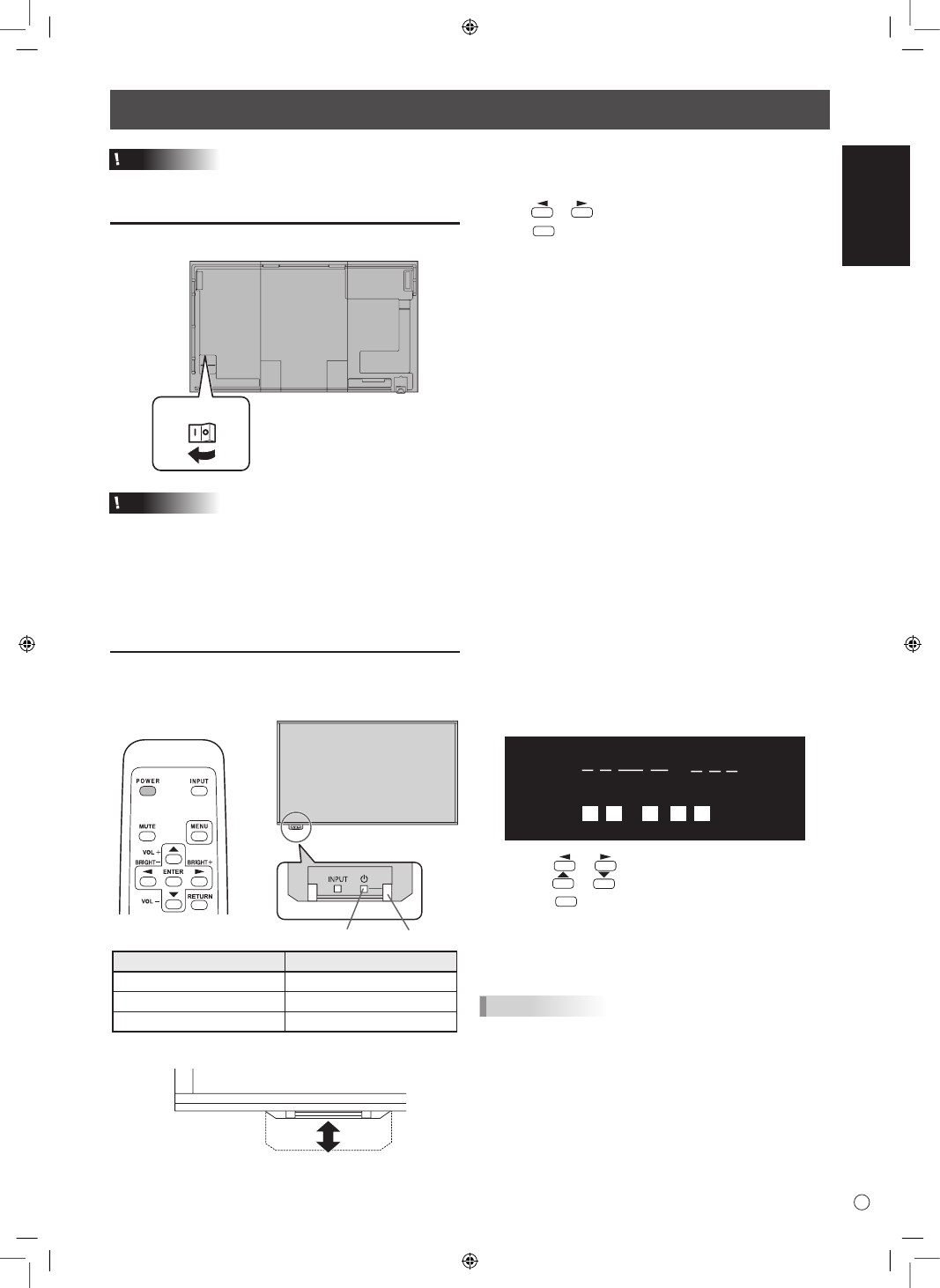
ENGLISH
7
E
Turning Power On/Off
Caution
• Turn on the monitor first before turning on the PC or
playback device.
Turning on the main power
Main power switch
Caution
• The main power must be turned on/off with the main power
switch. Do not connect/disconnect the power cord or turn
the breaker on/off while the main power switch is on.
• When switching the main power switch or the POWER
button off and back on, always wait for at least 5 seconds.
• For a complete electrical disconnection, pull out the main
plug.
Turning power on/off
Press the POWER button or POWER switch to turn the power
ON/OFF.
Power switch Power LED
Status
Status of the monitor
Green lit
Power on
Orange lit
Power off (Standby mode)
Green flashing
Input signal waiting mode
Accessing the operation panel
n
Mode setting
When the monitor is turned on for the first time after being shipped
from the factory, the mode setting screen will be displayed.
(1)Press
or
to select YES or NO.
(2)Press
ENTER
YES:
• OPERATION MODE is set to MODE1.
• OFF IF NO OPERATION is set to ON, and STANDBY
MODE is set to LOW POWER. (These settings can not be
changed.)
• If there is no operation for 4 hours or more, the monitor
automatically enters standby mode.
• Compared to when set to STANDARD, the current
consumption is reduced while the monitor is in standby
mode/input signal waiting mode, but the startup/return time
from standby mode/input signal waiting mode becomes
longer.
• While the monitor is in standby mode, control via LAN will
be disabled.
• While the monitor is in standby mode/input signal waiting
mode, only certain RS-232C commands can be used.
• Depending on the input signal, the monitor may not switch
to input signal waiting mode and may not return from input
signal waiting mode.
NO:
• OPERATION MODE is set to MODE2.
• OFF IF NO OPERATION is set to OFF, and STANDBY
MODE is set to STANDARD. (These settings can be
changed.)
• Compared to when set to LOW POWER, the startup/
return time from standby mode/input signal waiting mode
is reduced, but more power will be consumed in standby
mode/input signal waiting mode.
Even after being set, changes can be made using
OPERATION MODE, located in MONITOR menu.
n
Date/time setting
• If the time has yet to be set when the monitor is first turned
on, the date/time setting screen appears. Set the date and
time.
DATE/TIME SETTING
/
/
OK···[ENTER] CANCEL···[RETURN]
:
:
01
01
15
/
00
00
:
/ 20
1. Press
or
to select the date and time, and
press
or
to change the numerical values.
2. Press
ENTER
.
• Be sure to set the date and time.
• The date/time setting screen will close automatically if
no operation is performed for about 15 seconds. The
date and time can be set using DATE/TIME SETTING
from the SETUP menu when the date/time setting screen
disappears.
TIPS
•
Set the date in “Day/Month/Year” order.
•
Set the time on a 24-hour basis.
•
The clock is maintained by the internal battery.
•
If you already set the time but the date/time setting
screen appears when the power is turned on, the
internal battery may be exhausted. Please contact an
authorized SHARP servicing dealer or service center for
assistance with battery replacement.
•
Estimated service life of the internal battery: About 5
years (depending on monitor operation)
•
The initial battery was inserted at the factory when the
monitor was shipped, so it may run out of power before
its expected operation life.