Using the channel edit function, Accessing the channel edit screen, Using the channel edit functions – Samsung S95C 77" 4K HDR Quantum Dot OLED TV User Manual
Page 120: 120 using the channel edit function
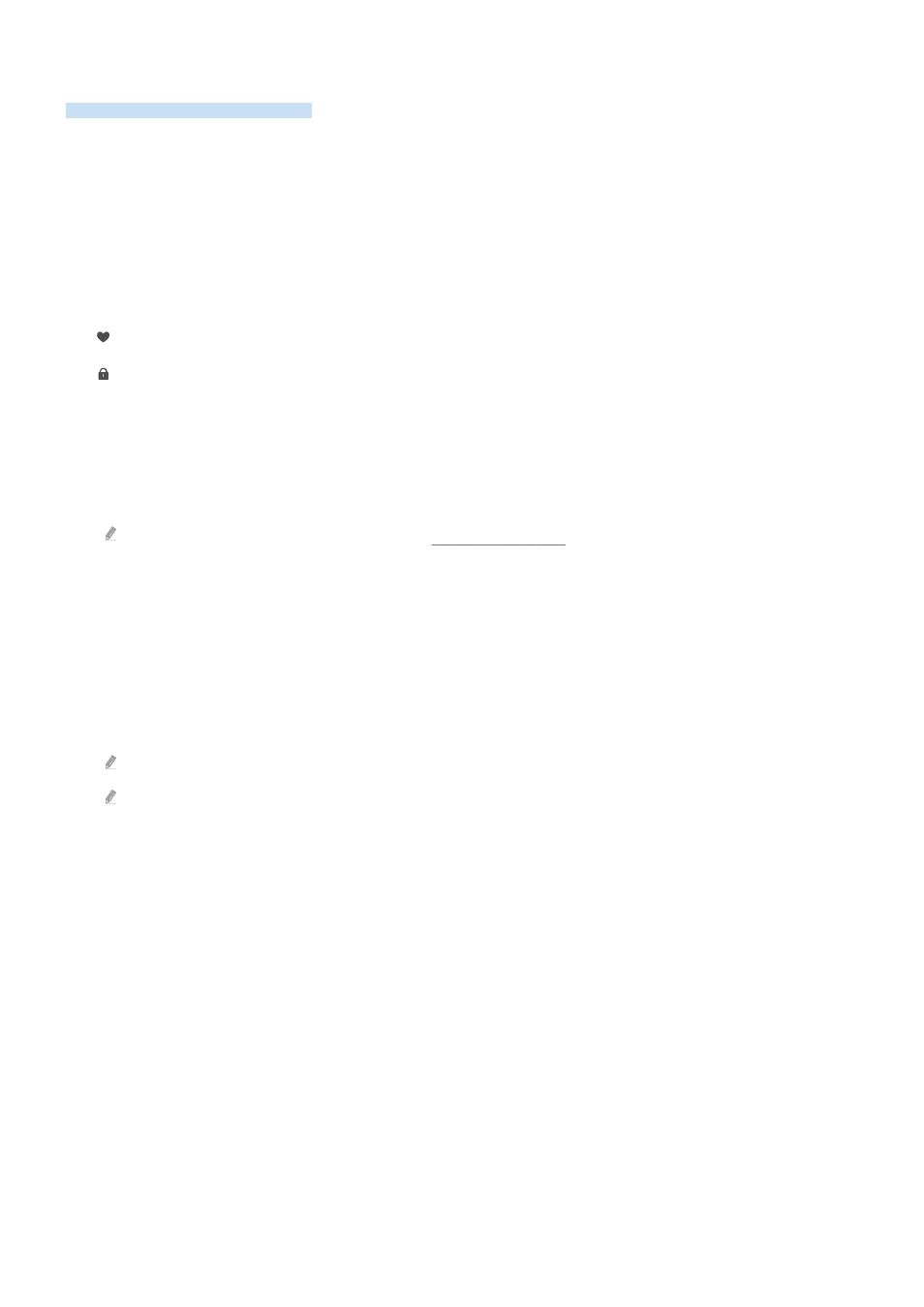
Using the channel edit function
Edit the channels stored on your TV.
Accessing the channel edit screen
1.
Access the
Channel List
or
Guide
.
2.
Press
Edit Channels
to access the channel edit screen.
Using the channel edit functions
The
Edit Channels
screen icons indicate the following:
–
: A favorite channel.
–
: A locked channel.
Select a channel from the
Edit Channels
screen to access the following options:
•
Channel Lock
/
Unlock
Restrict access to channels that require parental guidance. Locked channels can only be accessed by entering
the PIN.
For more information on setting the PIN, refer to "Setting up a password."
•
Delete
/
Restore
Remove or recover a registered channel.
Once a channel is removed, it will not appear on
Channel List
. On the
Edit Channels
screen, the removed channel
will appear in grey. A recovered channel will once again be visible on
Channel List
.
•
Rename Channel
From
Edit Channels
, select the channel you wish to rename and then select
Rename Channel
.
Only one channel can be renamed at a time.
Available for analog channels only.
•
Save and Exit
Save the changes made under
Edit Channels
and exit.
- 120 -
- QN900B 75" 8K HDR Smart Neo QLED TV The Serif LS01B 43" 4K HDR Smart QLED TV (2022, White) The Serif LS01B 55" 4K HDR Smart QLED TV (2022, White) The Frame LS03B 85" HDR 4K UHD QLED TV Neo QLED QN90B 65" 4K HDR Smart QLED TV The Sero 43" 4K HDR Smart LED TV Neo QLED QN85B 55" 4K HDR Smart Mini-LED TV M70B 43" 16:9 4K Smart Monitor (Black) CU7000 Crystal UHD 55" 4K HDR Smart LED TV Q60C 43" 4K HDR Smart QLED TV Q80C 65" 4K HDR Smart QLED TV CU8000 Crystal UHD 65" 4K HDR Smart LED TV Q80C 98" 4K HDR Smart QLED TV Q70A 65" Class HDR 4K UHD Smart QLED TV Neo QLED QN85A 75" Class HDR 4K UHD Smart TV BEC-H Series 43" UHD 4K HDR Commercial Monitor The Frame 32" Full HD HDR Smart QLED TV The Terrace LST7T 55" Class HDR 4K UHD Smart Outdoor QLED TV AU8000 50" Class HDR 4K UHD Smart LED TV HQ60A 65" Class 4K UHD Smart Hospitality QLED TV The Freestyle 550-Lumen Full HD Smart Projector TU8300 55" Class HDR 4K UHD Smart Curved LED TV