Focusing using touch operations (touch focus) – Sony PCM-A10 High-Resolution Audio Recorder User Manual
Page 271
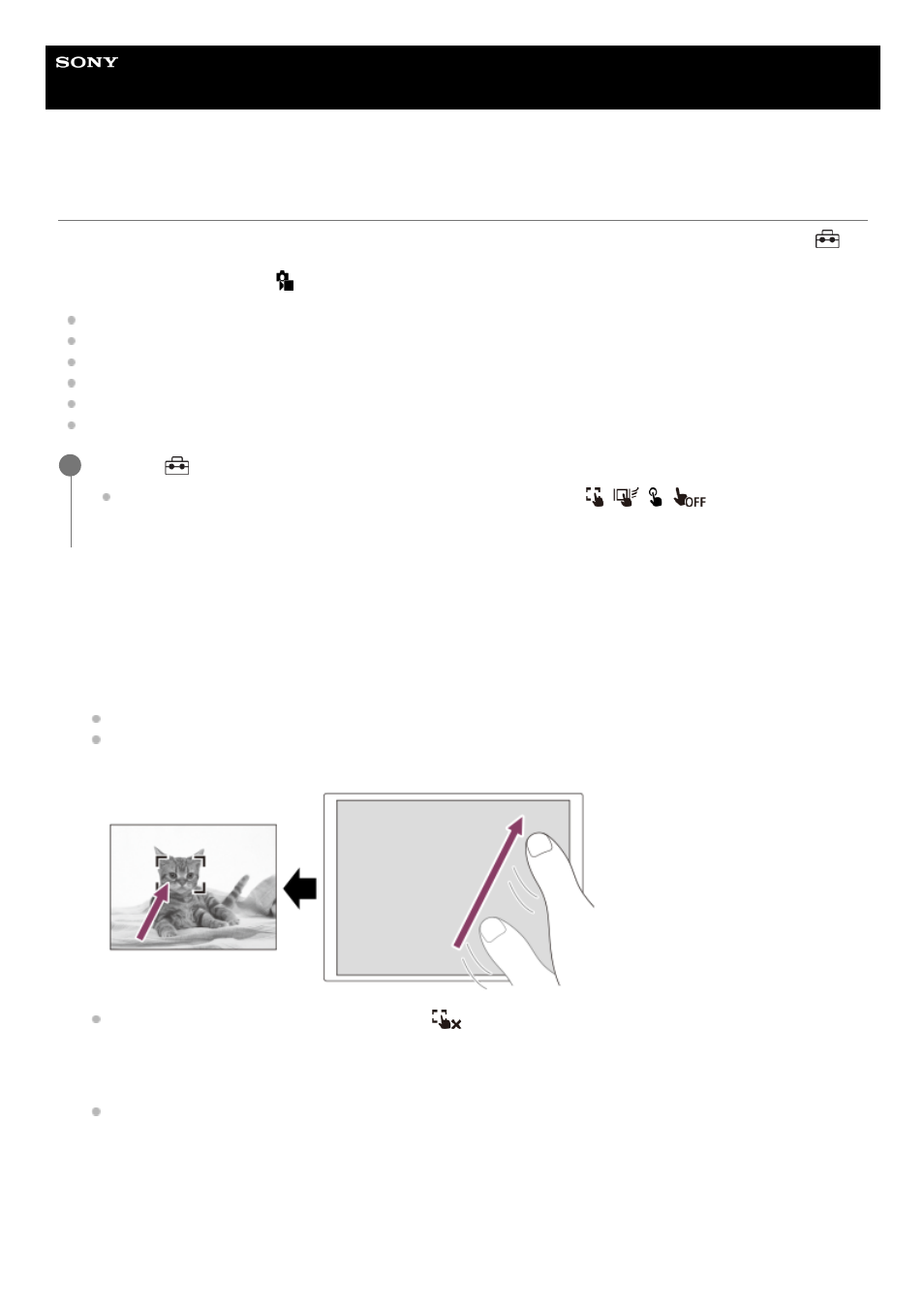
Interchangeable Lens Digital Camera
ILCE-7RM5
α7RV
Focusing using touch operations (Touch Focus)
[Touch Focus] allows you to specify a position where you want to focus using touch operations. Select MENU →
(Setup) → [Touch Operation] → [Touch Operation] → [On] beforehand.
This function is available when [
Focus Area] is set to one of following parameters:
[Wide]
[Zone]
[Center Fix]
[Tracking: Wide]
[Tracking: Zone]
[Tracking: Center Fix]
Specifying the position where you want to focus in the still image mode
When performing auto-focusing, you can specify the position where you want to focus using touch operations. After
touching the monitor and specifying a position, press the shutter button halfway down to focus.
Specifying the position where you want to focus in the movie recording mode
The camera will focus on the touched subject.
MENU →
(Setup) → [Touch Operation] → [Touch Func. in Shooting] → [Touch Focus].
You can change the setting for [Touch Func. in Shooting] by touching
/
/
/
(touch function icon)
on the shooting screen.
1
Touch the monitor.
When shooting with the monitor, touch the position where you want to focus.
When shooting with the viewfinder, you can move the position of the focus by touching and dragging on the
monitor while looking through the viewfinder.
To cancel focusing with touch operations, touch
(Touch focus release) icon or press the center of the control
wheel if shooting with the monitor, and press the center of the control wheel if shooting with the viewfinder.
1.
Press the shutter button halfway down to focus.
Press the shutter button all the way down to shoot images.
2.
Touch the subject on which you want to focus before or during recording.
1.
271
271
- UWP-D22 Camera-Mount Wireless Cardioid Handheld Microphone System (UC14: 470 to 542 MHz) 16mm Fisheye Conversion Lens for FE 28mm f/2 Lens UTX-P40 Wireless Plug-On Transmitter (UC25: 536 to 608 MHz) ZV-E1 Mirrorless Camera (White) ZV-E10 Mirrorless Camera (Black) LBN-H1 Airpeak Battery Station VCL-ECF2 Fisheye Converter For SEL16F28 and SEL20F28