Home screen display, Available options – Sony LCS-U21 Soft Carrying Case (Black) User Manual
Page 16
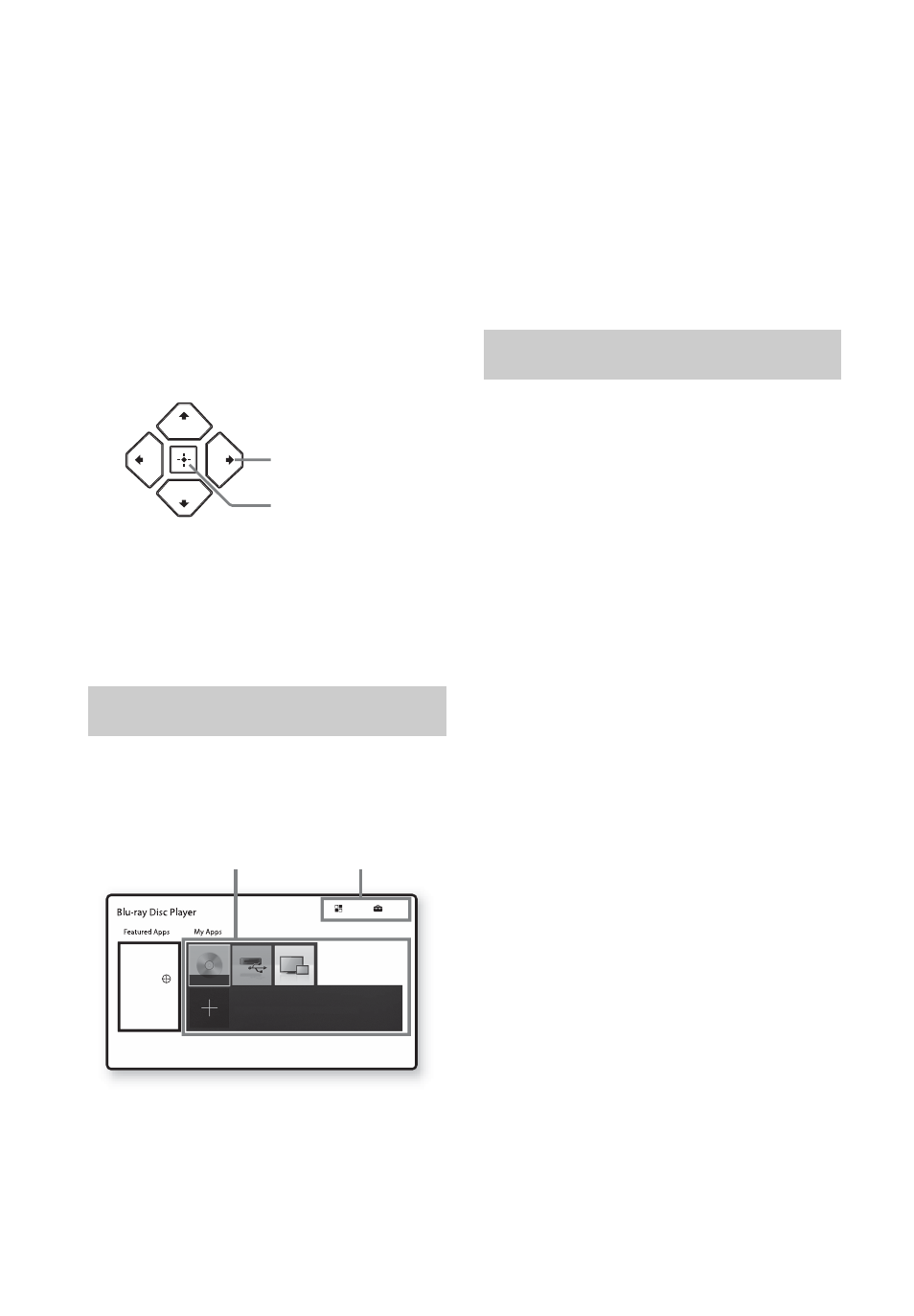
16
4
Turn on the TV and set the input
selector on your TV by pressing
INPUT button on the remote. This
will show the signal from the
player on your TV screen.
5
Perform [Easy Initial Settings].
Follow the on-screen instructions to
make the basic settings using
<
/
M
/
m
/
,
and ENTER on the
remote.
b
When [Easy Initial Settings] is complete, the
player will automatically find the available
network.
The home screen appears when you
press HOME. Select an application
using
<
/
M
/
m
/
,
, and press ENTER.
[My Apps]:
Manages favorite
application. You may add shortcuts for
application from [All Apps].
[Featured Apps]:
Displays
recommended application.
[All Apps]:
Shows all available
applications. You can add applications
to [My Apps] by pressing OPTIONS,
and select [Add to My Apps].
[Setup]:
Adjusts the player’s settings.
b
Screen mirroring function is only available for
BDP-S3700/BX370.
Various settings and playback
operations are available by pressing
OPTIONS. The available items differ
depending on the situation.
[Move Application]:
Arranges
applications in [My Apps].
[Remove Application]:
Deletes
applications in [My Apps].
[Register as Favorite]:
Registers 1
application into FAVORITE remote
button.
[Data Contents]:
Displays the
contents of the mixed disc.
Home screen display
ENTER
<
/
M
/
m
/
,
Setup
All Apps
You can add your favorite apps here.
Move or delete apps using the option menu.
You can enjoy many Apps
with your BD player. Please
select here and press on
your remote control.
No Disc
Application
Tools
Available options