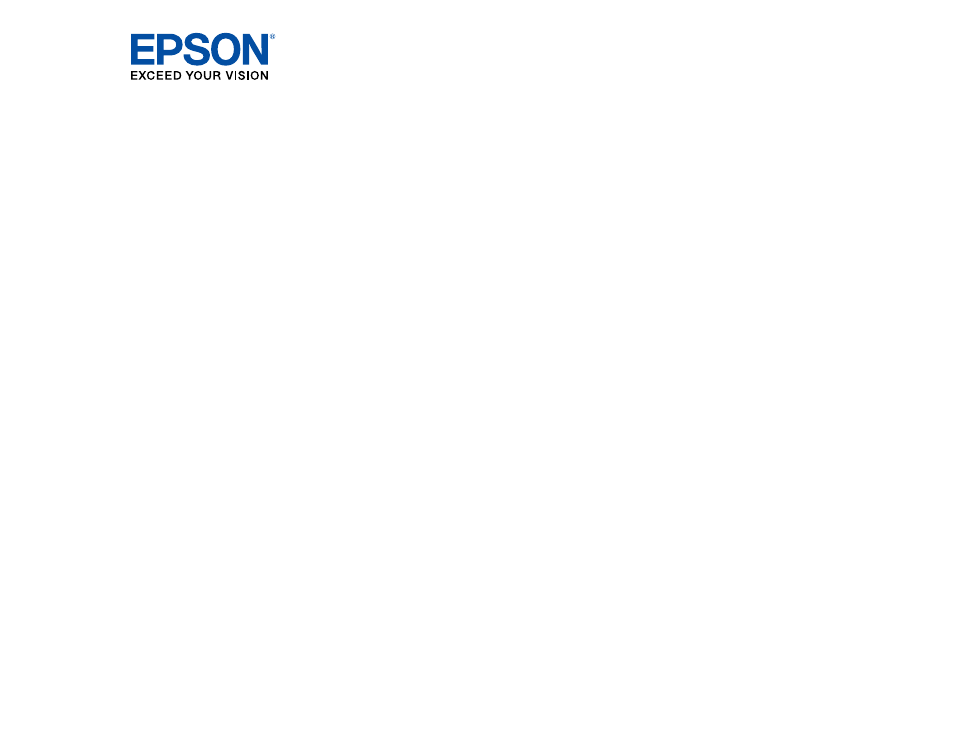Epson EcoTank Photo ET-8500 Wireless Color All-in-One Supertank Printer User Manual
Epson Printers
Advertising
This manual is related to the following products:
- EcoTank ET-2850 Wireless Color All-in-One Cartridge-Free Supertank Printer (White) EcoTank ET-4850 All-in-One Cartridge-Free Supertank Printer (White) WorkForce ST-M1000 Monochrome Supertank Printer WorkForce ST-M3000 Monochrome MFP Supertank Printer WorkForce ST-C4100 All-in-One Supertank Color Printer EcoTank ET-3830 Wireless Color All-in-One Cartridge-Free Supertank Printer Expression Home XP-4200 Wireless All-In-One Color Printer Expression Home XP-5200 Wireless All-In-One Color Printer Workforce ST-C8090 All-in-One Supertank Printer EcoTank Pro ET-5880 All-in-One Cartridge-Free Supertank Printer with PCL Support EcoTank Pro ET-16600 Wide-Format All-in-One Supertank Printer WorkForce Pro WF-7820 All-in-One Inkjet Printer WorkForce Pro WF-7840 All-in-One Inkjet Printer EcoTank Pro ET-5150 Wireless All-in-One Supertank Printer Expression Photo XP-8700 Wireless All-in One Color Printer
Table of contents
Document Outline
- Contents
- Product Basics
- Product Parts Locations
- Using the Control Panel
- Using Power Saving Settings
- Epson Connect Solutions for Smartphones, Tablets, and More
- Using the Epson Smart Panel Mobile App
- Voice-Activated Printing
- Setting Up Printing on a Chromebook
- Using AirPrint
- Android Printing Using the Epson Print Enabler
- Using Fire OS Printing
- Using Windows 10 Mobile Printing
- Using Epson Print and Scan App with Windows Tablets
- Using the Mopria Print Service
- Wi-Fi or Wired Networking
- Loading Paper
- Loading Paper in Cassette 1 (Upper Cassette)
- Loading Paper in Cassette 2 (Lower Cassette)
- Loading Paper in the Rear of Your Product
- Turning Off the Paper Mismatch Alert
- Paper Loading Capacity
- Double-sided Printing Capacity
- Borderless Paper Type Compatibility
- Compatible Epson Papers
- Selecting the Paper Settings for Each Source - Control Panel
- Paper or Media Type Settings - Printing Software
- Placing Originals on the Product
- Copying
- Printing from a Computer
- Printing with Windows
- Selecting Basic Print Settings - Windows
- Selecting Double-sided Printing Settings - Windows
- Selecting Additional Layout and Print Options - Windows
- Selecting a Printing Preset - Windows
- Selecting Extended Settings - Windows
- Printing Your Document or Photo - Windows
- Checking Print Status - Windows
- Selecting Default Print Settings - Windows
- Changing Automatic Update Options
- Printing with the Built-in Epson Driver - Windows 10 S
- Printing on a Mac
- Printing from a Smartphone or Tablet
- Printing with Epson Photo+
- Cancelling Printing From the LCD Screen
- Printing with Windows
- Scanning
- Starting a Scan
- Scanning a Document or Photo in Epson ScanSmart
- Selecting Epson ScanSmart Settings
- Scanning in Epson Scan 2
- Using Memory Cards with Your Product
- Inserting a Memory Card
- Printing from a Memory Card
- Transferring Photos on a Memory Card
- Using an External Device with Your Product
- Printing Personalized Projects
- Printing on CDs/DVDs
- Refilling Ink and Replacing the Maintenance Box
- Adjusting Print Quality
- Cleaning and Transporting Your Product
- Solving Problems
- Checking for Software Updates
- Viewing the Help Screen
- Product Status Messages
- Running a Product Check
- Resetting Control Panel Defaults
- Solving Setup Problems
- Solving Network Problems
- Product Cannot Connect to a Wireless Router or Access Point
- Network Software Cannot Find Product on a Network
- Product Does Not Appear in Mac Printer Window
- Wireless Network Connection is Unstable on a Mac
- Wired Network Connection Becomes Unstable
- Cannot Print Over a Network
- Cannot Scan Over a Network
- Solving Copying Problems
- Solving Paper Problems
- Solving Problems Printing from a Computer
- Solving Page Layout and Content Problems
- Solving Print Quality Problems
- Solving Scanning Problems
- Solving Scanned Image Quality Problems
- Image Consists of a Few Dots Only
- Line of Dots Appears in All Scanned Images
- Straight Lines in an Image Appear Crooked
- Scanned Image Quality Problems
- Characters are Not Recognized During Conversion to Editable Text (OCR)
- Image Colors are Patchy at the Edges
- Ripple Patterns Appear in an Image
- Streaks Appear in All Scanned Images
- Scanned Image Edges are Cropped
- Resetting the Epson Scan 2 Settings
- Solving Memory Card Problems
- Solving USB Device Problems
- Solving CD/DVD Problems
- Uninstall Your Product Software
- Where to Get Help
- Technical Specifications
- Windows System Requirements
- Mac System Requirements
- Paper Specifications
- Printable Area Specifications
- Scanning Specifications
- Ink Specifications
- Dimension Specifications
- Electrical Specifications
- Environmental Specifications
- Interface Specifications
- Memory Card Specifications
- External Device Specifications
- Supported Data Specifications
- Network Interface Specifications
- Safety and Approvals Specifications
- Notices