Epson EcoTank Photo ET-8500 Wireless Color All-in-One Supertank Printer User Manual
Page 3
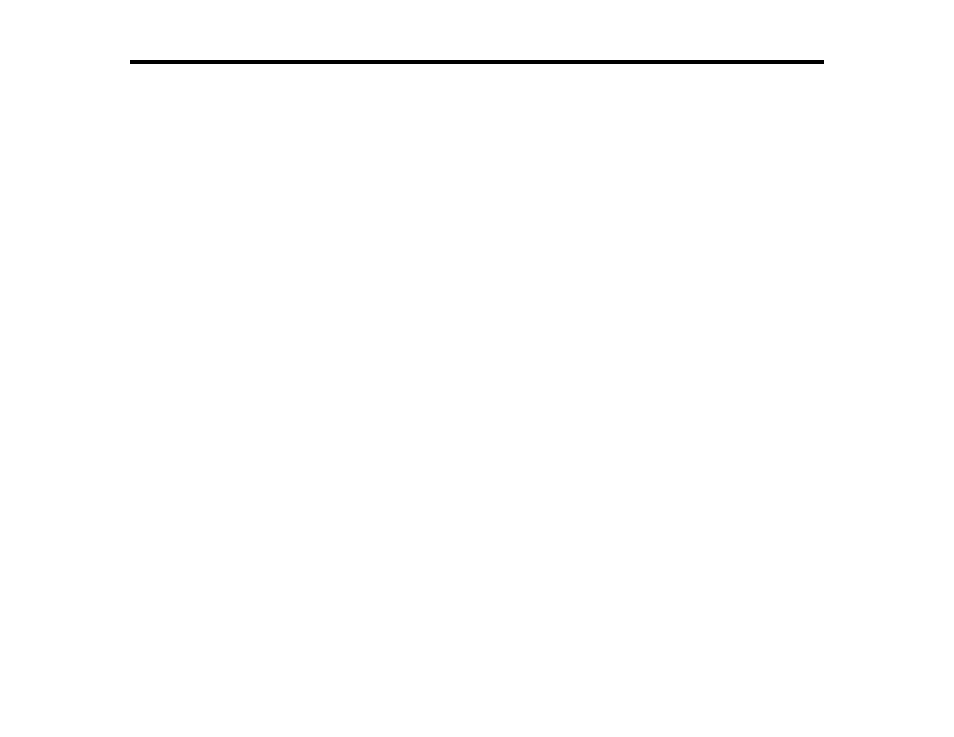
3
Contents
Product Parts - Front ..................................................................................................................... 15
Product Parts - Inside .................................................................................................................... 17
Product Parts - Back...................................................................................................................... 18
The LCD Screen............................................................................................................................ 19
Status Icon Information.................................................................................................................. 20
Navigating the LCD Screen ........................................................................................................... 21
Entering Characters on the LCD Screen ....................................................................................... 22
Adjusting Control Panel Sounds .................................................................................................... 23
Adjusting the Screen Brightness.................................................................................................... 24
Changing LCD Screen Language.................................................................................................. 25
Viewing Animations ....................................................................................................................... 26
Turning Off Auto Selection Mode................................................................................................... 27
Changing the Sleep Timer Settings ............................................................................................... 28
Changing the Power Off Timer Settings ........................................................................................ 29
Setting Up Epson Connect Services.............................................................................................. 30
Using Epson Email Print ............................................................................................................... 31
Using Epson Remote Print ........................................................................................................... 32
Using Epson Scan to Cloud ........................................................................................................... 32
Using the Epson Smart Panel Mobile App.......................................................................................... 33
Voice-Activated Printing ..................................................................................................................... 34
Setting Up Printing on a Chromebook ................................................................................................ 34
Using AirPrint .................................................................................................................................... 34
Android Printing Using the Epson Print Enabler ................................................................................ 35
Using Fire OS Printing ....................................................................................................................... 36
- EcoTank ET-2850 Wireless Color All-in-One Cartridge-Free Supertank Printer (White) EcoTank ET-4850 All-in-One Cartridge-Free Supertank Printer (White) WorkForce ST-M1000 Monochrome Supertank Printer WorkForce ST-M3000 Monochrome MFP Supertank Printer WorkForce ST-C4100 All-in-One Supertank Color Printer EcoTank ET-3830 Wireless Color All-in-One Cartridge-Free Supertank Printer Expression Home XP-4200 Wireless All-In-One Color Printer Expression Home XP-5200 Wireless All-In-One Color Printer Workforce ST-C8090 All-in-One Supertank Printer EcoTank Pro ET-5880 All-in-One Cartridge-Free Supertank Printer with PCL Support EcoTank Pro ET-16600 Wide-Format All-in-One Supertank Printer WorkForce Pro WF-7820 All-in-One Inkjet Printer WorkForce Pro WF-7840 All-in-One Inkjet Printer EcoTank Pro ET-5150 Wireless All-in-One Supertank Printer Expression Photo XP-8700 Wireless All-in One Color Printer