Editing or deleting a contact – Epson WorkForce Pro WF-C8690 A3 Color MFP with PCL/PostScript User Manual
Page 281
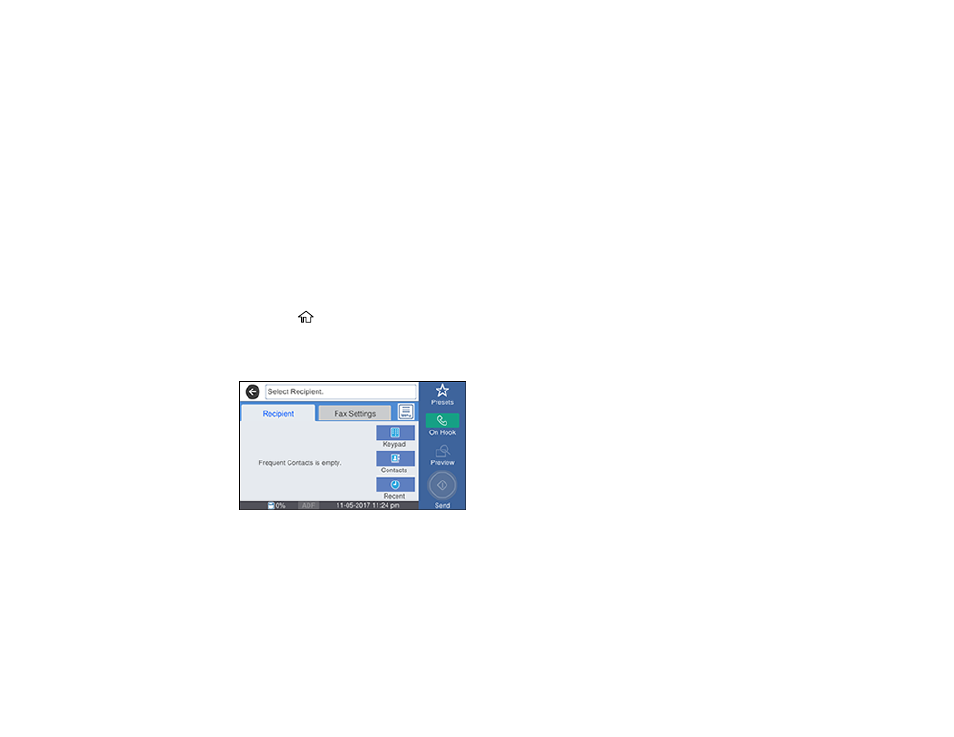
281
9.
Select the
Fax Number
field, use the numeric keypad on the LCD screen or the buttons on the
product to enter the fax number, and select
OK
. You can enter up to 64 characters.
Note:
If necessary, enter an outside line access code (such as
9
) at the beginning of the fax number.
If the access code has been set up in the
Line Type
setting, enter the
#
pound sign instead of the
code.
10. If you are sending a fax to a confidential box or relay box, enter a sub-address and password in the
Subaddress (SUB/SEP)
and
Password (SID/PWD)
fields.
11. Select any additional settings as necessary.
12. Select
OK
to save the entry.
Parent topic:
Setting Up Contacts Using the Product Control Panel
Editing or Deleting a Contact
You can edit or delete any of the contacts on your list.
1.
Press the
home button, if necessary.
2.
Select
Fax
.
You see a screen like this:
3.
Select
Contacts
.
4.
Select the tab containing the first letter of the contact name, then select the
>
icon next to the contact
you want to edit or delete.
5.
Do one of the following:
• To delete the contact, select
Delete
and select
Yes
on the confirmation screen.