Setting up crestron roomview support – Epson PowerLite 685W 3500-Lumen WXGA Ultra-Short Throw 3LCD Projector User Manual
Page 73
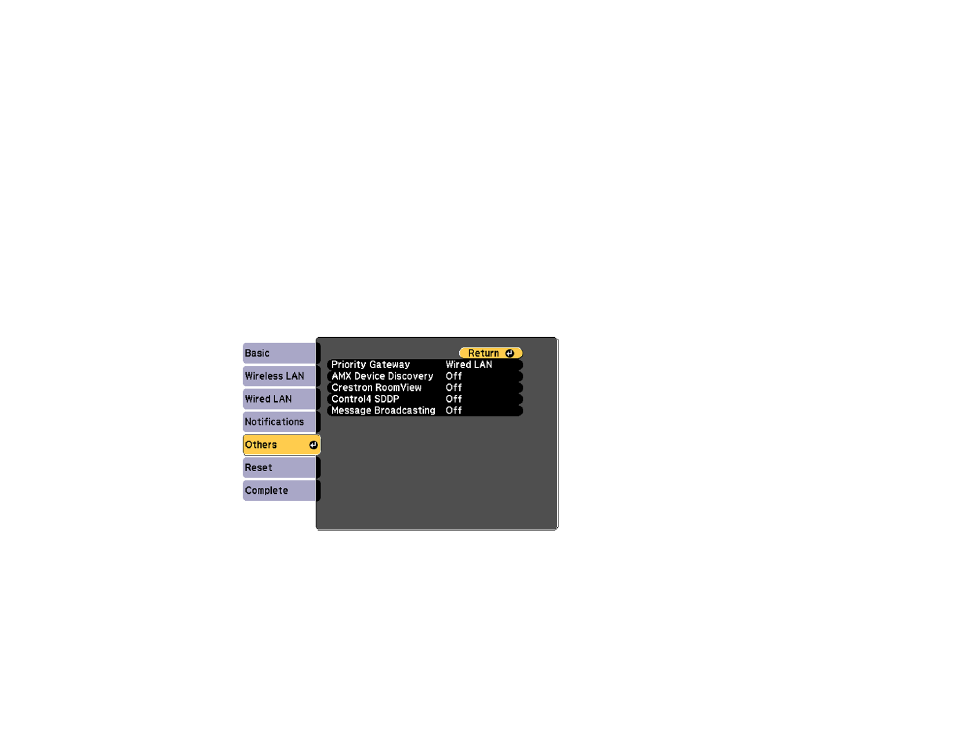
73
Controlling a Networked Projector Using Crestron RoomView
Parent topic:
Using the Projector on a Network
Setting Up Crestron RoomView Support
To set up your projector for monitoring and control using a Crestron RoomView system, make sure your
computer and projector are connected to the network. If you are connecting wirelessly, set up the
projector using the Advanced network connection mode.
Note:
If you want to use the Crestron RoomView system when the projector is turned off, you need to
adjust the
Standby Mode
setting in the ECO menu.
1.
Press the
Menu
button.
2.
Select the
Network
menu and press
Enter
.
3.
Select
Network Configuration
and press
Enter
.
4.
Select the
Others
menu and press
Enter
.
5.
Set the
Crestron RoomView
setting to
On
to allow the projector to be detected.
Note:
Enabling Crestron RoomView disables the Epson Message Broadcasting feature in the
EasyMP Monitor software.