Saving receipt data as a turbotax file – Epson Workforce ES-60W Wireless Portable Document Scanner User Manual
Page 64
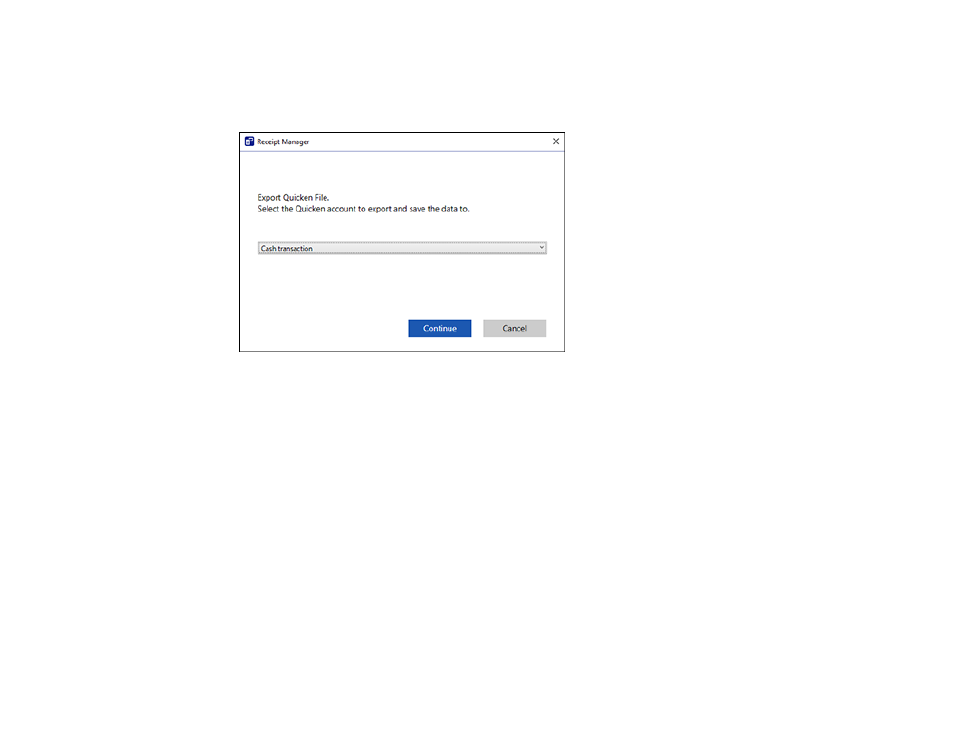
64
1.
Make sure your receipts are scanned and reviewed. See the link below.
2.
In the
Export and Save
window, click
Quicken File
.
You see a screen like this:
3.
Do one of the following:
• Select
Cash transaction
and click
Continue
to save the receipt data as a QIF file.
• Select
Select the Quicken account
and click
Continue
to export the receipt data to a QIF file
previously saved on your computer.
The scanned receipt data is saved or exported.
Parent topic:
Scanning Receipts and Using Receipt Manager
Saving Receipt Data as a TurboTax File
You can save receipt data as a TurboTax file.
1.
Make sure your receipts are scanned and reviewed. See the link below.
Note:
The tax category needs to be selected for each receipt to be recognized by TurboTax.
2.
In the
Export and Save
window, click
TurboTax File
.
3.
Save the file as a TXF file to your computer.