English, Selecting the input, Main menu – Acer XB273U GXbmiipruzx 27" 16:9 240 Hz G-Sync IPS Gaming Monitor User Manual
Page 24: Picture
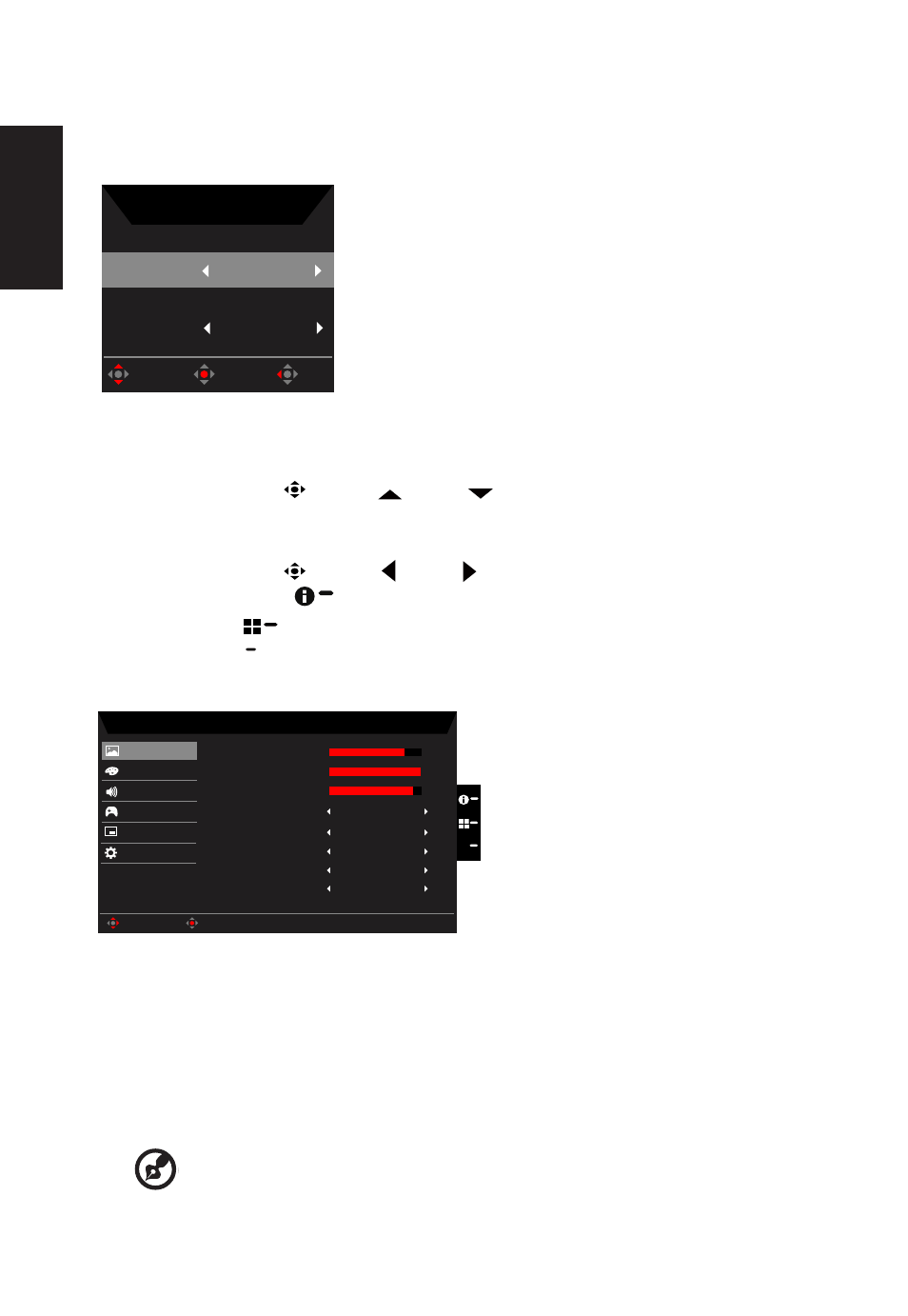
English
Selecting the input
Open the Input control and select HDMI1(2.0), HDMI2(2.0), DP, DP ALT or Auto Source.
When you are done, press the joystick to exit current page and store.
Input
HDMI1(2.0)
Auto Source
On
OK
Move
Exit
Input
Main menu
1. Press the MENU key to open the OSD.
2. Toggle the joystick
to the up
or down
to select Picture from the OSD. The
toggle to the right to navigate to the element you wish to adjust and press the joystick
to enter it.
3. Toggle the joystick
to the left
or right to adjust the sliding scales.
Information Hot Key
: Show Monitor Information and Reset control function.
Modes Hot Key
: To change Modes Hot Key menu.
Exit Hot Key
X
: To exit current page and store.
Picture
Mode - User
70
Standard
Off
50
Brightness
Contrast
Low Blue Light
ACM
Off
HDR
Off
Super Sharpness
Picture
Enter
Move
9
Black Boost
Color
OSD
System
Save Settings to...
Audio
Gaming
X
Max Brightness
Off
1. Press the MENU key to open the OSD.
2. Toggle the joystick to the up or down to select Picture from the OSD.Then toggle to the
right to
navigate to the element you wish to adjust and press the joystick to enter it.
3. Toggle to the left or right to adjust the sliding scales.
4. The Picture menu can be used to adjust the Brightness, Contrast, Black Boost, Low
Blue Light, ACM, HDR, Super Sharpness.
5. Brightness: Adjust the brightness from 0 to 100.
-----------------------------------------------------------------------------------------------------------
Note:
Adjusts the balance between light and dark shades.
6. Contrast: Adjust the contrast from 0 to 100.