Game setting – AOC Porsche Design AGON Pro PD32M 31.5" 4K HDR 144 Hz Gaming Monitor User Manual
Page 19
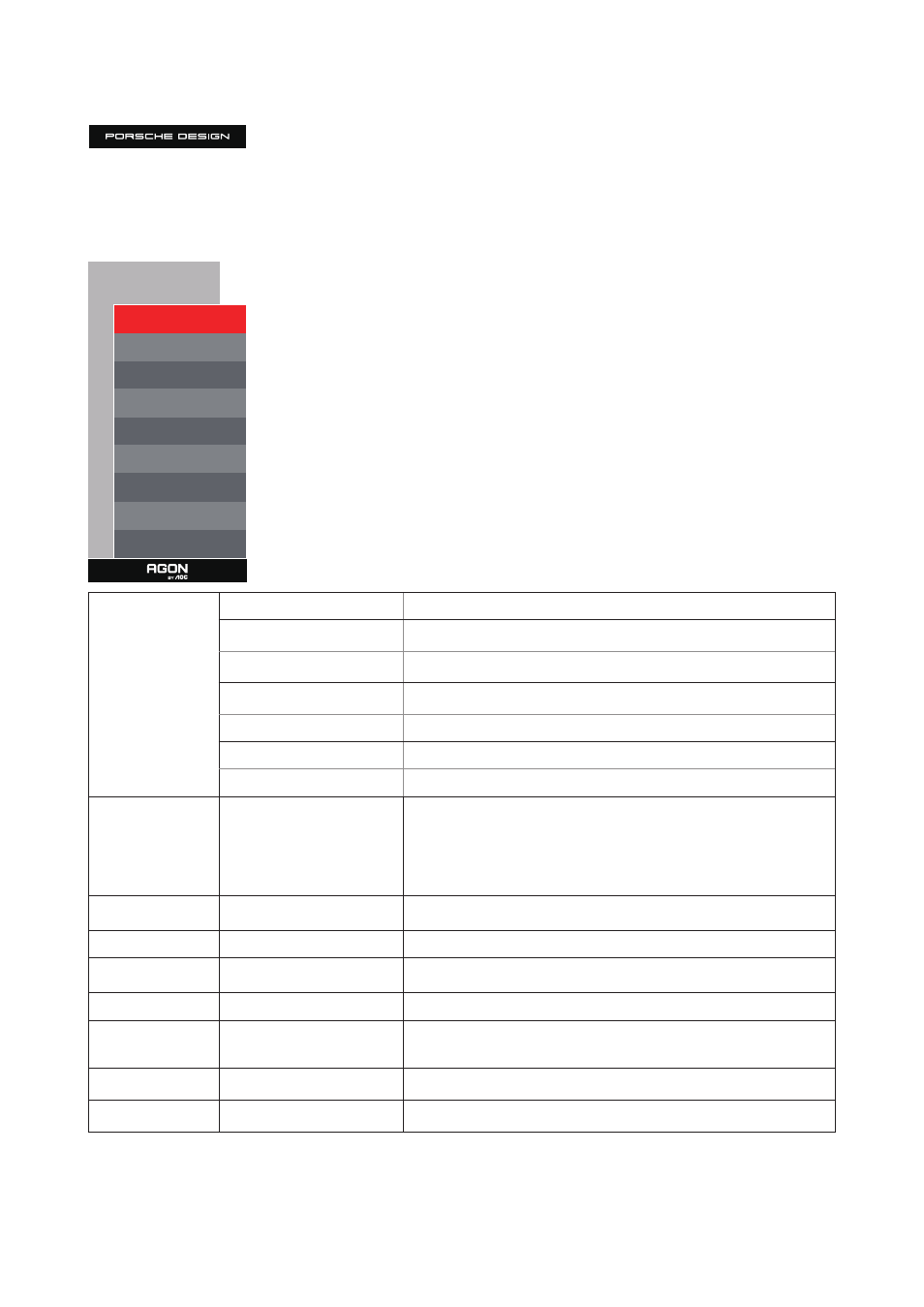
17
Game Setting
Game Setting
Game Mode Off
Shadow Control 50
Game Color 10
Adaptive-Sync
On
Overdrive
Off
Low Input lag
On
Frame Counter Off
HDMI1 120Hz
HDMI2
120Hz
Game Mode
Off
No optimization by game game.
FPS
For playing FPS (First Person Shooter) games. Improves dark
theme black level details.
RTS
For playing RTS (Real Time Strategy) games. Improves the image
quality.
Racing
For playing Racing games, Provides fastest response time and
high color saturation.
Gamer 1
User’s preference settings saved as Gamer 1.
Gamer 2
User’s preference settings saved as Gamer 2.
Gamer 3
User’s preference settings saved as Gamer 3.
Shadow Control
0-100
Shadow Control Default is 50, then end-user can adjust from 50 to
100 or 0 to increase contrast for clear picture.
1. If picture is too dark to be saw the detail clearly, adjusting from
50 to 100 for clear picture.
2. If picture is too white to be saw the detail clearly, adjusting
from 50 to 0 for clear picture
Game Color
0-20
Game Color will provide 0-20 level for adjusting saturation to get
better picture.
Adaptive-Sync
On / Off
Disable or Enable Adaptive-Sync..
Overdrive
Off/Weak/Medium/Strong
Adjust the response time.
Low Input lag
On / Off
Turn off frame buffer to decrease input lag
Frame Counter
Off / Right-Up / Right-
Down / Left-Down / Left-
Up
Display V frequency on the corner selected
(Frame counter feature only works with AMD graphic card.)
HDMI1
120Hz/144Hz
When using the PS2(3) ,XBOX or DVD player, please change the
OSD setting to “120Hz”
HDMI2
120Hz/144Hz
When using the PS2(3) ,XBOX or DVD player, please change the
OSD setting to “120Hz”
Note:
When HDR is set to “non-off” under “Image Setup” and the input source has HDR content, “Game Mode”, “Shadow
Control”, “Game Color”items cannot be adjusted .