4 gamevisual function, Gamevisual function -5 – Asus Republic of Gamers Swift PG279QM 27" 16:9 G-SYNC 240 Hz QHD HDR IPS Gaming Monitor User Manual
Page 13
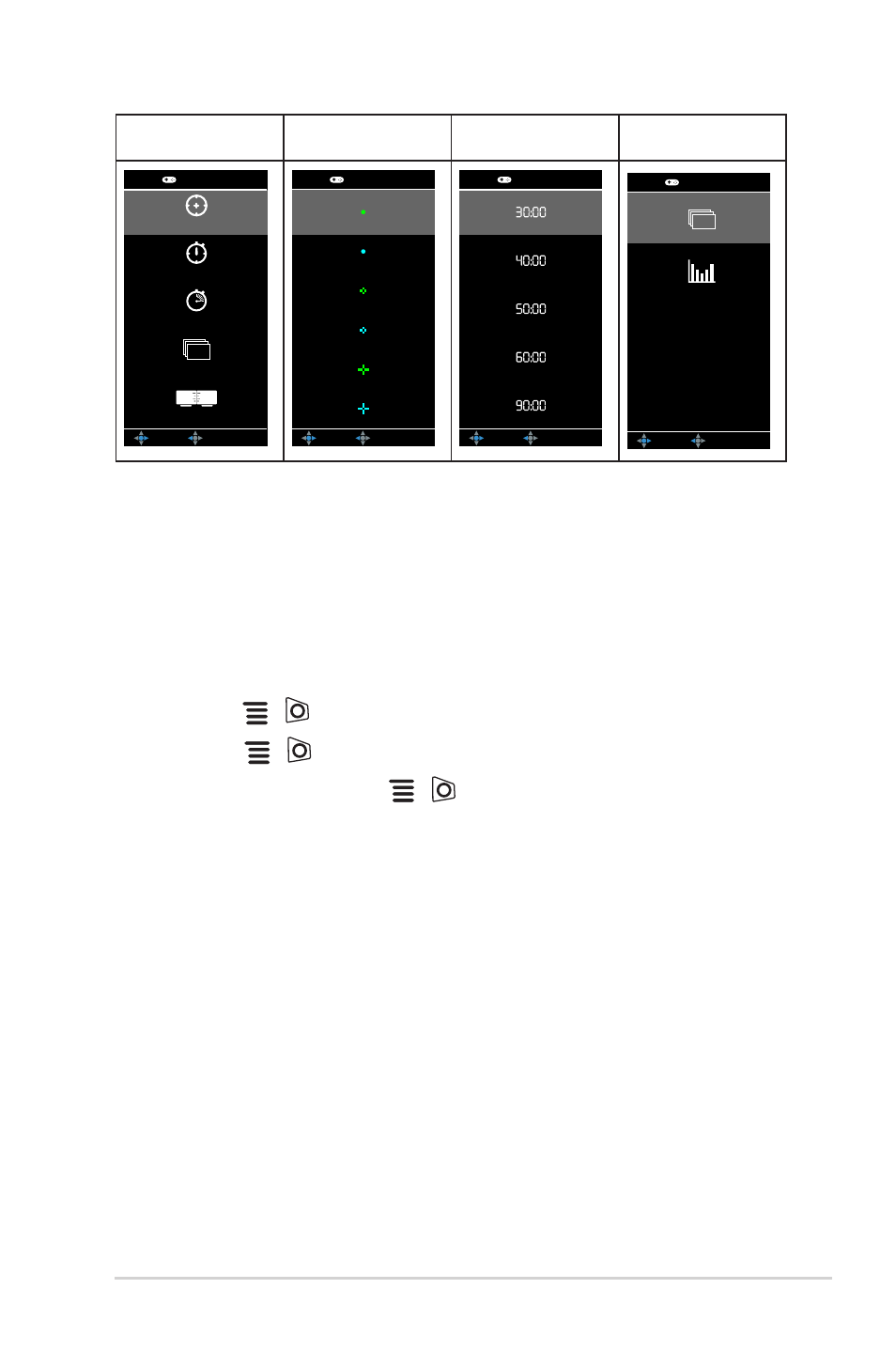
1-5
ASUS PG279QM Series LCD Monitor
GamePlus
Main Menu
GamePlus —
Crosshair
GamePlus —
Timer
GamePlus —
FPS counter
NEXT
BACK/EXIT
GamePlus
Crosshair
Timer
Stopwatch
FPS Counter
Display Alignment
(Practice Mode)
FPS
NEXT
BACK/EXIT
GamePlus
NEXT
BACK/EXIT
GamePlus
NEXT
BACK/EXIT
GamePlus
FPS
1.3.4
GameVisual function
The GameVisual function helps you select among different picture modes in a
convenient way.
To activate GameVisual:
1. Press the GameVisual shortcut button
2. Move the
(
) button up/down to highlight a desired setting.
3. Press the
(
) button or move the button right to activate it.
4. To exit the menu, move the
(
) button left .
• Scenery Mode
: This is the best choice for scenery photo displaying with
GameVisual
TM
Video intelligence Technology.
• Racing Mode
: This is the best choice for racing game playing with
GameVisual
TM
Video intelligence Technology.
• Cinema Mode
: This is the best choice for movie watching with
GameVisual
TM
Video intelligence Technology.
• RTS/RPG Mode
: This is the best choice for Real-Time Strategy (RTS)/
Role-Playing Game (RPG) playing with GameVisual
TM
Video intelligence
Technology.
• G-SYNC Esports Mode
: This is the best choice for Esports professional
players with G-SYNC
®
Processor technology.
• sRGB Mode
: This is the best choice for viewing photos and graphics
from PCs.