5 connecting the cables, Connecting the cables -4 – Asus ROG Strix XG259CM 24.5" HDR 240 Hz Gaming Monitor User Manual
Page 18
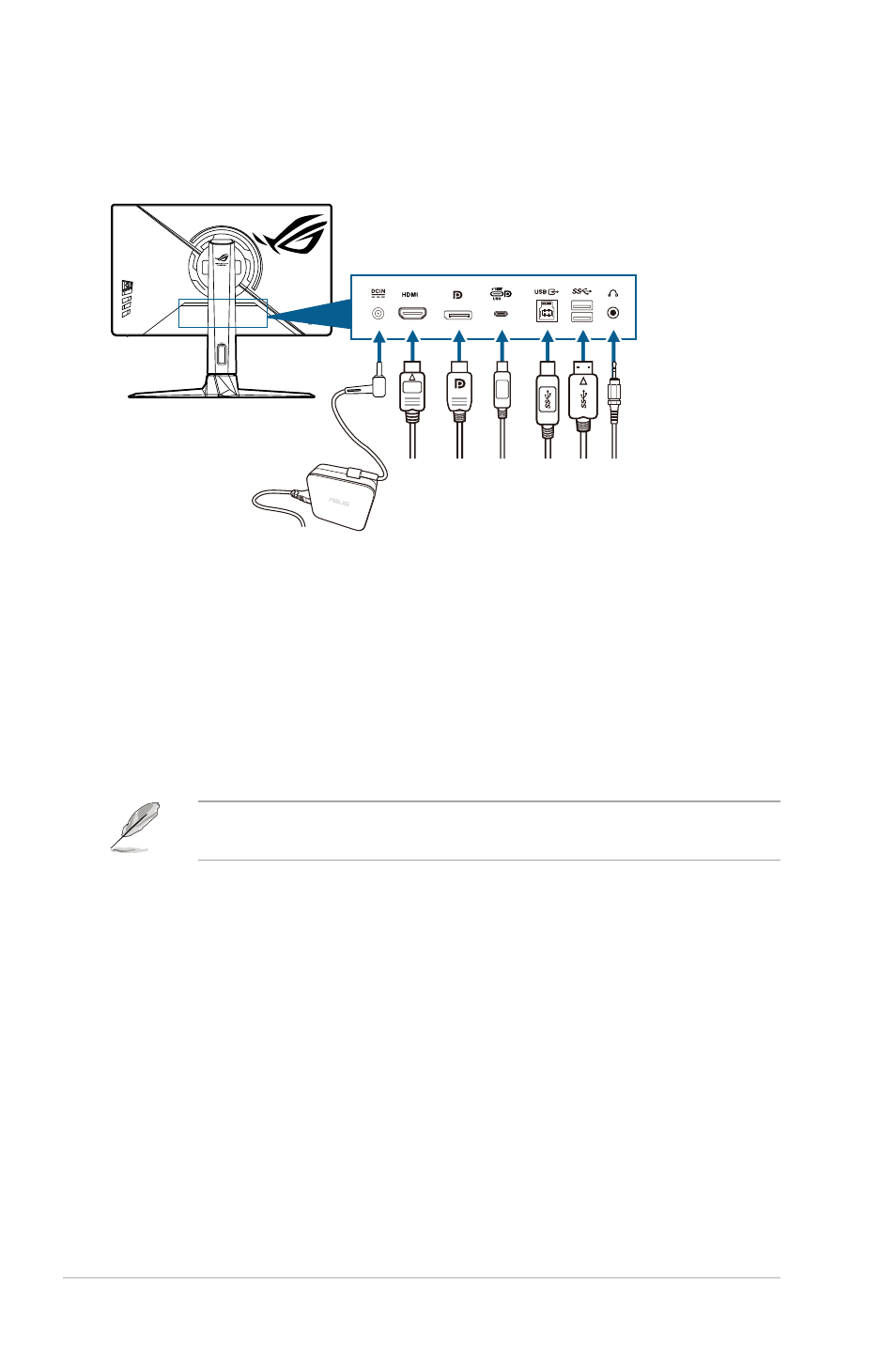
2-4
Chapter 2: Setup
2.5
Connecting the cables
Connect the cables as the following instructions:
• To connect the power cord
:
a. Connect the power adapter securely to the monitor’s DC input.
b. Connect one end of the power cord to the power adapter and the other
end to a power outlet.
• To connect the HDMI/DisplayPort/USB Type-C cable:
a.
Plug one end of the HDMI/DisplayPort/USB Type-C cable to the
monitor’s HDMI/DisplayPort/USB Type-C jack.
b.
Connect the other end of the HDMI/DisplayPort/USB Type-C cable to
your device’s HDMI/DisplayPort/USB Type-C jack.
When these cables are connected, you can choose the desired signal from the
Input Select item in the OSD menu.
• To use the earphone:
connect the end with plug type to the monitor’s
earphone jack when an HDMI or DisplayPort signal is fed.
• To use the USB 3.2 Gen 1 ports:
»
Upstream: Take the USB 3.2 Gen1 Type-C cable, and plug one end to
the monitor’s USB upstream port, and the other end to your computer’s
USB port. Or y
ou can t
ake the supplied USB 3.2 Gen1 cable, and plug
the smaller end (type B) of the USB upstream cable to the monitor’s
USB upstream port, and the larger end (type A) to your computer’s USB
port.
Make sure your computer is installed with the latest Windows 10/
Windows 11 operating system. That will enable the USB ports on the
monitor to work.