Color – Asus ROG Strix XG259CM 24.5" HDR 240 Hz Gaming Monitor User Manual
Page 23
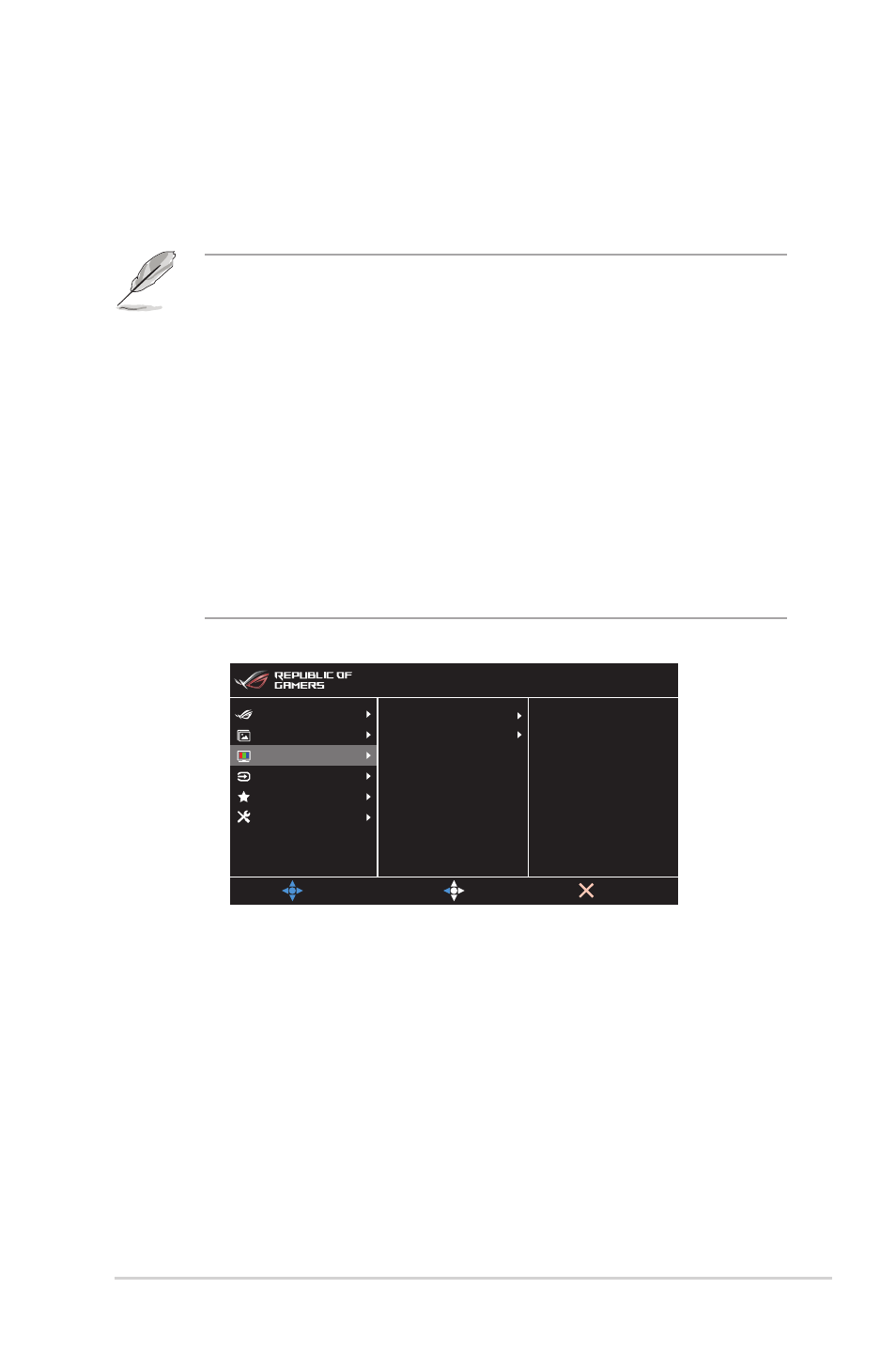
3-3
ROG Strix XG259CM Series Gaming LCD Monitor
•
Level 1~4
: The higher the level, the less blue light is scattered. When
Blue Light Filter is activated, the default settings of Racing Mode will be
automatically imported. Between Level 1 to Level 3, the Brightness function
is user-configurable. Level 4 is an optimized setting. It is in compliance
with TUV Low Blue Light Certification. The Brightness function is not user-
configurable.
•
Please refer to the following to alleviate eye strains:
•
Users should take some time away from the display if working for long
hours. It is advised to take short breaks (at least 5 mins) after around 1
hour of continuous working at the computer. Taking short and frequent
breaks is more effective than a single longer break.
•
To minimize eye strain and dryness in your eyes, you should rest the eye
periodically by focusing on objects that are far away.
•
Eye exercises can help to reduces eye strain. Repeat these exercises
often. If eye strain continues please consult a physician. Eye exercises: (1)
Repeating look up and down (2) Slowly roll your eyes (3) Move your eyes
diagonal.
•
High energy blue light may lead to eye strain and AMD (Age-Related
Macular Degeneration). Blue light Filter reduces 70% (max.) harmful blue
light to avoid CVS (Computer Vision Syndrome).
3. Color
MOVE/ENTER
BACK
EXIT
DisplayPort 1920x1080@ 240Hz
Racing Mode
ROG Strix XG259CM HDR OFF
Gaming
Image
Color
Input Select
MyFavorite
System Setup
Color Temp.
Gamma
Saturation
•
Color Temp.
: Contains 4 modes including Cool, Normal, Warm, and User Mode.
•
Gamma
: Allows you to set the color mode to 2.5, 2.2, or 1.8.
•
Saturation
: The adjusting range is from 0 to 100.