Asus VA27DQ 27" 16:9 FreeSync Eye Care IPS Monitor User Manual
Page 22
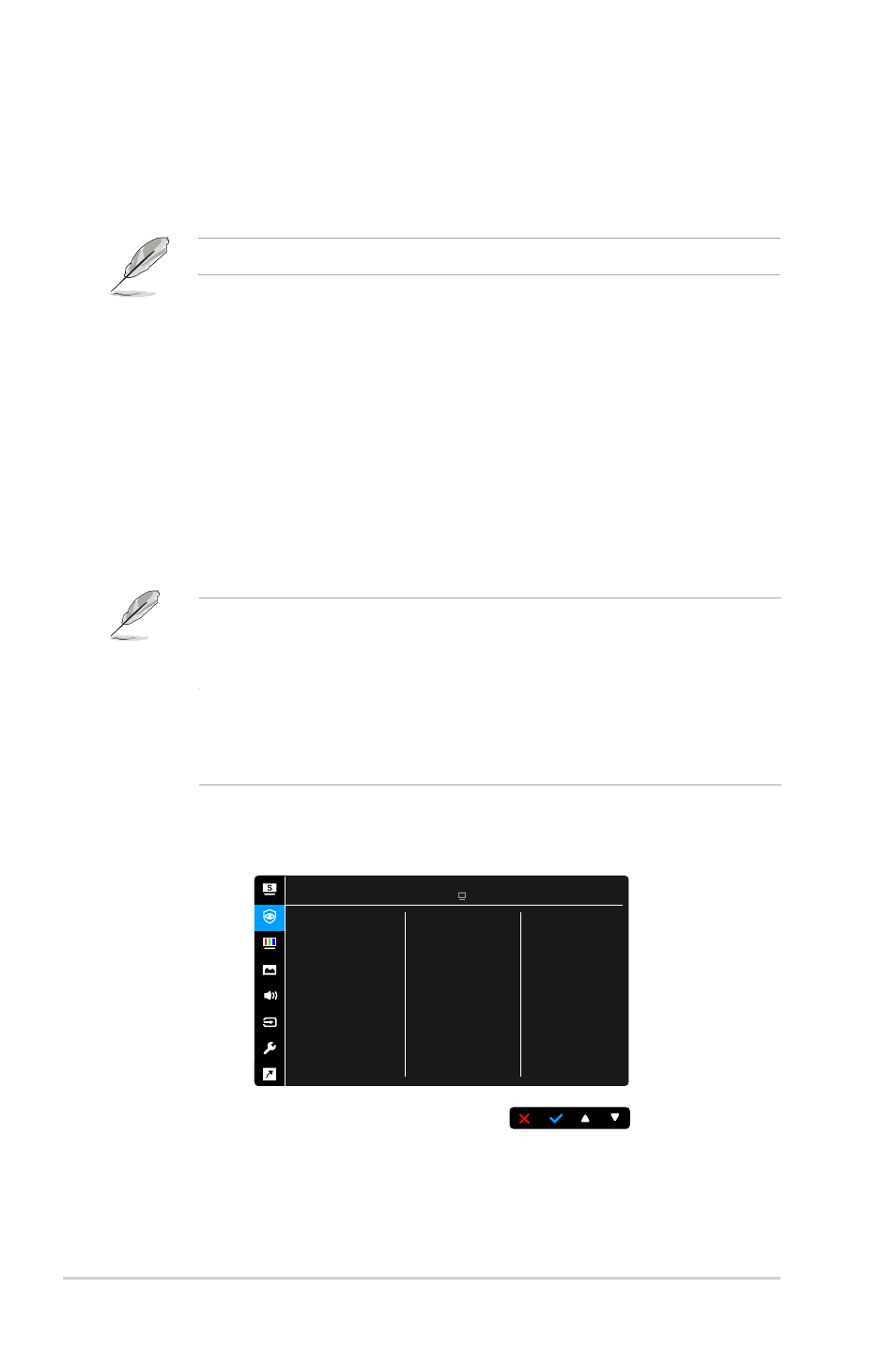
3-2
Chapter 3: OSD (On-Screen Display) menu
•
Scenery Mode:
Best choice for scenery photo display with Splendid
Video Enhancement.
•
Standard Mode
: Best choice for document editing with Splendid Video
Enhancement.
Standard Mode meets Energy Star
®
requirements.
•
Theater Mode:
Best choice for movies with Splendid Video
Enhancement.
•
Game Mode:
Best choice for game playing with Splendid Video
Enhancement.
•
Night View Mode:
Best choice for dark-scene games or movies with
Splendid Video Enhancement.
•
sRGB Mode
: best choice for viewing photos and graphics from PCs.
•
Reading Mode
: This is the best choice for book reading.
•
Darkroom Mode
: This is the best choice for a weak ambient light
environment.
•
In the Standard mode, the following function(s) are not user-configurable:
Saturation, Skin Tone, Sharpness, ASCR.
•
In the sRGB mode, the following function(s) are not user-configurable:
Brightness, Contrast, Saturation, Color Temp., Skin Tone, Sharpness,
ASCR.
•
In the Reading mode, the following function(s) are not user-configurable:
Contrast, Saturation, Color Temp., Skin Tone, Sharpness, ASCR.
2. Eye Care
In this function, you can adjust settings to better protect your eyes.
ASUS VA27DQSB
Standard Mode HDMI 1920 x 1080 @ 60Hz
Blue Light Filter
Rest Reminder
Color Augmentation
Eye Care
•
Blue Light Filter:
In this function, you can adjust the blue light filter from
0 to Max.