4 connecting the cables, Connecting.the.cables -3 – Asus ProArt Display PA278QV 27" 16:9 Adaptive-Sync IPS Monitor User Manual
Page 17
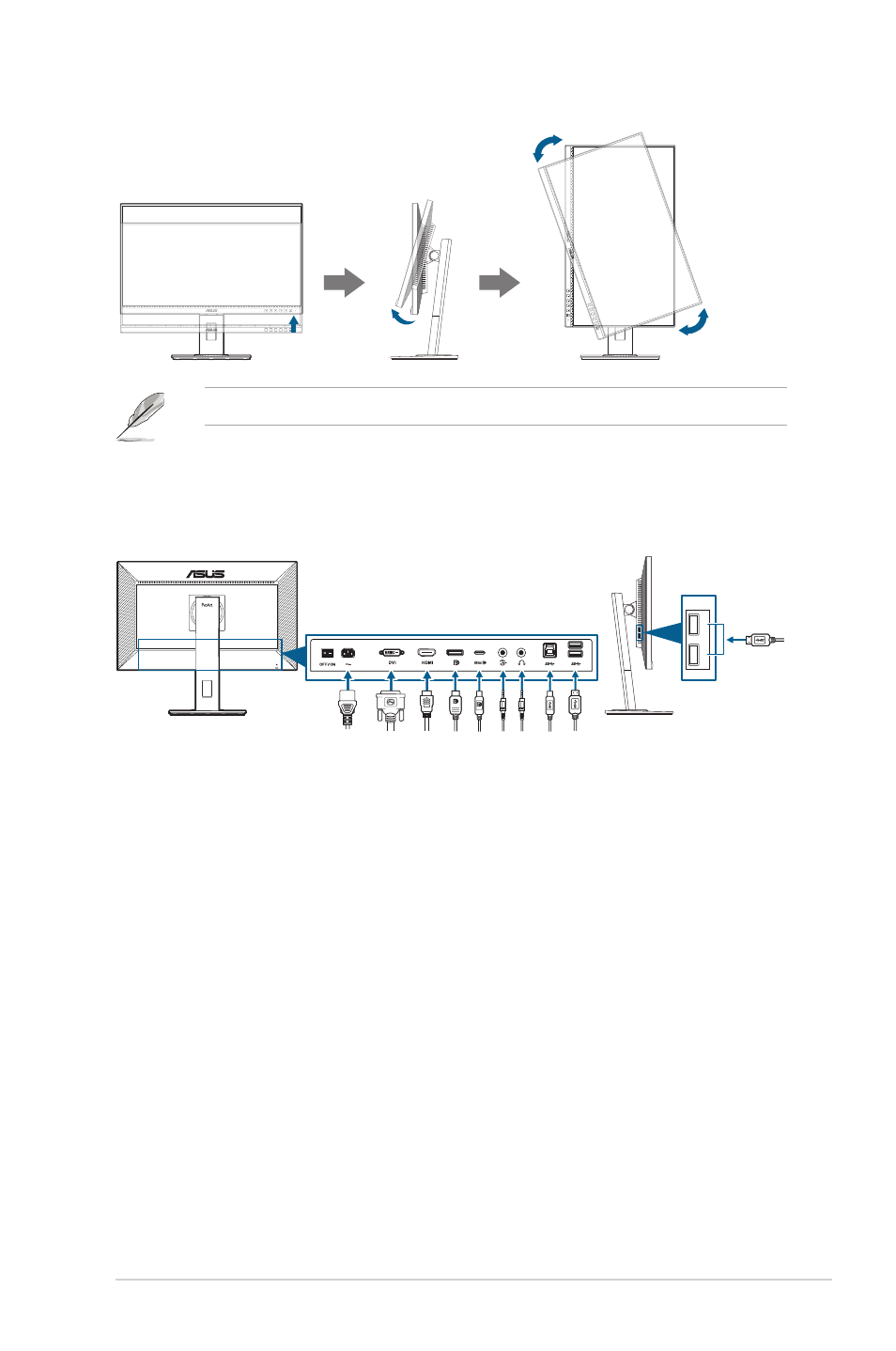
2-3
ASUS PA278QV Series LCD Monitor
90°
90°
It is normal that the monitor slightly shakes while you adjust the viewing angle.
2.4
Connecting the cables
Connect the cables as the following instructions:
•. To.connect.the.power.cord
: Connect one end of the power cord securely to
the monitor’s AC input port, the other end to a power outlet.
•. To.connect.the.DVI/DisplayPort/mini.DisplayPort/HDMI.cable
:
a. Plug one end of the DVI/DisplayPort/mini DisplayPort/HDMI cable to the
monitor’s DVI/DisplayPort/mini DisplayPort/HDMI jack.
b. Connect the other end of the DVI/DisplayPort/mini DisplayPort/HDMI
cable to your computer's DVI/DisplayPort/mini DisplayPort/HDMI jack.
c. Tighten the two screws to secure the DVI connector.
•. To.connect.the.audio.cable:.
connect one end of the audio cable to the
monitor’s Audio-in port, the other end to the computer’s audio-out port.
•. To.use.the.earphone:
connect the end with plug type to the monitor’s
earphone jack when an HDMI/DisplayPort signal is fed.
•. To.use.the.USB.3.0.ports
:
»
Upstream: Use the supplied USB Type-B to Type-A cable. Make sure
your computer is installed with the latest Windows 7/Windows 8.1/
Windows 10 operating system. That will enable the USB ports on the
monitor to work.