36 - display, Configure the display screen related settings – GIGABYTE AORUS FI32Q X 32" 16:9 FreeSync QHD 240 Hz HDR IPS Gaming Monitor User Manual
Page 36
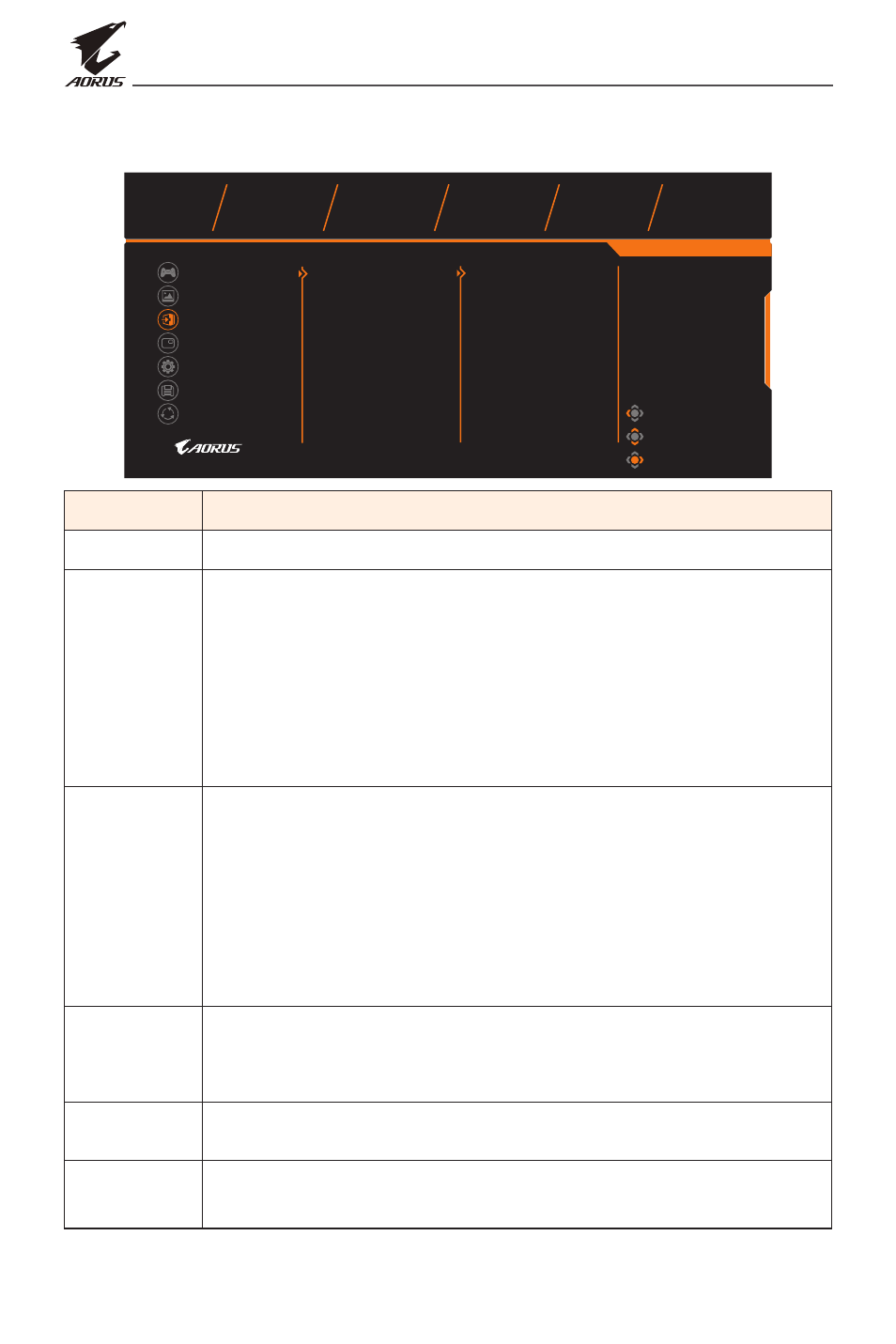
LCD Monitor User's Manual
-
36
-
Display
Configure the display screen related settings.
Exit
Move/Adjust
Gaming
Enter/Confirm
Picture
Display
PIP/PBP
System
Reset All
Input
KVM
HDR
DisplayPort
Type-C
HDMI 1
HDMI 2
Picture Mode
Standard
Brightness
Contrast
Sharpness
Gamma
Color Temperature
80
50
5
Gamma 3
Normal
Save Settings
SDR
RGB Range
Overscan
Overclock
Item
Description
Input
Select the input source.
Overclock
Enable to apply higher refresh rate.
Note:
• When Overclocking is enabled. The monitor may
result in flicker or other adverse effects that may
derive from the total configuration of the system
and possibly the display’s panel specifications. It is
possible to reduce such effects by setting a lower
refresh rate.
KVM
Configure the KVM related settings.
•
KVM Switch: Switch the input source that has been
assigned to USB-B or Type-C connection in the
KVM
Wizard
settings.
•
KVM Wizard: Set the input source to be bound with
USB Type-B connection and USB Type-C connection.
•
KVM Reset: Restore the KVM default settings.
HDR
Enable/Disable the HDR function.
Note:
• This option is only available for HDMI input.
RGB Range Select an appropriate RGB range setting or let the
monitor to detect it automatically.
Overscan
When this function is enabled, it slightly enlarges the
input image to hide the outermost edges of the image.