37 - pip/pbp, Configure the multi-picture related settings – GIGABYTE AORUS FI32Q X 32" 16:9 FreeSync QHD 240 Hz HDR IPS Gaming Monitor User Manual
Page 37
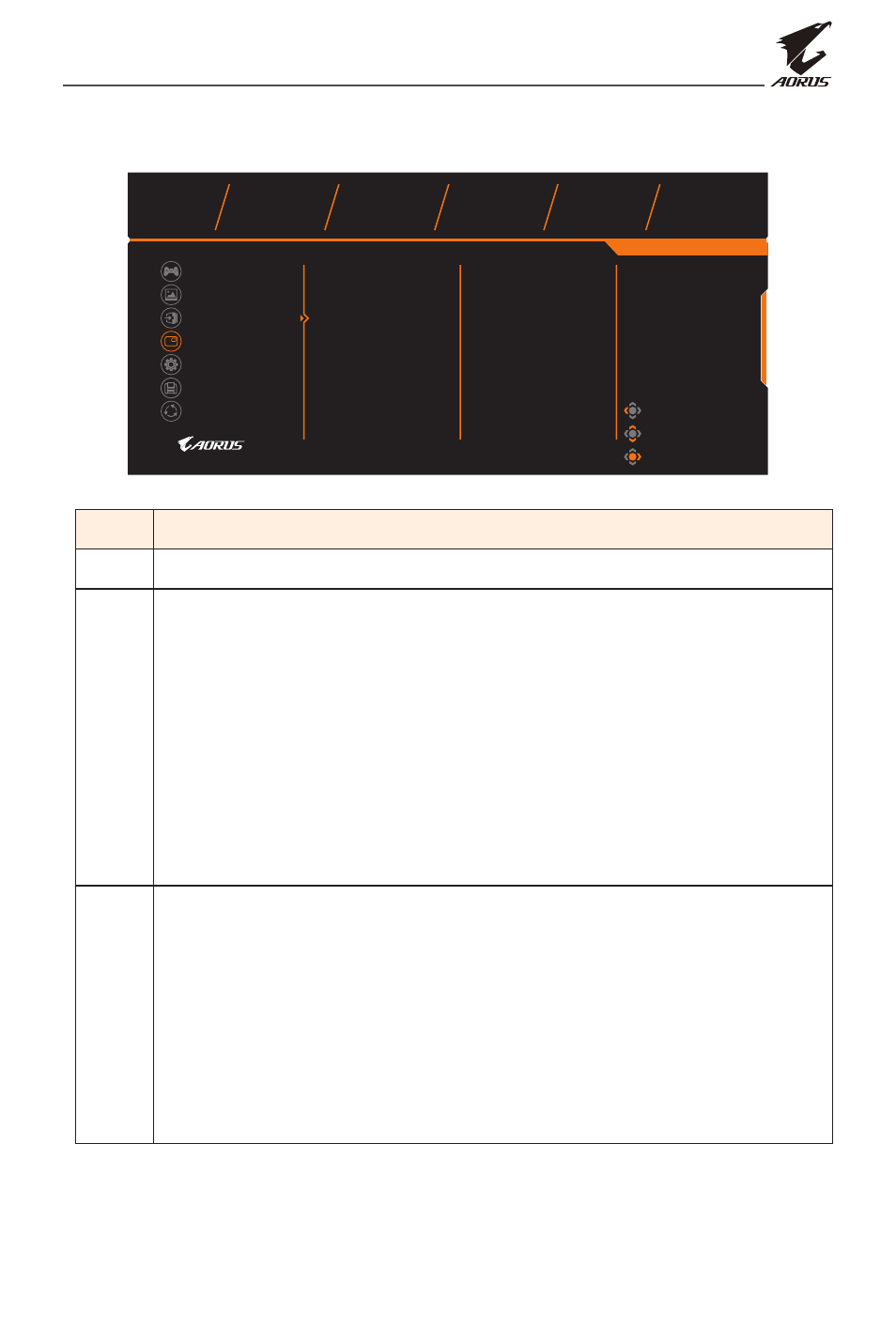
LCD Monitor User's Manual
-
37
-
PIP/PBP
Configure the multi-picture related settings.
Exit
Move/Adjust
Gaming
Enter/Confirm
Picture
Display
PIP/PBP
System
Source
USB Control
PBP Size
Display Switch
Audio Switch
Reset All
OFF
PIP
PBP
Picture Mode
Standard
Brightness
Contrast
Sharpness
Gamma
Color Temperature
80
50
5
Gamma 3
User Define
Save Settings
SDR
Item Description
OFF
Disable the PIP/PBP function.
PIP
Split the screen into 2 parts (main window and inset window).
• Source: Change the input source for the inset window.
• USB Control: Select the control source from USB-B or
Type-C.
• PIP Size: Adjust the inset window size.
• Location: Move the inset window position.
• Display Switch: Swap the two windows.
• Audio Switch: Select which audio source you want to hear
the sound from.
PBP
Display 1x1 split screen (left and right windows).
• Source: Change the input source for the right window.
• USB Control: Select the control source from USB-B or
Type-C.
• PBP Size: Select the aspect ratio of the windows.
• Display Switch: Swap the two windows.
• Audio Switch: Select which audio source you want to hear
the sound from.