Installing a security cable lock, Turning on the monitor – HP Z34C G3 34" 21:9 Curved WQHD IPS Monitor User Manual
Page 20
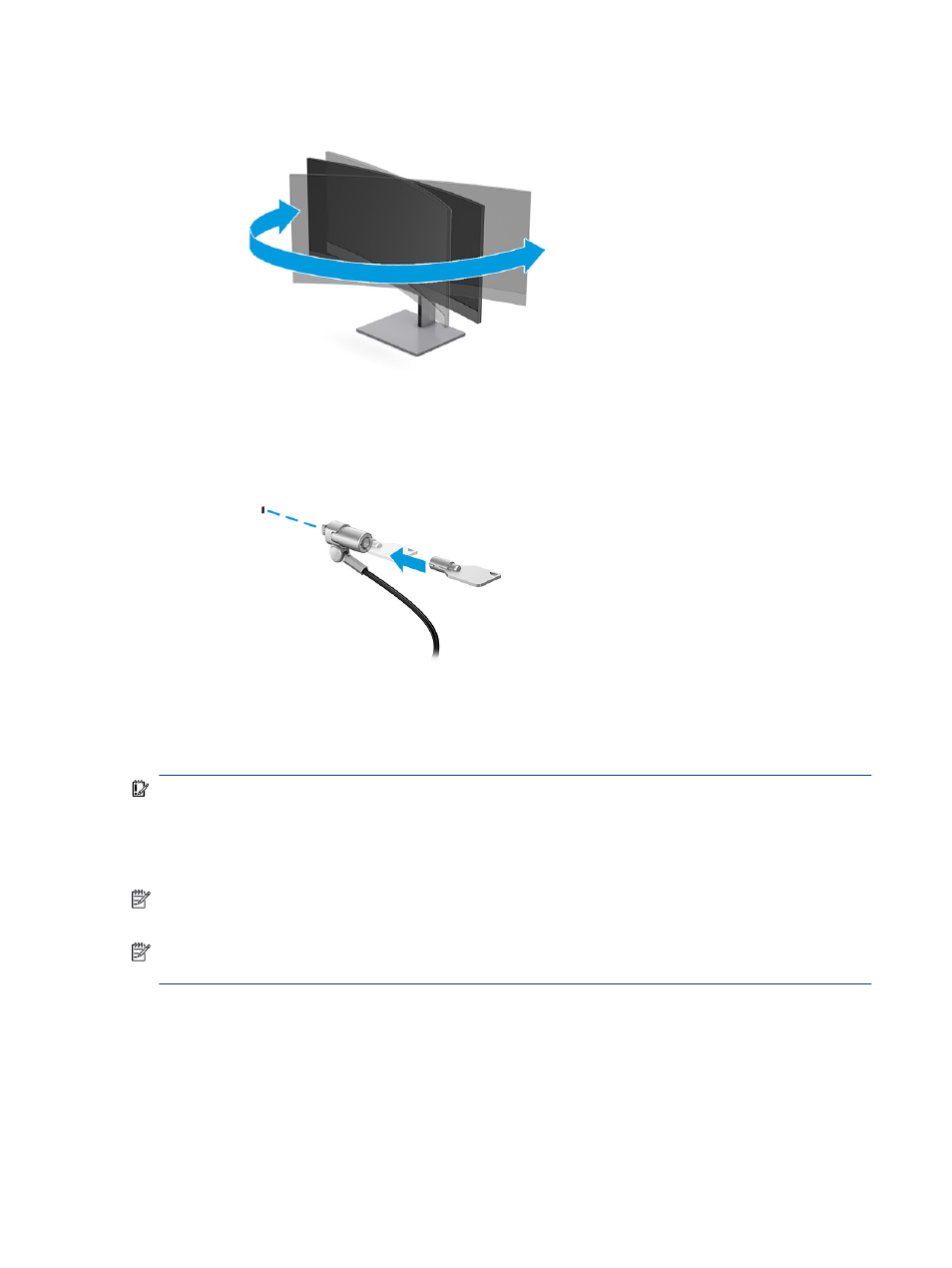
3.
Swivel the monitor head to the left or right for the best viewing angle.
Installing a security cable lock
As a security measure, you can secure the monitor to a fixed object with an optional security cable lock
available from HP. Use the key that came with the optional security cable to attach and remove the lock.
Turning on the monitor
This section provides important information about preventing damage to your monitor, startup indicators,
and troubleshooting information.
IMPORTANT:
Burn-in image damage might occur on monitors that display the same static image on the
screen for 12 or more hours. To avoid burn-in image damage, you should always activate a screen saver
application or turn off the monitor when it will not be in use for a prolonged period of time. Image retention
is a condition that might occur on all LCD screens. Burn-in damage on the monitor is not covered under the
HP warranty.
NOTE:
If pressing the power button has no effect, the Power Button Lockout feature might be enabled. To
disable this feature, press and hold the monitor power button for 10 seconds.
NOTE:
On select HP monitors, you can disable the power light in the OSD menu. Press the
Menu
button to
open the OSD, select Power, select Power LED, and then select Off.
▲
Press the power button on the monitor to turn it on.
Installing a security cable lock
15