Using the wake on touch function, Using the wake on touch function -10, Setting osd – Lenovo ThinkCentre Tiny-In-One 22 Gen 4 21.5" 16:9 Video Conferencing FHD IPS Monitor User Manual
Page 29: Setting, Computer
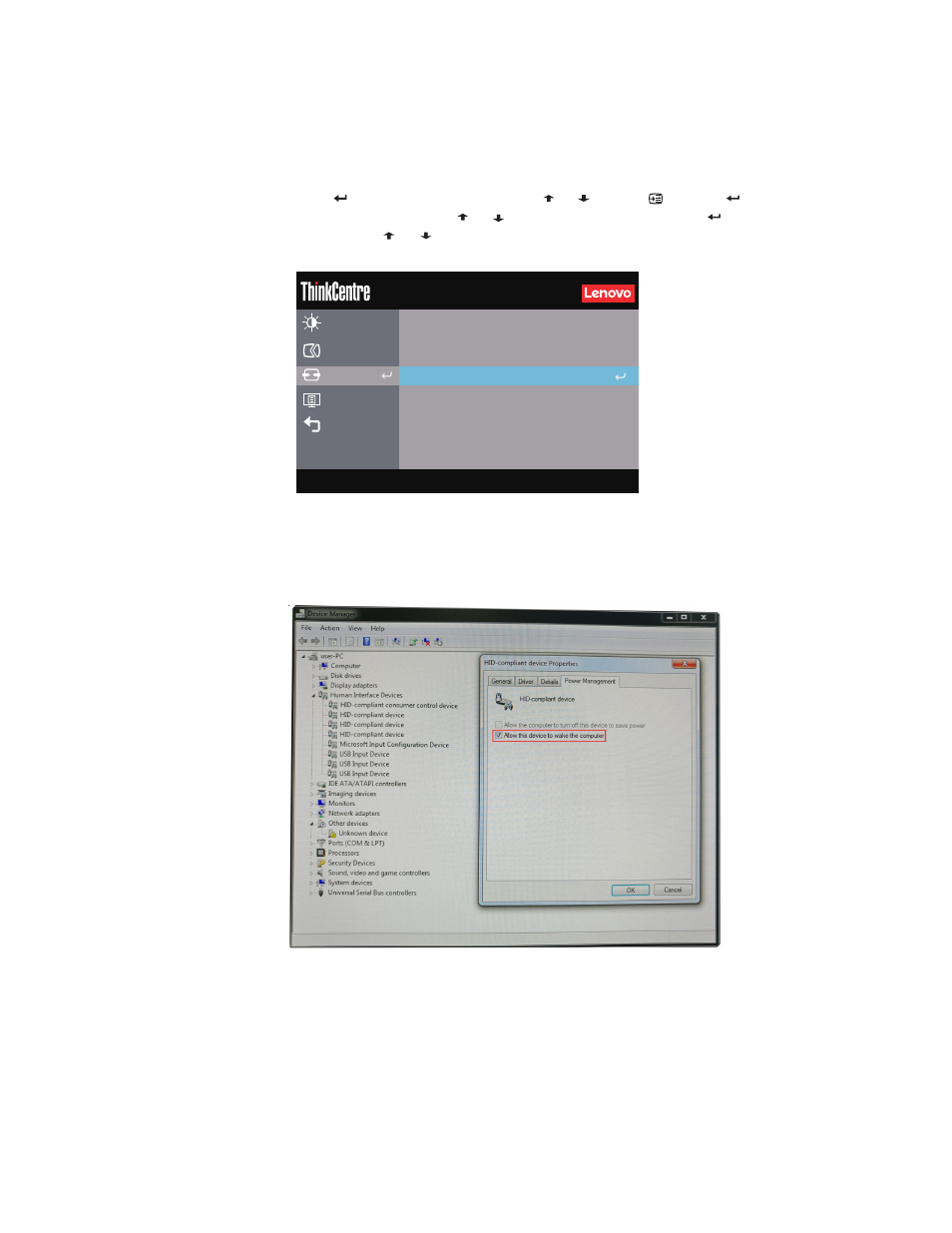
Chapter 2.
2-10
Using the Wake on touch Function
You can wake up your monitor from sleep mode through touch.
To use the function:
•
Setting OSD.
Press
to open the main OSD menu.Use
or
to select
and press
to access that
function
Then you can use
or
to select
Wake on touch
and press
to access that
function
Use
or
to
select
On
•
Setting
Computer.
Open the
Device Manager
window by clicking
Start, Control Panel, Device Manager
icon.
Click the
HID-compliant device
button to open the
HID-compliant device
Properties
window.
Select
Allow this device to wake the computer
Advanced Settings
Menu Settings
Input Signal: DisplayPort
Resolution: 1920x1080
Exit
Refresh Rate: 60Hz
Monitor Controls
TIO22Gen4Touch
Input Signal
DisplayPort
DP 1.2
DP Select
Off
Waken on Touch
Port Settings
®