Chapter 2.adjusting and using your monitor, Set up nvidia g-sync, Set up nvidia g-sync -11 – Lenovo Legion Y25g-30 24.5" HDR 360 Hz Gaming Monitor User Manual
Page 16
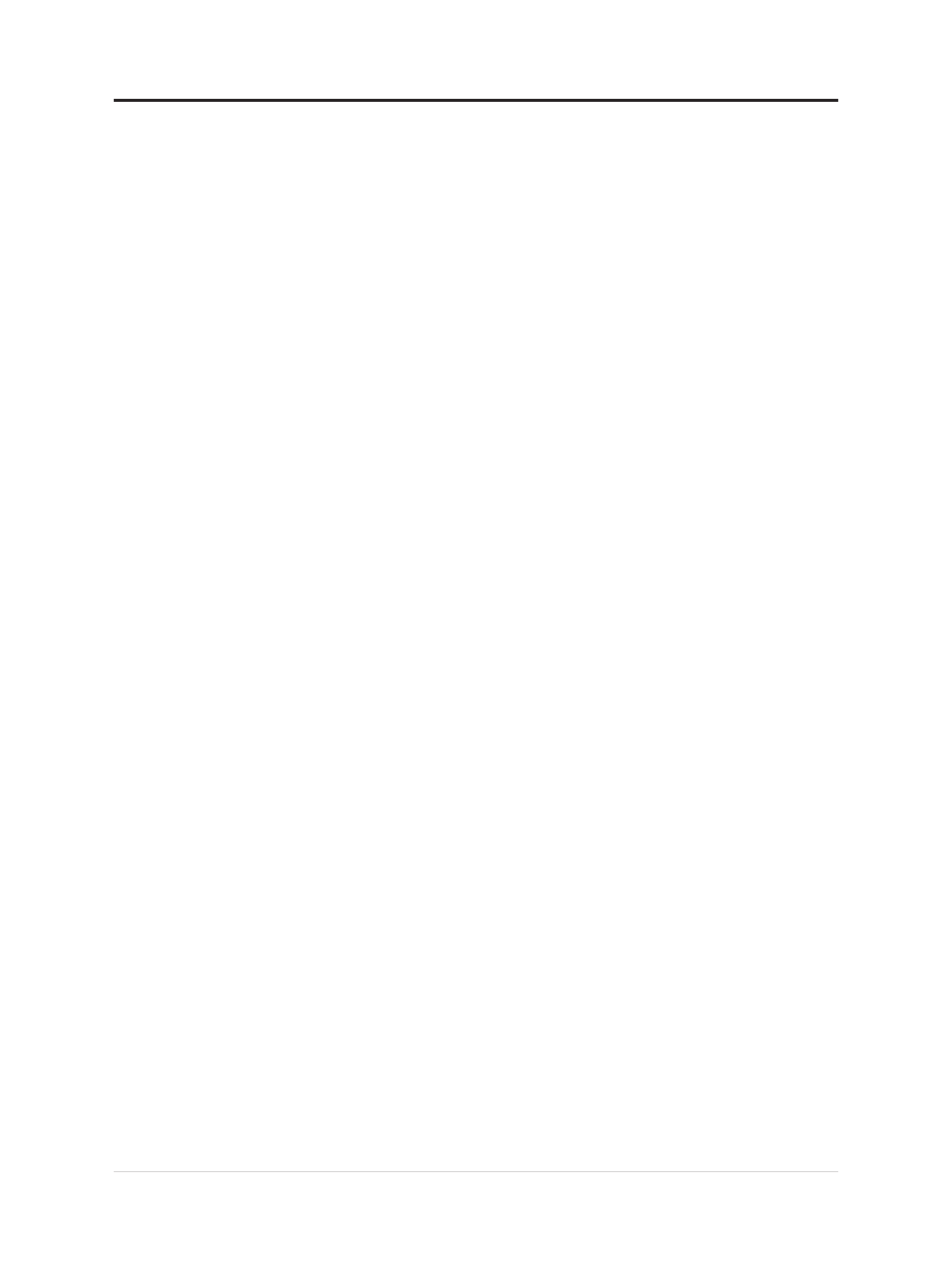
Set up NVIDIA G-SYNC
Connect the monitor and the computer
Reminder:
The monitor and computer need to be connected using the DP 1.4 signal cable included in
the package.
Make sure the graphics card in the computer is an NVIDIA GeForce
®
specified-model
graphics card.
Set up computer configuration
The G-SYNC function needs to be turned on or off via the “NVIDIA Control Panel.”
Reminder: If the user has multiple monitors, first you need to set this G-SYNC monitor as
the primary monitor on the “Set Multiple Monitors” page.
Select the “Enable G-SYNC in full screen mode” or “Enable G-SYNC in multiple-window
and full-screen modes” in the Set G-SYNC options.
Change the “Monitor Technology” to G-SYNC in the Manage 3D Settings page.
Set refresh rate
Reminder:
You need to connect the monitor to the computer using the DP 1.4 or HDMI 2.0 signal cable
included in the package.
The maximum refresh rate needs to be adjusted through Windows settings.
Set response time
Refer to the "Using the On-Screen Display (OSD) controls"on page 2-4 section.
1-11 Y25g-30 Flat Panel Monitor User’s Guide