Manually install the driver for the display – Lenovo ThinkVision E28u-20 28" 4K HDR Monitor User Manual
Page 30
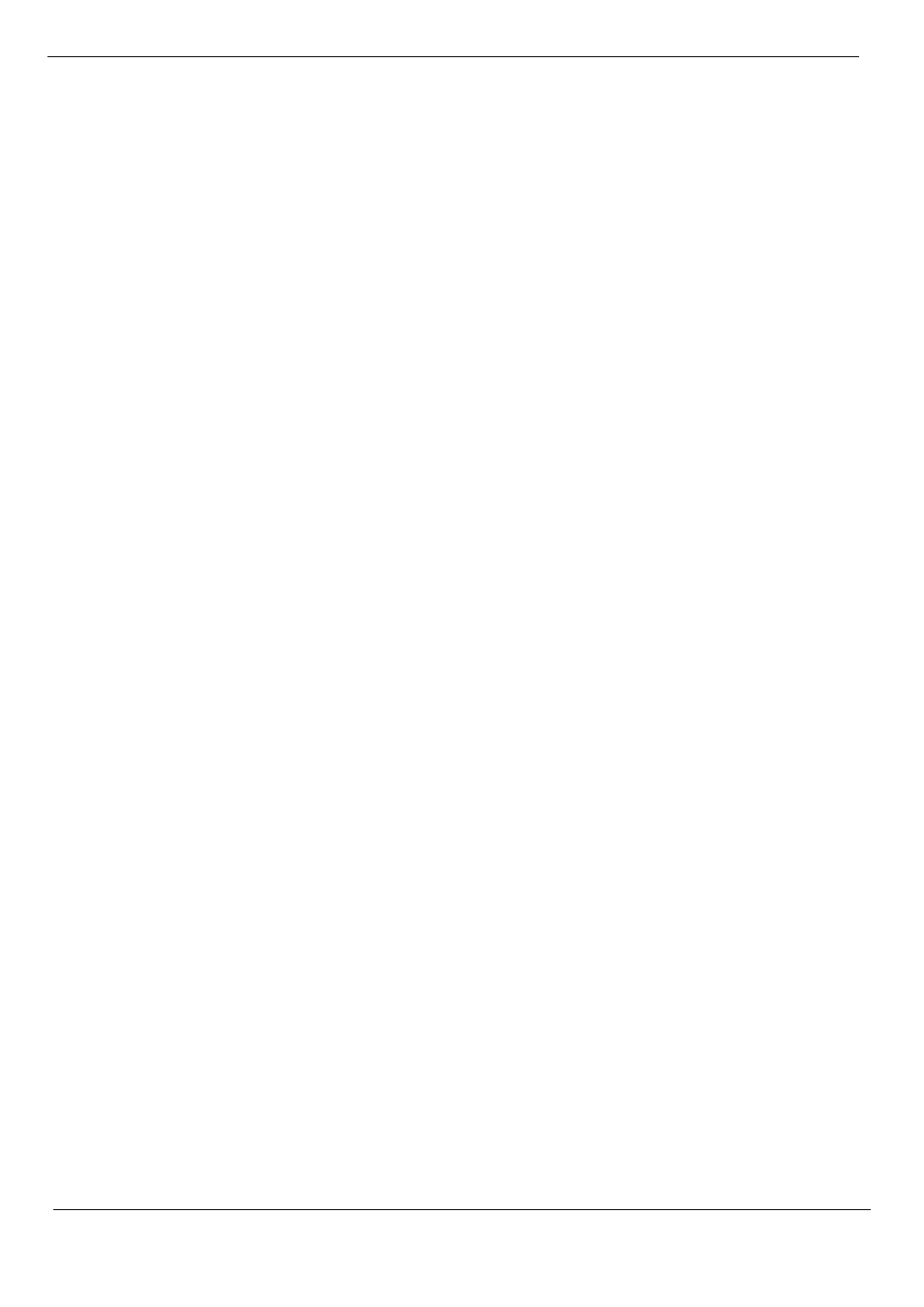
Manually Install the Driver for the Display
Here are the steps to manually install the display driver in Microsoft Windows 7 and
Microsoft Windows 10.
Installing the display driver in Windows 7
To use the Microsoft Windows 7 Plug and Play feature, do the following steps
:
1. Turn off the power to the computer and all connected devices.
2. Make sure the display is properly connected.
3. Power on the display, and then power on the system unit. Let the computer start the
Windows 7 operating system.
4. Find the corresponding display driver from the Lenovo website
http://support.lenovo.com.cn/ and download it to the PC to which the display is connected
(e.g. desktop).
5. Open the Display Properties window as follows: Click the Start, Control Panel,
Hardware, and Sound icons, and then click the Display icon.
6. Click the Change the display settings tab.
7. Click the Advanced Settings icon.
8. Click the Display tab.
9. Click the Properties button.
10. Click the Driver tab.
11. Click Update Driver, and then click "Browse the computer to find the driver program".
12. Select "Pick from the list of device driver programs on the computer".
13. Click the Hard Disk button. Click the Browse button to browse and open the following
path: X:\Monitor Drivers\Windows 7
(where X means "the folder where the downloaded driver is located" (e.g. desktop)).
14. Select the "lenE28u-20.inf" file and click the Open button. Click the OK button.
15. In the new window, select LENE28u-20, and then click Next.
16. When the installation is complete, delete all downloaded files and close all windows.
17. Reboot the system. The system will automatically select the maximum refresh rate and
the corresponding color matching profile.
Chapter 3. Reference Information 3-5