Using the monitor, Connecting to a pc, Hdmi connection – LG 38WN95C-W 38" 21:9 UltraWide G-Sync/FreeSync QHD+ Curved IPS Monitor User Manual
Page 9: Displayport connection, Thunderbolt, 3 ( ) connection
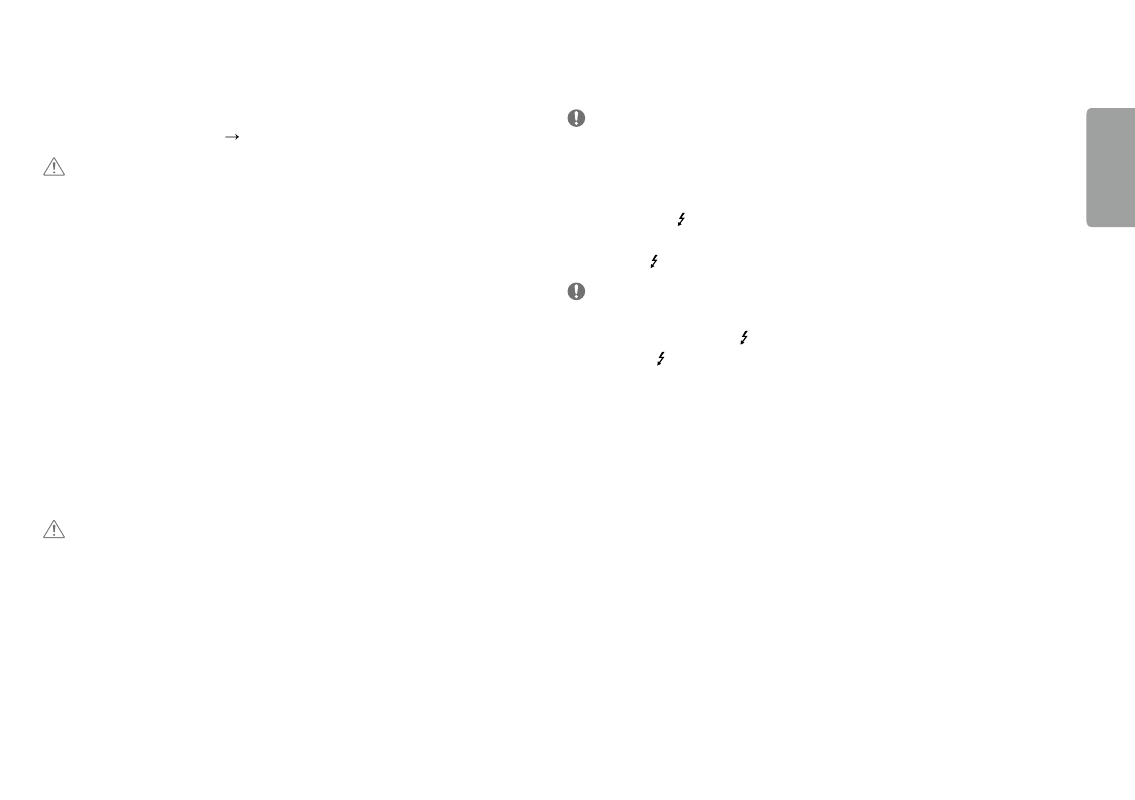
9
ENGLISH
USING THE MONITOR
•
Illustrations in this manual may differ from the actual product.
Press the joystick button, go to
Settings
Input
, and then select the input option.
CAUTION
•
Do not press the screen for a prolonged time. This may cause image distortion.
•
Do not display a still image on the screen for a prolonged time. This may cause image retention. Use a PC
screensaver if possible.
•
When connecting the power cord to the outlet, use a grounded (3-hole) power strip or a grounded power
outlet.
•
The monitor may flicker when turned on in an area where the temperature is low. This is normal.
•
Sometimes red, green, or blue spots may appear on the screen. This is normal.
Connecting to a PC
•
This monitor supports the *Plug and Play feature.
* Plug and Play: A feature that allows you to add a device to your computer without having to reconfigure
anything or install any manual drivers.
HDMI Connection
Transmits digital video and audio signals from your PC to the monitor.
CAUTION
•
Using a DVI to HDMI / DP (DisplayPort) to HDMI cable may cause compatibility issues.
•
Use a certified cable with the HDMI logo attached. If you do not use a certified HDMI cable, the screen may not
display or a connection error may occur.
•
Recommended HDMI cable types
-
High-Speed HDMI
®
/
TM
cable
-
High-Speed HDMI
®
/
TM
cable with Ethernet
DisplayPort Connection
Transmits digital video and audio signals from your PC to the monitor.
NOTE
•
There may be no video or audio output depending on the DP (DisplayPort) version of the PC.
•
If you are using a Mini DisplayPort output graphics card, use a Mini DP to DP (Mini DisplayPort to DisplayPort)
cable or gender that supports DisplayPort1.2 or 1.4. (Sold separately)
Thunderbolt
TM
3 ( ) Connection
You can connect your high-resolution display or high-performance data device to the monitor via a
Thunderbolt
TM
3 ( ) port.
NOTE
•
The maximum data transmission rate of each port is 40 Gb/s.
•
Make sure to use a Thunderbolt
TM
3 ( ) certified cable. Otherwise, this may cause the device to malfunction.
•
Thunderbolt
TM
3 ( ) is supported in such environments as Windows 10 and Mac product.
•
In accordance with Mac products may not support the recommended resolution or the some features.