Upgrading the software via usb – LG UltraGear 24GN650-B 24" 16:9 FreeSync 144 Hz Full HD HDR IPS Gaming Monitor User Manual
Page 18
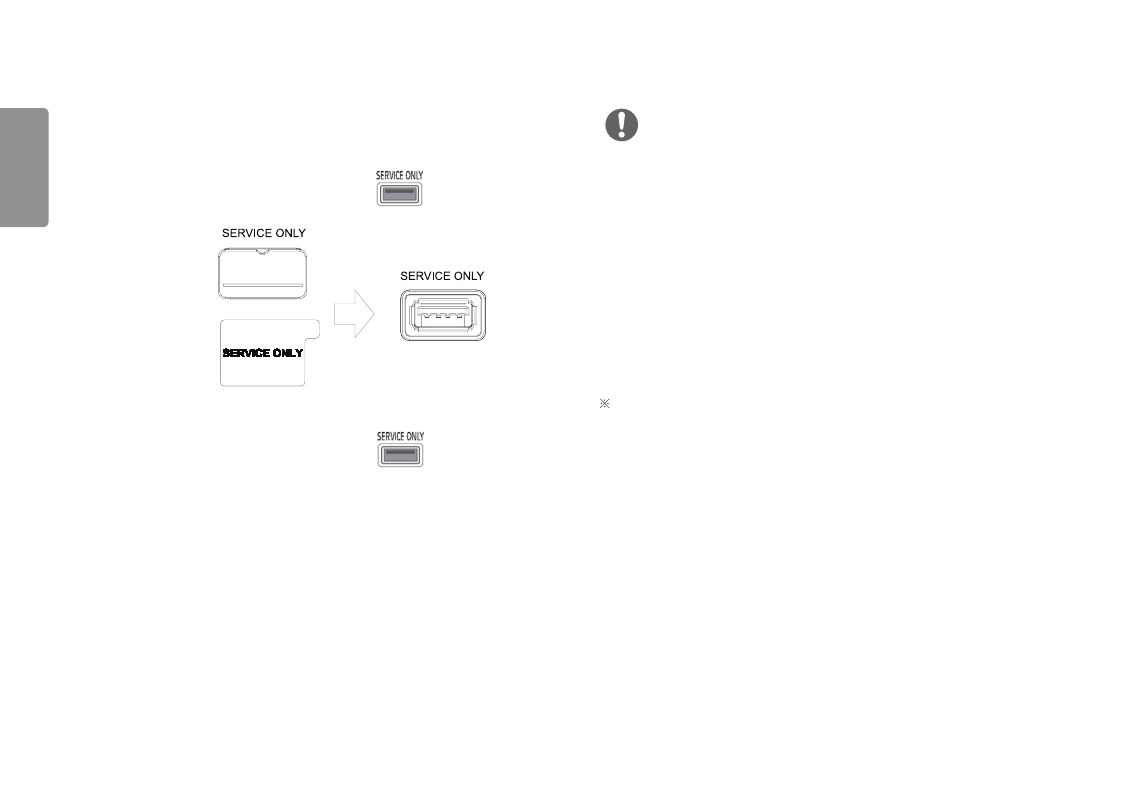
18
ENGLISH
Upgrading the Software via USB
(24GN650, 27GN650)
1
Remove the cover or sheet when using USB port (
).
Or
2
When the monitor screen operates normally, insert the USB storage device
containing the upgrade software in the USB port (
).
3
When the software upgrade message appears, select OK to start the upgrade.
4
Your Monitor will turn itself off and on again automatically after completing
software upgrade.
NOTE
•
The USB port can only be used for software upgrade.
•
Use only those USB storage devices formatted with FAT, FAT32 or NTFS File
System provided by Windows.
•
USB storage devices with a built-in auto recognition program or their own driver
may not work.
•
Some USB storage devices may not work or may work improperly.
•
Do not turn off the monitor or remove your storage device during the upgrade
process.
•
The upgrade file should be located in the LG_MNT folder under the root directory
of USB storage device.
•
You can download the upgrade file from the LGE website. (This is available on
certain models only.)
For detailed guide, please refer to the LGE website provided with the upgrade file.