Connecting peripherals, Usb device connection – LG Ergo Dual 27" 1440p HDR Monitors User Manual
Page 22
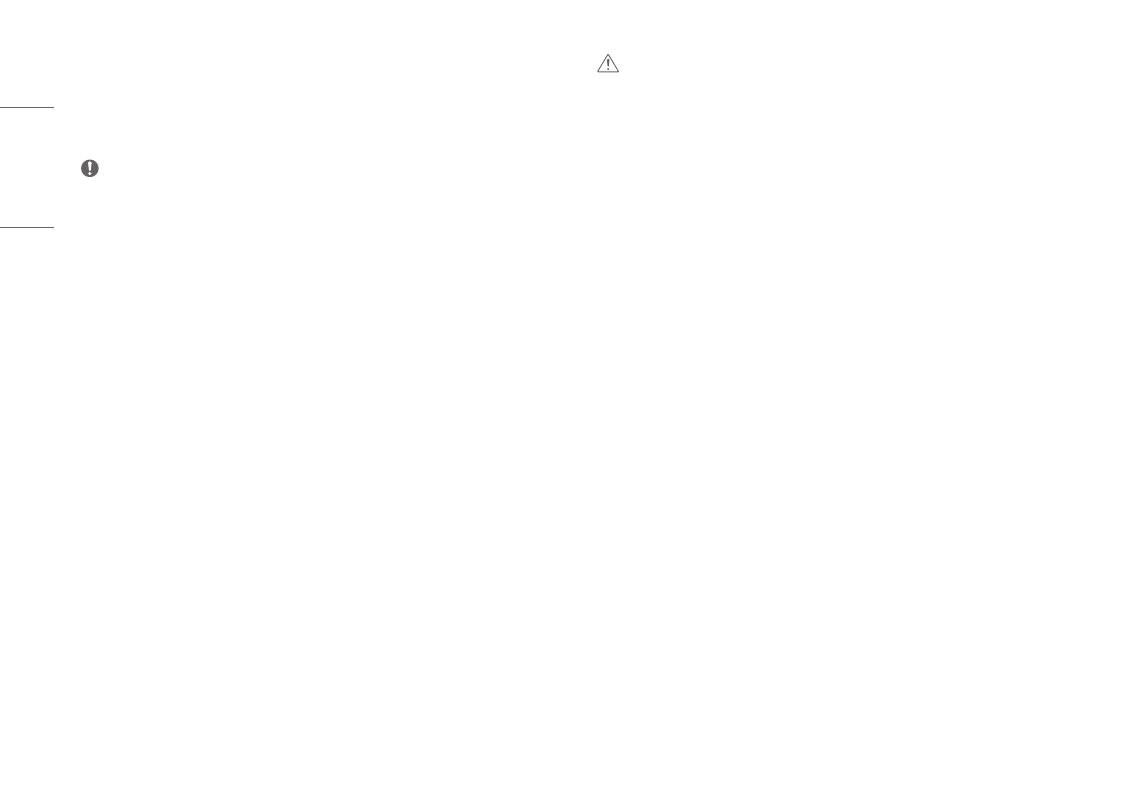
22
ENGLISH
Connecting Peripherals
USB Device connection
The USB port on the product functions as a USB hub.
NOTE
•
It is recommended you install all Windows Updates to keep your Windows up-to-date before connecting to
the product for use.
•
Peripheral devices are sold separately.
•
A keyboard, mouse, or USB device can be connected to the USB port.
•
The charging speed may vary depending on the device.
•
To use USB Downstream port of monitor, user must connect Upstream port of monitor to Host PC using USB
C-C or USB C-A cable.
•
When the USB C-C cable is connected between Upstream port of monitor and Host PC, the Downstream port
of monitor support USB 2.0 device.
•
When the USB C-A cable is connected between Upstream port of monitor and Host PC, the Downstream port
of monitor support USB 3.0 device. However, Host PC must support USB 3.0 function.
CAUTION
•
Cautions when using a USB device.
-
A USB device with an automatic recognition program installed, or that uses its own driver, may not be
recognized.
-
Some USB devices may not be supported or may not work properly.
-
It is recommended to use a USB hub or hard disk drive with power supplied. (If the power supply is not
adequate, the USB device may not be recognized properly.)