Connections, Connecting video, Connecting to a computer with hdmi – NEC AccuSync AS221F-BK 21.5" 16:9 IPS Monitor User Manual
Page 14: Video input connections
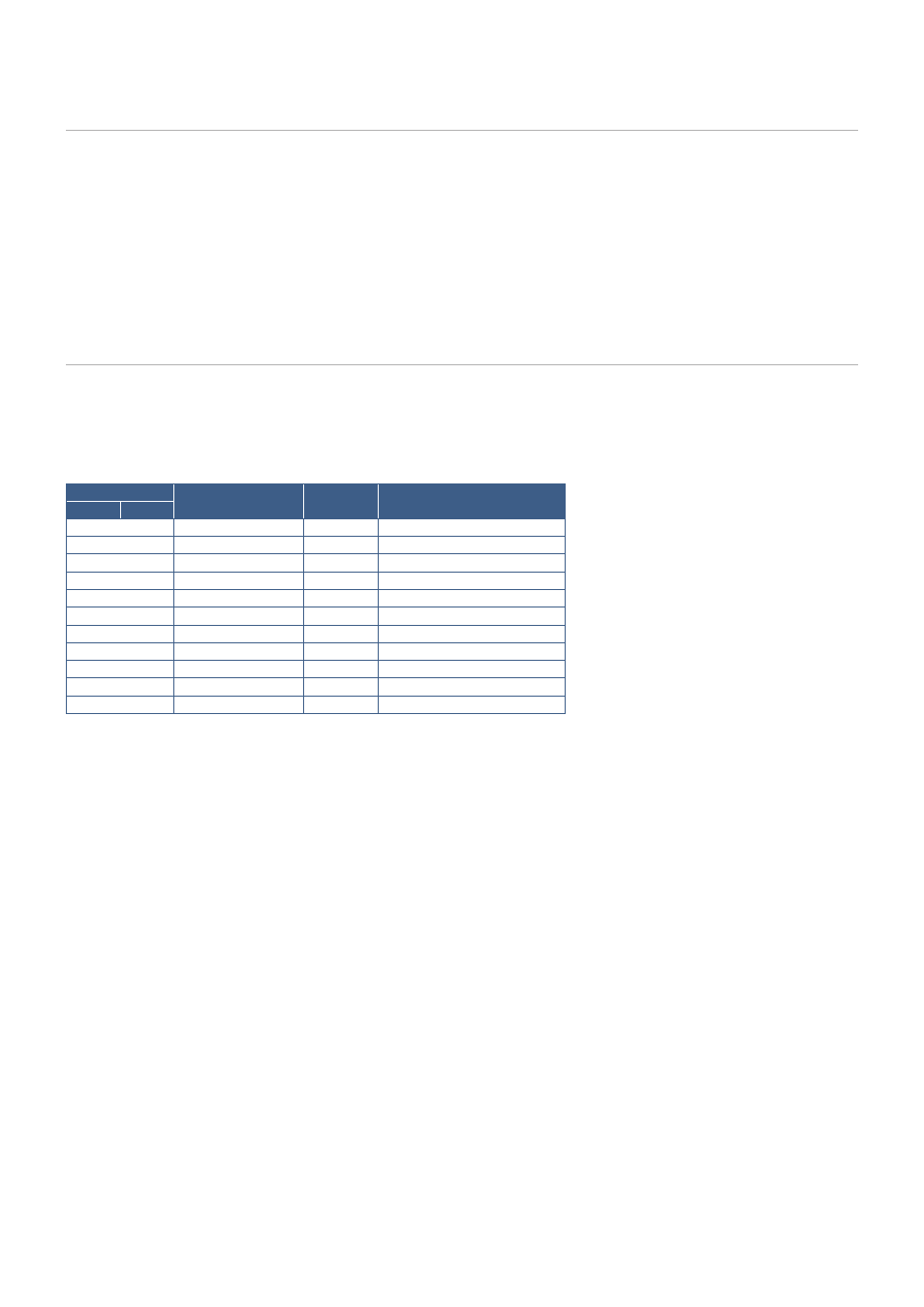
English−12
Connections
Video Input Connections
• VNA (mini D-Sub 15-pin) – Analog video signal connection to a computer. Video only, no audio signal.
• HDMI – High definition digital video and audio signal connection to a computer, streaming media player, Blu-ray player, game
console, etc.
• DisplayPort – High definition digital video and audio signal connection to a computer.
Connecting Video
The type of video connections that can be used to connect to a computer depends on the computer’s display adapter.
The following table shows the typical factory preset signal timing for each connection type. Some display cards may not be able
to support the required resolution for proper image reproduction with the selected connection. The monitor will show the proper
image by automatically adjusting the factory preset timing signal.
<Major supported timings>
Resolution
Vertical Frequency
Scan Type
otes
H
V
640
x
480
60/72/75 Hz
p
720
x
400
70 Hz
p
720
x
480
60 Hz
p
800
x
600
56/60/72/75 Hz
p
SVNA
1024
x
768
60/70/75 Hz
p
XNA
1280
x
720
50/60 Hz
p
720p
1280
x
960
60/75 Hz
p
1280
x
1024 60/75 Hz
p
SXNA
1440
x
900
60 Hz
p
1680
x
1050 60 Hz
p
1920
x
1080 50/60 Hz
p
1080p,・Recommended (60 Hz)
p: Progressive.
OTEE:
When the selected monitor resolution is not a native panel resolution, the text contents appearance in the monitor
screen is expanded in a horizontal or vertical direction to show the non-native resolution to full screen. This expansion is
done by interpolated resolution technologies, which are normal and widely used in flat panel devices.
The maximum or recommended resolution may be set to 3840x2160 depending on the connected computer’s video card.
Connecting to a Computer with HDMI
• Please use an HDMI cable with the HDMI logo.
• It may take a moment for the signal to appear after turning on the computer.
• Some display cards or drivers may not display an image correctly.
• If the monitor’s power is turned on after a connected computer is turned on, sometimes an image is not displayed. In this
case, please turn off the computer then turn it on again.