Screen image and video signal issues – NEC AccuSync AS221F-BK 21.5" 16:9 IPS Monitor User Manual
Page 23
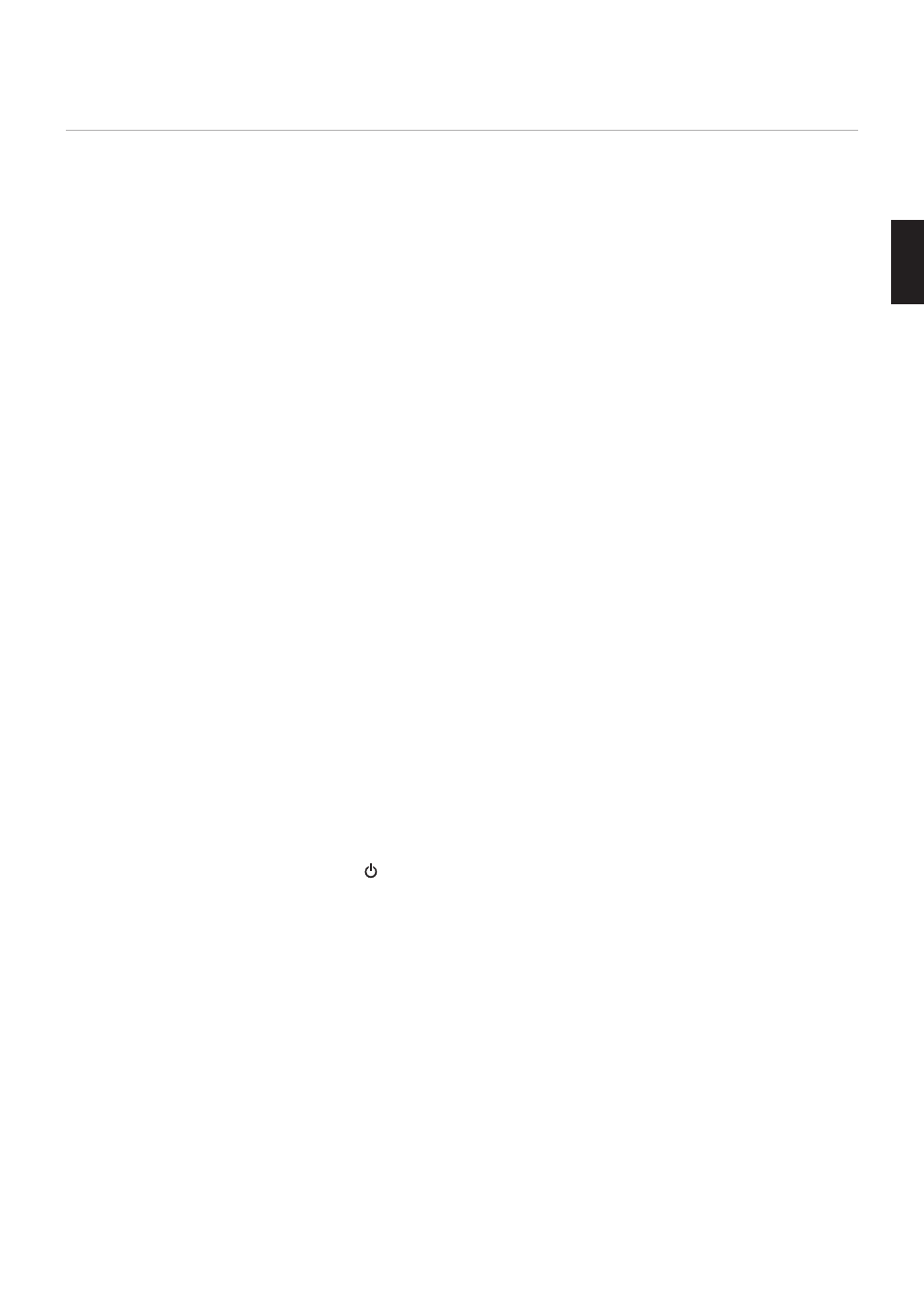
English−21
English
Screen Image and Video Signal Issues
o picture
• Make sure the signal cable is fully connected to the monitor and the computer.
• Make sure there is no DisplayPort converter adapter connected. The monitor does not support DisplayPort converter adapter.
• Make sure the computer’s display card is completely seated in its slot.
• Make sure both the computer and monitor are powered on.
• Make sure that a supported resolution has been selected on the display card or system being used. If in doubt, please refer
to the user’s manual of the display controller or system to change the resolution.
• Check the monitor and your display card with respect to compatibility and recommended signal timings.
• Check the signal cable connector for bent or pushed-in pins.
• The monitor automatically goes into standby at the preset time period after the video signal is lost.
The image is unstable, unfocused or swimming is apparent
• Make sure the signal cable is fully connected to the monitor and the computer.
• Use the OSD Image Adjust controls to focus and adjust the display by increasing or decreasing the [PHASE] adjustment.
When the display mode is changed, the OSD Image Adjust settings may need to be readjusted.
• Check the monitor and your display card with respect to compatibility and recommended signal timings.
The image is not properly reproduced
• Use the OSD Image Adjust controls ([H POSITION], [V POSITION], [CLOCK], and [PHASE]). (Analog input only).
• Use the [AUTO ADJUST] functions. (Analog input only).
Picture is not bright
• Make sure [ECO MODE] is [OFF].
• Make sure the signal cable is fully connected to the monitor and the computer.
• LCD brightness degradation occurs due to long-term usage or extreme cold conditions.
Selected resolution is not displayed properly
• If the resolution you set is over or under a range, “OUT OF RANNE” window will appear then warn you. Please set supported
resolution at the connected computer.
o Video
• If no video is present on the screen, turn the button off and on again.
• Make sure the computer is not in a power-saving mode by touching the connected keyboard or the connected mouse.