NEC AccuSync AS173M 17" 5:4 TN Monitor User Manual
Page 9
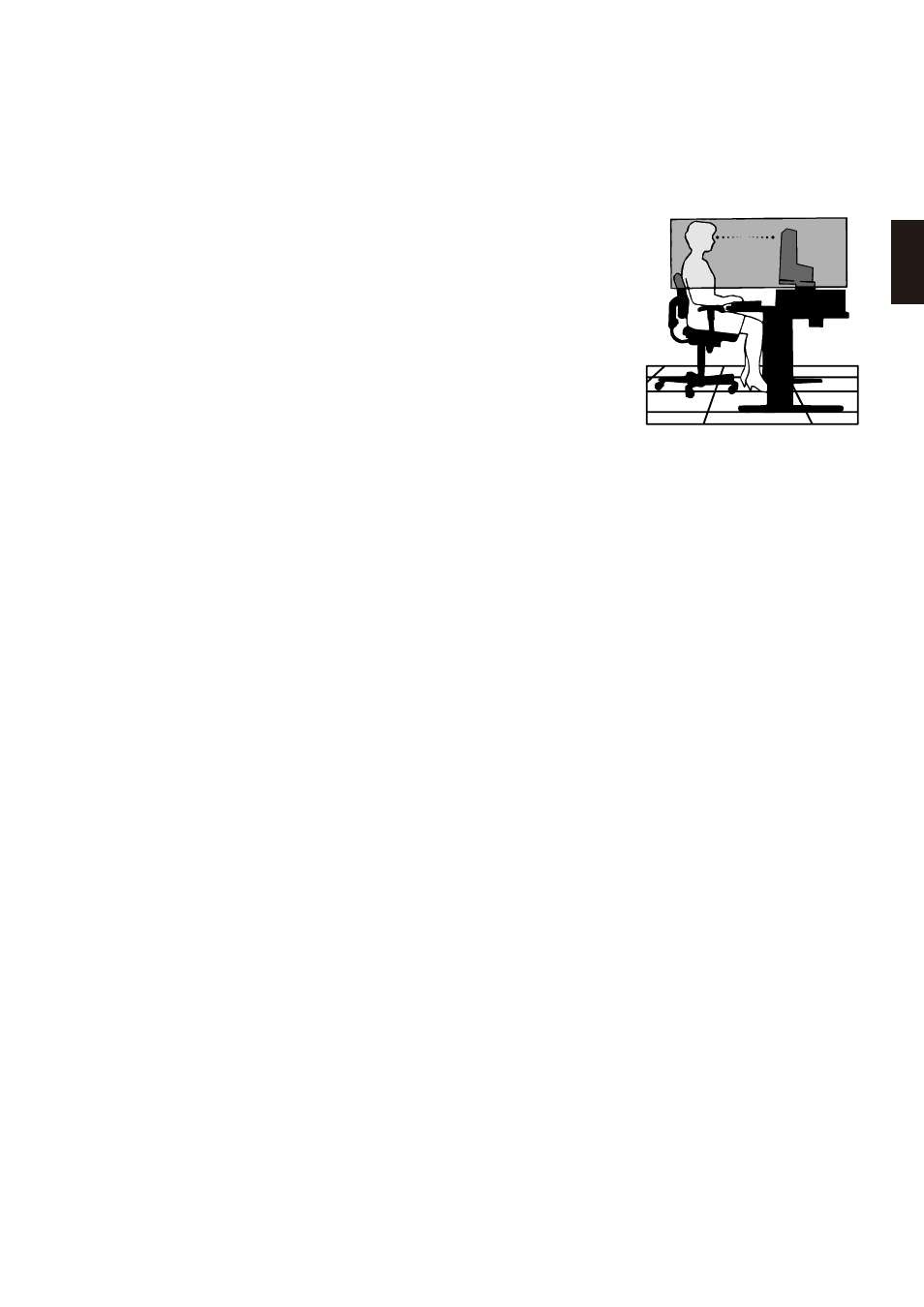
English−7
English
Ergonomics
CORRECT PLACEMENT AND ADJUSTMENT OF THE MONITOR CAN
REDUCE EYE, SHOULDER, AND NECK FATINUE. CHECK THE
FOLLOINN HEN YOU POSITION THE MONITORN
To realize the maximum ergonomics benefits, we recommend the followingN
• For optimum performance of the monitor, allow 20 minutes for warming up. Avoid
reproduction of still patterns on the monitor for long periods of time to avoid image
persistence (after image effects).
• Adjust the monitor height so that the top of the screen is at or slightly below eye level.
Your eyes should look slightly downward when viewing the middle of the screen.
• Position your monitor no closer than 40 cm (15.75 inches) and no further away than
70 cm (27.56 inches) from your eyes. The optimal distance is 50 cm (19.69 inches).
• Rest your eyes periodically for 5 to 10 minutes for every 1 hour by focusing on an object
at least 20 feet away.
• Position the monitor at a 90° angle to windows and other light sources to minimize glare
and reflections. Adjust the monitor tilt so that ceiling lights do not reflect on your screen.
• If reflected light makes it hard for you to see your screen, use an anti-glare filter.
• Adjust the monitor’s brightness and contrast controls to enhance readability.
• Use a document holder placed close to the screen.
• Position whatever you are looking at most of the time (the screen or reference material) directly in front of you to minimize
turning your head while you are typing.
• Blink often. Eye exercise helps to reduce eye strain. Please contact your ophthalmologist. Net regular eye checkups.
• To avoid eye fatigue, adjust the brightness to a moderate setting. Place a sheet of white paper next to the screen for
luminance reference.
• Do not position the Contrast control to its maximum setting.
• Use the preset Size and Position controls with standard signals.
• Use the preset Color Setting.
• Use non-interlaced signals.
• Do not use primary color blue on a dark background, as it is difficult to see and may produce eye fatigue due to insufficient
contrast.
• Suitable for entertainment purposes at controlled luminous environments, to avoid disturbing reflections from the screen.
For more detailed information on setting up a healthy work environment, write to the American National Standard for Human
Factors Engineering of Computer orkstations - ANSI/HFES 100-2007 - The Human Factors Society, Inc. P.O. Box 1369,
Santa Monica, California 90406.
Cleaning the LCD screen
• hen the LCD screen is dusty, please gently wipe with a soft cloth.
• Please do not rub the LCD screen with hard or coarse material.
• Please do not apply pressure to the LCD screen surface.
• Please do not use OA cleaner as it will cause deterioration or discoloration on the LCD screen surface.
Cleaning the Cabinet
• Unplug the power supply.
• Nently wipe the cabinet with a soft cloth.
Dampen the cloth with a neutral detergent and water, wipe the cabinet and follow with a dry cloth.