Connect to a network, Ethernet: auto, Connect to the ops interface device – Hisense HAIO163 163" Full HD HDR All-in-One LED Commercial Display User Manual
Page 10
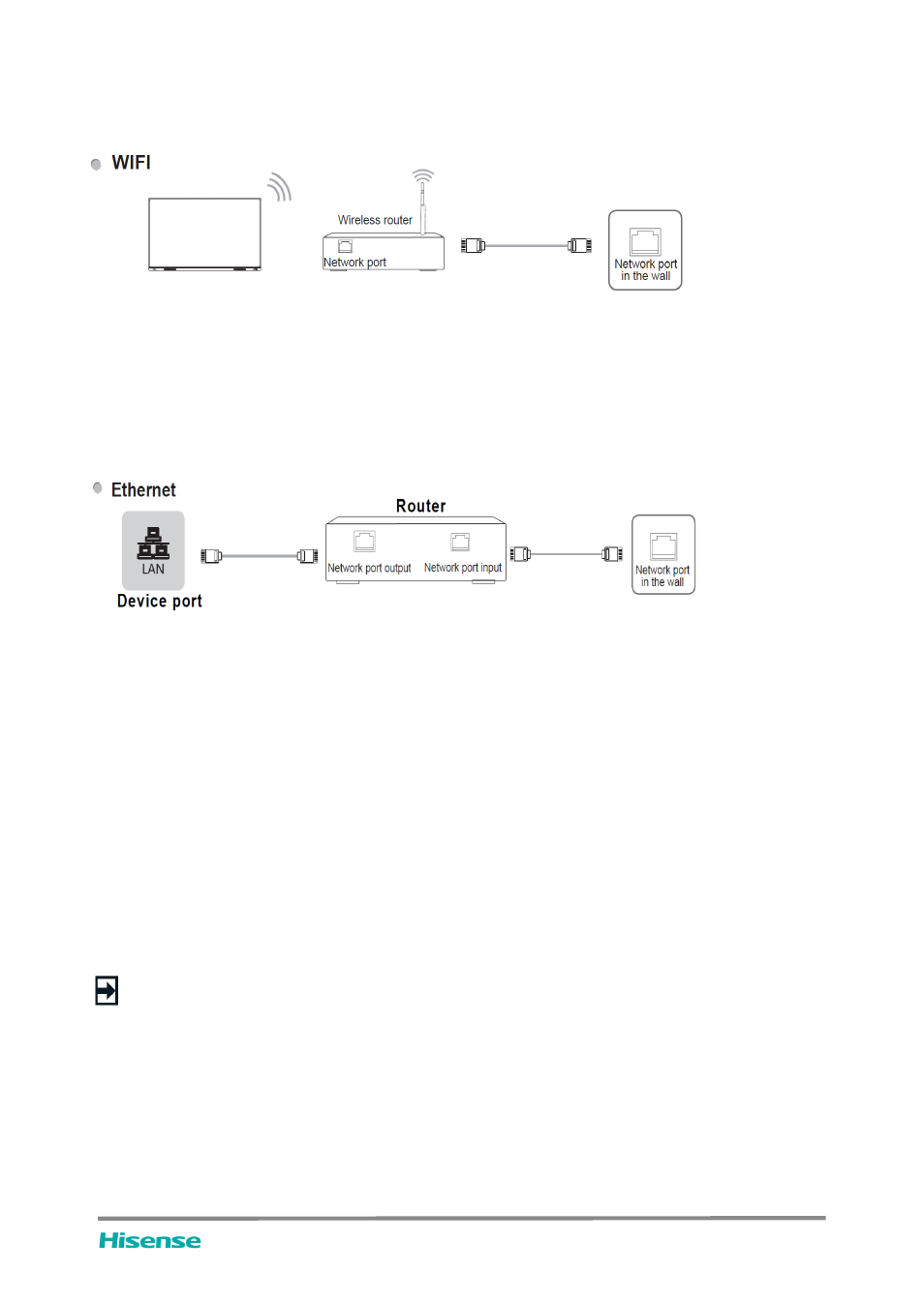
NOTE:
•
Connect to a network
Enter the Settings menu and select the Network item.
The device can receive network signals directly through a Wireless router
•
The available wireless network list is automatically displayed when WIFI is selected.
•
Select an available network, enter the password, and tap Connect. If the selected network is not encrypted, you
can connect directly.
•
If the networ you want to connect to is not displayed in the list, tap Refresh to display more networks. If
the network you want is still not displayed after this operation, tap Add Network and enter the network name
manually, select the corresponding encryption method according to router settings, enter the password, and tap
Confirm.
It is recommended to choose and purchase OPS computers with the i3/i5/i7 latest generation processor, 4G
memory,
128 GB solid state drive or above.
You should purchase the OPS module which is applicable to the size of the device OPS. The size of OPS refers
to the following figure:
•
Ethernet: auto
The device automatically obtains an IP address and connects to the network. If failure, repeat the operation
again or choose Ethernet:manual.
•
Ethernet: manual
Manually enter the IP Address, Subnet Mask, DNS Server and Gateway.
•
Connect to the OPS interface device
OPS (Open Pluggable Specification) is the interface specification developed by INTEL which is applicable to
embedded computer module products. With this interface, the screen can be connected to the device in
compliance with OPS interface specification, which is short for OPS module. You can buy the module and conduct
secoondary development in accordance with your requirements. Recommended adaptable OPS modules is
S02BDS5A811E;
This product can provide the OPS module with 19V±0.5V (3.4A MAX) power supply.
5
LED All-In-One User Manual