Low latency monitoring – Focusrite Scarlett 18i20 USB-C Audio/MIDI Interface (3rd Generation) User Manual
Page 18
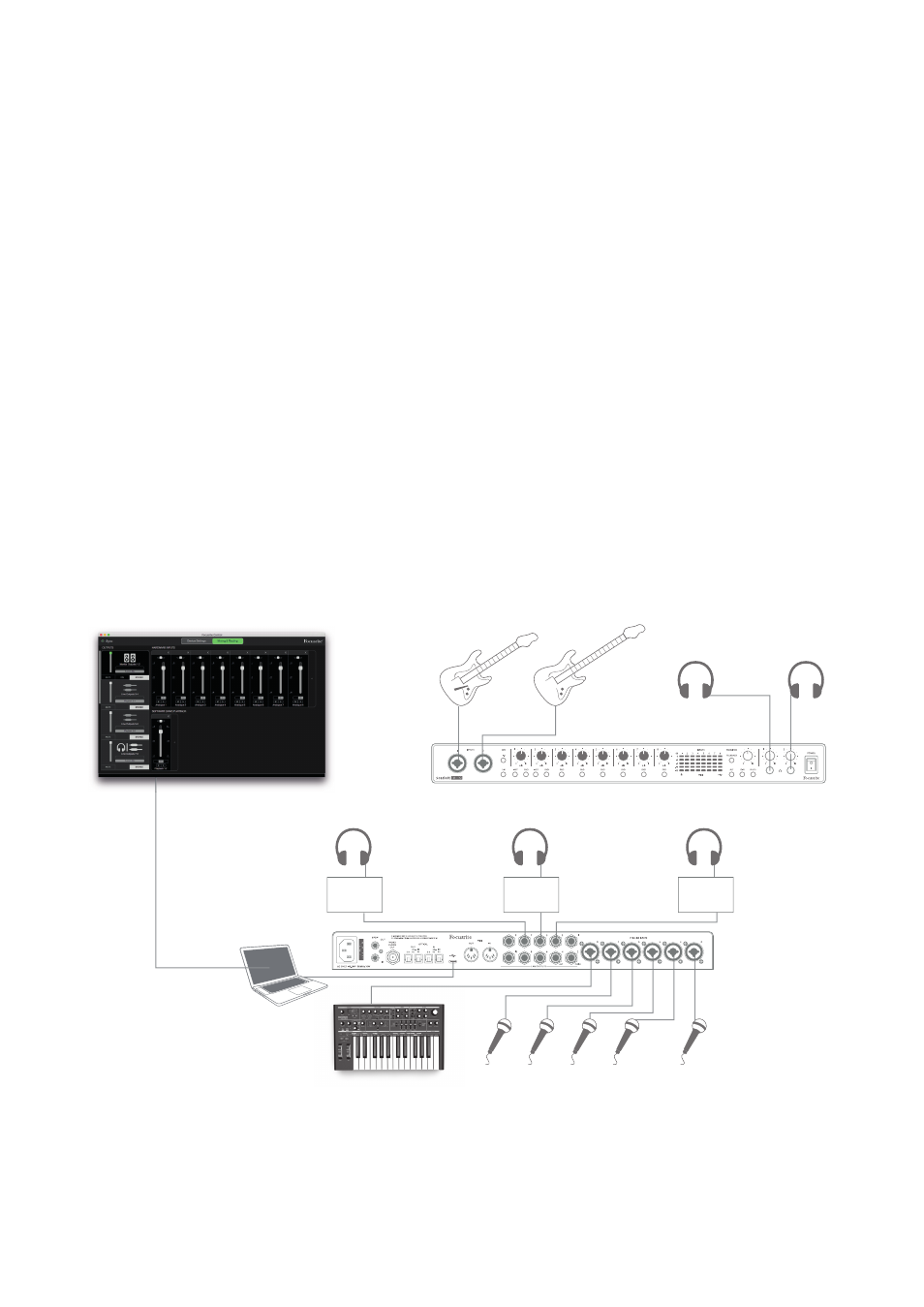
18
Low Latency Monitoring
You will frequently hear the term “latency” used in connection with digital audio systems. In the
case of the simple DAW recording application described above, latency will be the time it takes for
your input signals to pass through your computer and audio software, and back out again via your
audio interface. While not an issue for most simple recording situations, under some circumstances,
latency can be a problem for a performer who wishes to record while monitoring their input signals.
This might be the case if you need to increase the size of your DAW’s recording buffer, which could
be necessary when you record overdubs on a particularly large project using many DAW tracks,
software instruments and FX plug-ins. Common symptoms of a buffer setting that is too low could
be glitching audio (clicks and pops), or a particularly high CPU load within your DAW (most DAWs
have a CPU monitoring function). Most DAWs will allow you adjust buffer size from their
Audio
Preferences
* control page.
The Scarlett 18i20, in conjunction with Focusrite Control, allows “zero latency monitoring”, which
overcomes this problem. You can route your input signals directly to the Scarlett 18i20’s headphone
outputs. This enables the musicians to hear themselves with ultra-low latency – i.e., effectively in
“real time” – along with the computer playback. The input signals to the computer are not affected
in any way by this setting. However, note that any effects being added to the live instruments by
software plug-ins will not be heard in the headphones in this case, although the FX will still be
present on the recording.
In the example, each of the band members is receiving his/her own monitor mix, because they each
have their “own” Scarlett 18i20 output. Focusrite Control lets you define up to eight separate mixes,
and these mixes may include previously recorded DAW tracks as well the current input signals.
Guitar
Bass
Kick
Direct Monitoring
set up in
Focusrite Control
Snare
Overheads
Vocals
Headphones
(Guitar)
Headphones (Vocals)
Headphones (Keyboards)
Headphones
(Bass)
Headphone
Amplifier
Headphone
Amplifier
Headphones (Drums)
Headphone
Amplifier
Keyboards
When using Direct Monitoring, ensure that your DAW software is not set to route any inputs (what you
are currently recording) to any outputs. If it is, the musicians will hear themselves “twice”, with one
signal audibly delayed as an echo.