Step 5, Step 4, Driver installation – OWC Akitio Node Titan Thunder3 External GPU Enclosure User Manual
Page 8: Important notice
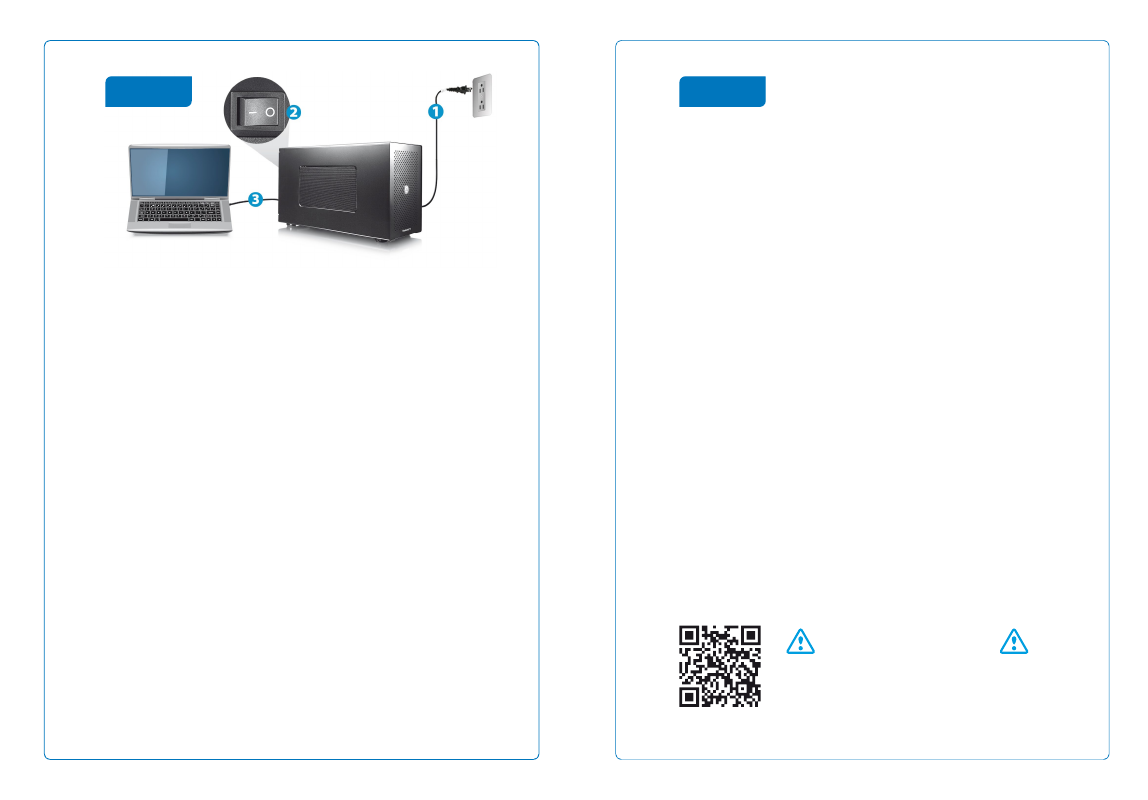
Driver Installation
Download and install the driver for your graphics card from the manufacturer’s website.
Descargue e instale el controlador de la tarjeta gráfica desde el sitio web del fabricante.
Downloaden und installieren Sie den Treiber für Ihre Grafikkarte von der Webseite des
Herstellers.
Téléchargez et installez le pilote de votre carte graphique depuis le site Web du
fabricant.
從你的顯卡製造商的網站,下載並安裝驅動程式。
从你的显卡制造商的网站,下载并安装驱动程序。
제조업체 웹사이트에서 그래픽 카드에 맞는 드라이버를 다운로드하여 설치합니다.
グラフィックカード製造メーカーのウェブサイトから該当機種のドライバーをダウンロードして、パソ
コンにインストールして下さい。
IMPORTANT NOTICE
Your PC may need updates for the Thunderbolt 3 ports to
function properly. For more information go to
https://thunderbolttechnology.net/updates
Step 5
Turn on the computer, plug in the power cord (1), turn on the power (2) and then connect the
Thunderbolt cable to the computer (3) to turn on the device. When turning off the computer,
the device goes into stand-by mode but the fan of the power supply keeps spinning until the
power is turned off.
Encienda el equipo, enchufe el cable de alimentación (1), active la alimentación (2) y, a
continuación, conecte el cable Thunderbolt al equipo (3) y, a continuación, encienda el
dispositivo. Cuando apague el equipo, el dispositivo entrará en el modo de espera pero el
ventilador de la fuente de alimentación seguirá girando hasta que la alimentación se
desconecte.
Schalten Sie den Computer ein, schliessen Sie das Stromkabel an (1), schalten Sie den
Netzschalter ein (2) und verbinden Sie dann das Thunderbolt-Kabel mit dem Computer (3),
um das Gerät einzuschalten. Wenn Sie den Computer ausschalten, geht das Gerät in
Stand-by-Betrieb aber der Lüfter des Netzteils bleibt am laufen bis der Strom ausgeschaltet
wird.
Allumez l'ordinateur, branchez le cordon d'alimentation (1), mettez sous tension (2) puis
connectez le câble Thunderbolt à l'ordinateur (3) pour allumer l'appareil. Lors de l'arrêt de
l'ordinateur, l'appareil passe en mode veille mais le ventilateur de l'alimentation électrique
continue à tourner jusqu'à la mise hors tension.
打開電腦,將裝置插上電源線(1),打開裝置電源開關(2),然後將 Thunderbolt 連接線接到裝
置與電腦端(3)設備啟動。當關閉電腦,裝置將入待機模式,但電源風扇會保持旋轉,直到將電
源關閉。
打开电脑,将装置插上电源线(1),打开装置电源开关(2),然后将 Thunderbolt 连接线接到装
置与电脑端(3)设备启动。当关闭电脑,装置将入待机模式,但电源风扇会保持旋转,直到将电
源关闭。
컴퓨터 전원을 켜고, 전원 코드(1)를 연결하여 전원(2)을 켠 다음 Thunderbolt 케이블을 컴퓨터(3)에
연결하여 기기 전원을 켭니다. 컴퓨터 전원을 끄면 기기는 대기 모드로 전환되지만 전원 공급 장치의
팬은 전원이 꺼질 때까지 계속해서 회전합니다.
(1)お使いのパソコンの電源をオンにし、そして本製品背面の電源コンセントに電源コードを挿入
して下さい。(2)本製品のパワースイッチをオンにし、附属しているサンダーボルトケーブルと接続
すると、デバイスのパワーサプライはオンとなります。(3)パソコンの電源を切ると、デバイスはスタ
ンバイモードになりますが、パワーサプライの電源が完全にオフなるまではパワーサプライの放
熱ファンが回転し続きます。
Step 4