Changing settings from operation panel – Canon PIXMA G5020 Wireless MegaTank Printer User Manual
Page 175
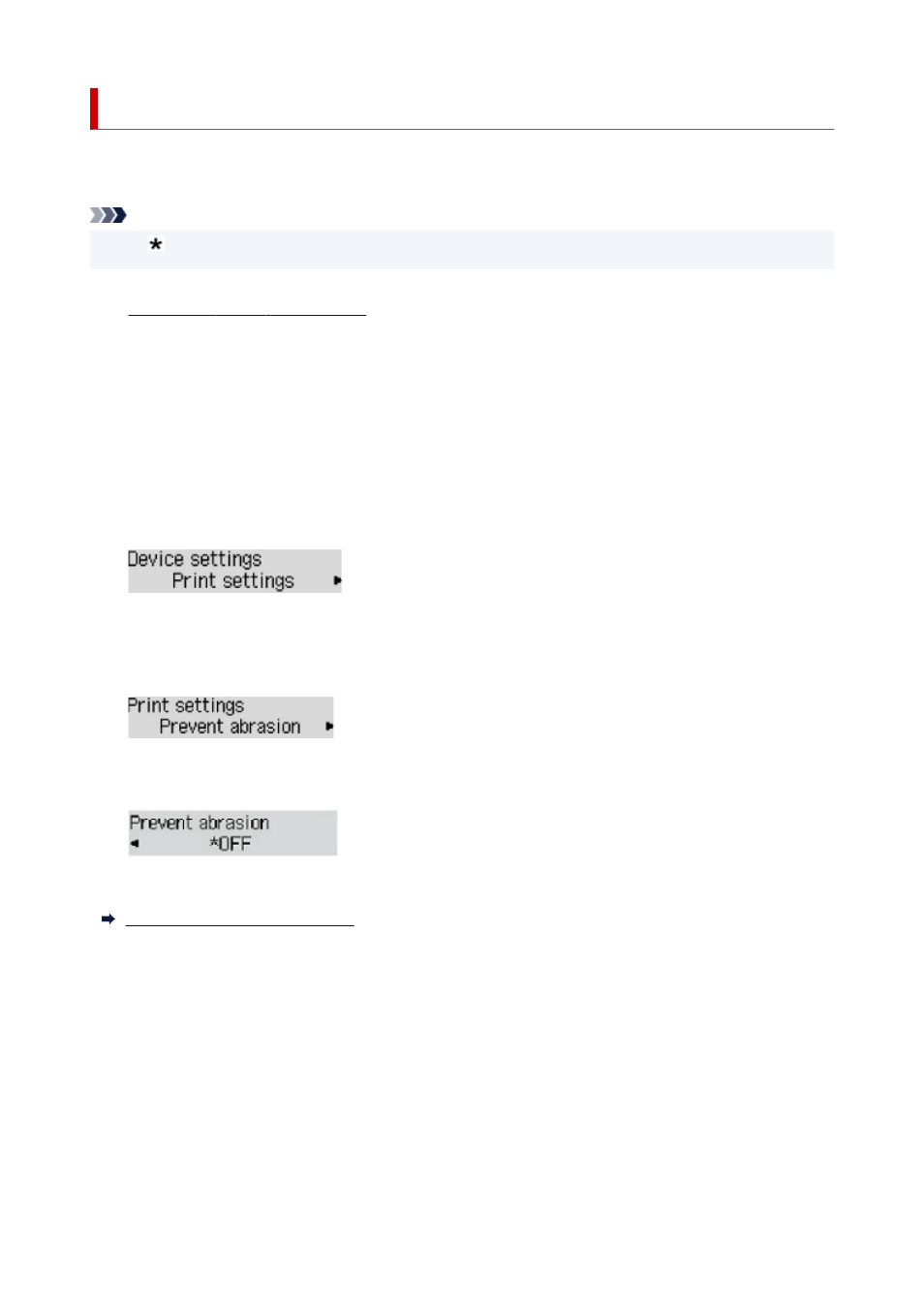
Changing Settings from Operation Panel
This section describes the procedure to change the settings in the
Device settings
screen, taking the steps
to specify
Prevent abrasion
as an example.
Note
• The (asterisk) on the LCD indicates the current setting.
1.
Check that printer is turned on.
2.
Press the
Setup
button.
The
Setup menu
screen is displayed.
3.
Select
Device settings
and then press the
OK
button.
The
Device settings
screen is displayed.
4.
Select a setting item to adjust and then press the
OK
button.
The setting screen for the selected item is displayed.
5.
Select a setting item and then press the
OK
button.
6.
Select a setting to specify and then press the
OK
button.
For more on setting items on the operation panel:
Setting Items on Operation Panel
175