Adjusting zoom during filming (movie, Using [movie, Peak – OM SYSTEM OM-5 Mirrorless Camera with 12-45mm f/4 PRO Lens (Silver) User Manual
Page 177: Fghi
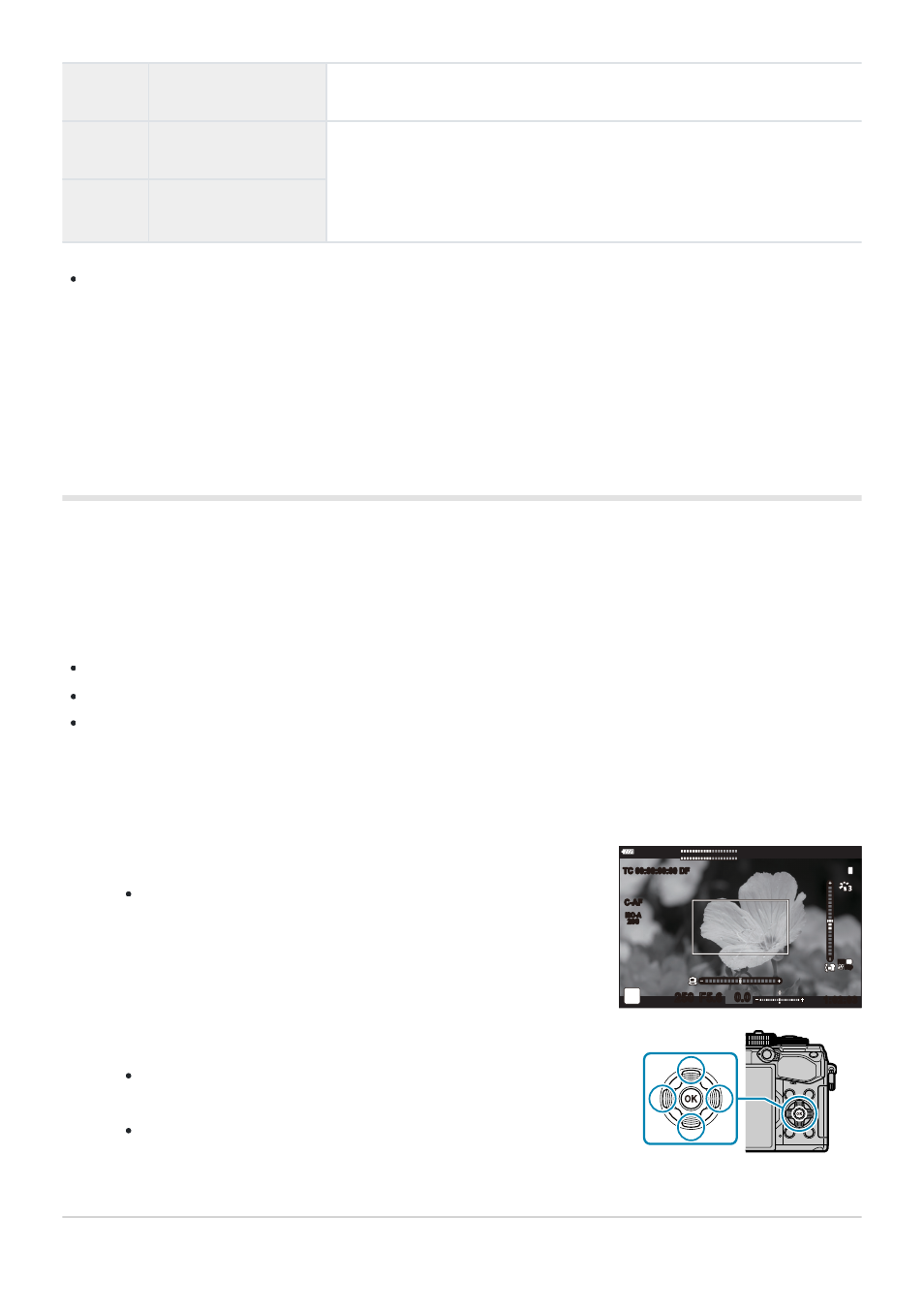
Press the button to which [Movie
A
] is assigned.
A frame will appear in the center of the display.
M-IS
M-IS
1
1:02:03
n
LL
RR
C-AF
TC 00:00:00:00 DF
0.0
250 F5.6
ISO-A
200
60p
60p
FHD
SF
Position the frame as desired.
Position the frame using touch controls or the arrow pad
(
FGHI
).
To re-center the frame, press and hold the OK button.
O
Image Aspect
Choose a setting using the front or rear dial.
s
S-OVF
Press the button to turn the feature on or off.
PEAK
Peaking
You can choose the options displayed.
g
During shooting, [Highlight & Shadow Control] can also be set by pressing the
F
(exposure
compensation) button followed by the INFO button.
Adjusting Zoom During Filming (Movie
A
)
You can zoom in on a selected area of the frame for movie recording without using lens controls. Use
for instant close-ups or cuts to wider angles. Buttons or touch controls can be used to choose the
zoom location and cut to close ups or wide angles during filming.
[Movie
A
] is a [
n
Button Function] option. It turns on or off with a button and so must be
assigned to a control using [
n
Button Function].
g
“Customizable Controls” (P. 167)
This feature is not available when [4K] or [C4K] is selected for [
nX
] > [Movie Resolution].
This feature cannot be used to film high-speed movies.
This feature cannot be combined with
[Digital Tele-converter] (P. 208)
Using [Movie
A
]
177
Assigning functions to buttons (Button Function)
B
1.
2.