When an error message is displayed, Updating the app and the printer – Canon SELPHY Square QX10 Compact Photo Printer (Pink) User Manual
Page 16
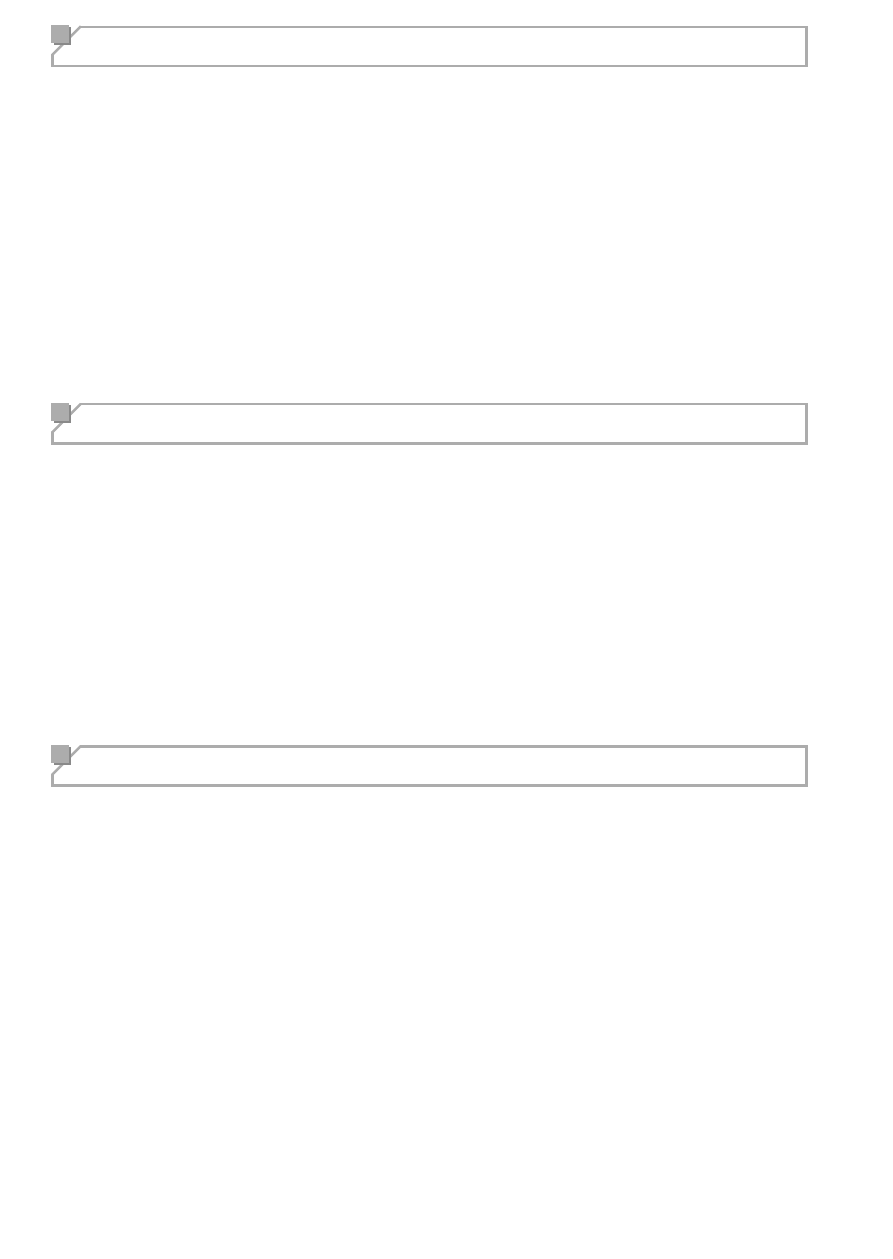
16
App
The QR code cannot be scanned.
•
Check that there is no shadow on the QR code and that the QR code is
being scanned from the front.
•
Some smartphones may be unable to scan the QR code well. In this
case, register the printer manually.
The message “This photo cannot be used.” is displayed.
•
If “This photo cannot be used.” is displayed by the app, the image size
may be too large. Shrink, trim, or otherwise reduce the image size and
then try to print again.
When an error message is displayed
•
When trouble occurs in the printer, the printer lamps will indicate an error
and a message will also be displayed on the smartphone screen. When
the action to be taken is displayed together with the error message,
perform the instructed operations. When only an error message is
displayed, refer to the examples in “Troubleshooting” and check the
relevant items. If the problem is not resolved, contact a Customer
Support Help Desk.
•
When turning the printer o
ff
and back on again, make sure that the paper
and ink cassette are loaded correctly before turning on the power.
Updating the app and the printer
•
Always use the latest version of SELPHY Photo Layout. (
=
6)
•
It may be necessary to update the printer
fi
rmware when printing. This
requires a su
ffi
cient battery level.
•
Do not turn o
ff
the power or press the Forced shutdown switch while
fi
rmware update is in progress.