GIGABYTE 15.6" G5 Notebook (Black) User Manual
Page 11
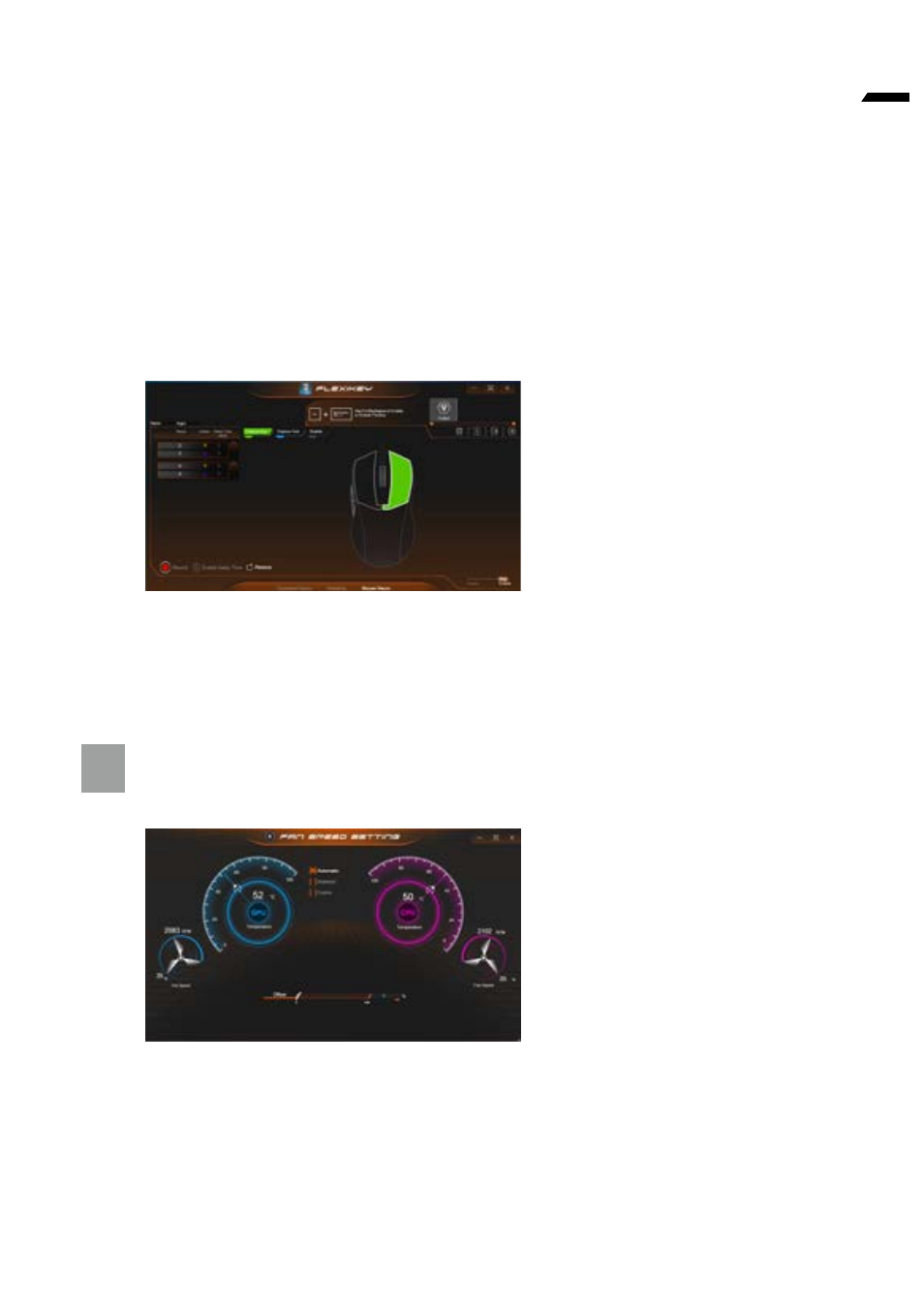
10
English
1. Start Record
Click to start recording the frequency of key presses.
Different colors will represent the frequency of key presses, purple is the most
frequent through to green is the less frequent.
2. Quick Disable
The color bar at left side of the screen, displays the color code against the
number of key presses. click to disable the color which corresponds to the keys
you wish to disable, all disabled keys will then change to gray.
Mouse Macro
You can set macro on every mouse key cap here. Just click the key you want to set
macro and it will pop out the macro assign page.
1. Name:
naming the macro profile
2. Action Type
3. Start Record
4. Enable Delay Time
5. Restore
Setting Steps :
a. Choose an action key "each key", the name can be edited by "1"
b. Choose an action type by "2"
c. Choose "EXPRESS KEY" as an action type if you want to set a macro key. Then
click "3" to start record and press again to stop it.
4
FAN speed control
You can set fan speed on here.