Maintenance and troubleshooting, Camera maintenance, Unqualified application – ClearOne UNITE 200 Pro PTZ Camera (20x Zoom) User Manual
Page 21: Troubleshooting
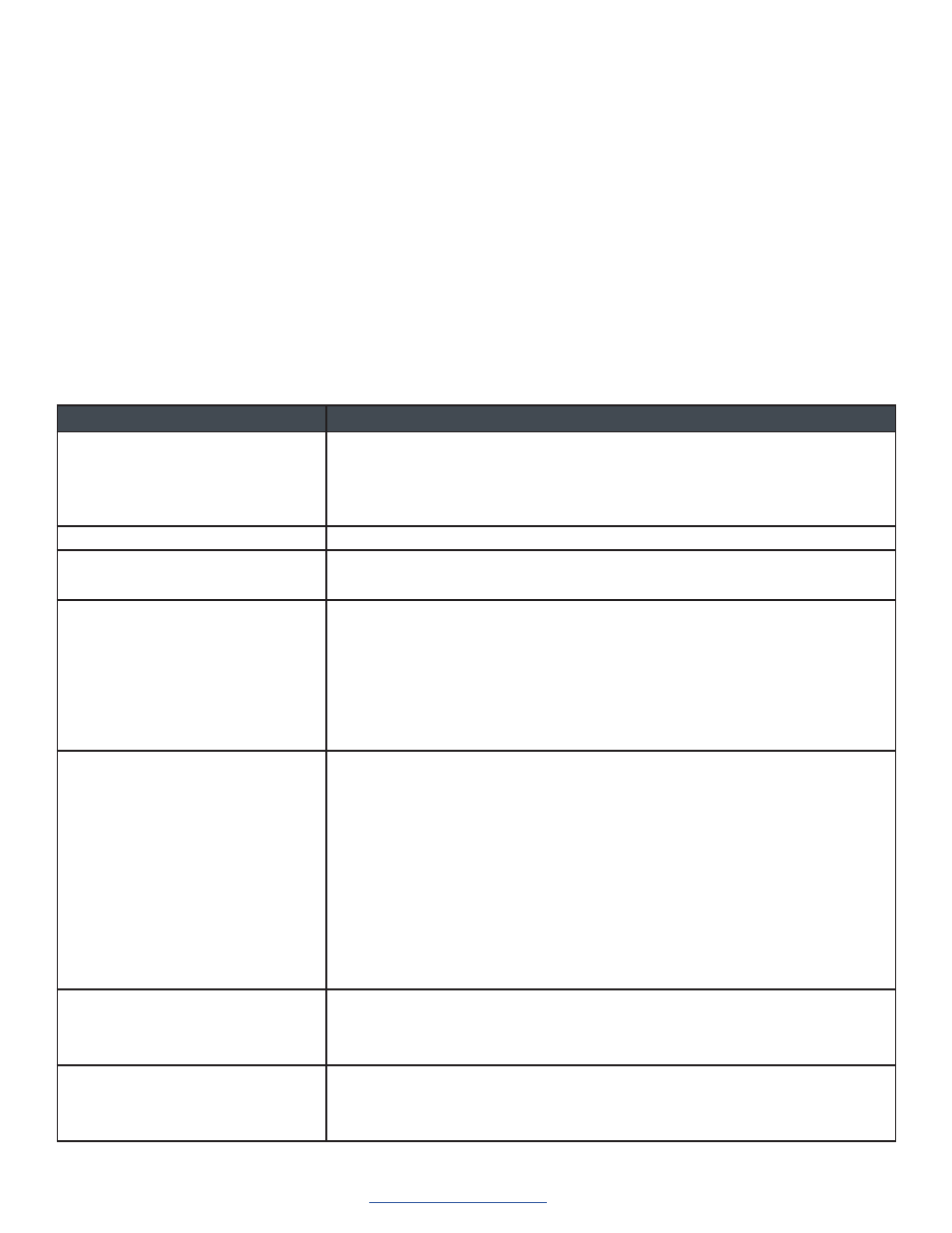
UNITE 200 Pro PTZ HD Camera
18
DOC-0481-001v1.0
User Manual
Back to Table of Contents
September 2021
Maintenance and Troubleshooting
Camera Maintenance
• If you choose not to use your camera for a long time, turn off the power switch and disconnect AC power cord of
AC adapter to the outlet.
• Use soft cloth to clean the camera cover.
• Use the soft dry cloth to clean the lens. If the camera is very dirty, clean it with diluted neutral detergent. Do not use
any type of solvents, which may damage the surface.
Unqualified Application
• Do not shoot extremely bright objects for a long period of time, such as sunlight, strong light sources, etc.
• Do not operate in unstable lighting conditions, as image may flicker.
Troubleshooting
Trouble
Solution
No Image
• Check whether the power cord is connected, voltage is OK, POWER lamp is
lit.
• Check whether the camera can self-test after start up.
• Check the video cable to make sure it is connected correctly.
Abnormal display of image
• Check the video cable to make sure it is connected correctly.
Image dithering even at widest zoom
position
• Check whether the camera is fixed correctly.
• Make sure there is nothing nearby causing vibrations.
IE browser does not show video
image
• When the camera is accessed the first time by Internet Explorer (or another
web browser), you must install the plug-in.
• The first time you use the camera by internet (only for new user), you must
install the player software (VLC). Please go to VLC website http://www.
videolan.org/vlc and Install VLC (player software).
• After installation, log in again. You should see the video stream on the home
page of the Web interface.
Unable to access IP Camera by
browser
• To rule out cable failure or network failure caused by a virus, make sure your
computer is connected to the network, Make sure you can ping the computer
from another computer and that computer can ping other computers on the
local network or the gateway.
• Disconnect the camera from the network, ensure that the camera and PC are
connected (either directly, with a crossover cable, or with a router or switch),
and then follow the directions earlier in this guide to reset the IP address.
• Check the server’s IP address and subnet mask and gateway address.
• Check for MAC address conflicts.
• Make sure the HTTP port is not occupied by other devices, or that routing
rules are not sending the traffic to a different address or port.
IP address modified incorrectly or
forgot Web interface password
• You can recover access to the camera with use of the IR remote control.
Press “[*] + [#] + [Manual]” to restore the default values (default IP:
192.168.100.88, default username: admin, default password: admin).
The IR remote control cannot control
the camera
• Change the remote control battery.
• Check the camera working mode.
• Check that the IR address of the Remote Commander is set correctly.