Alternative wi-fi setup, Connecting your telo using ethernet – ooma Telo VoIP Phone System (Black, $50 International Calling Credit) User Manual
Page 11
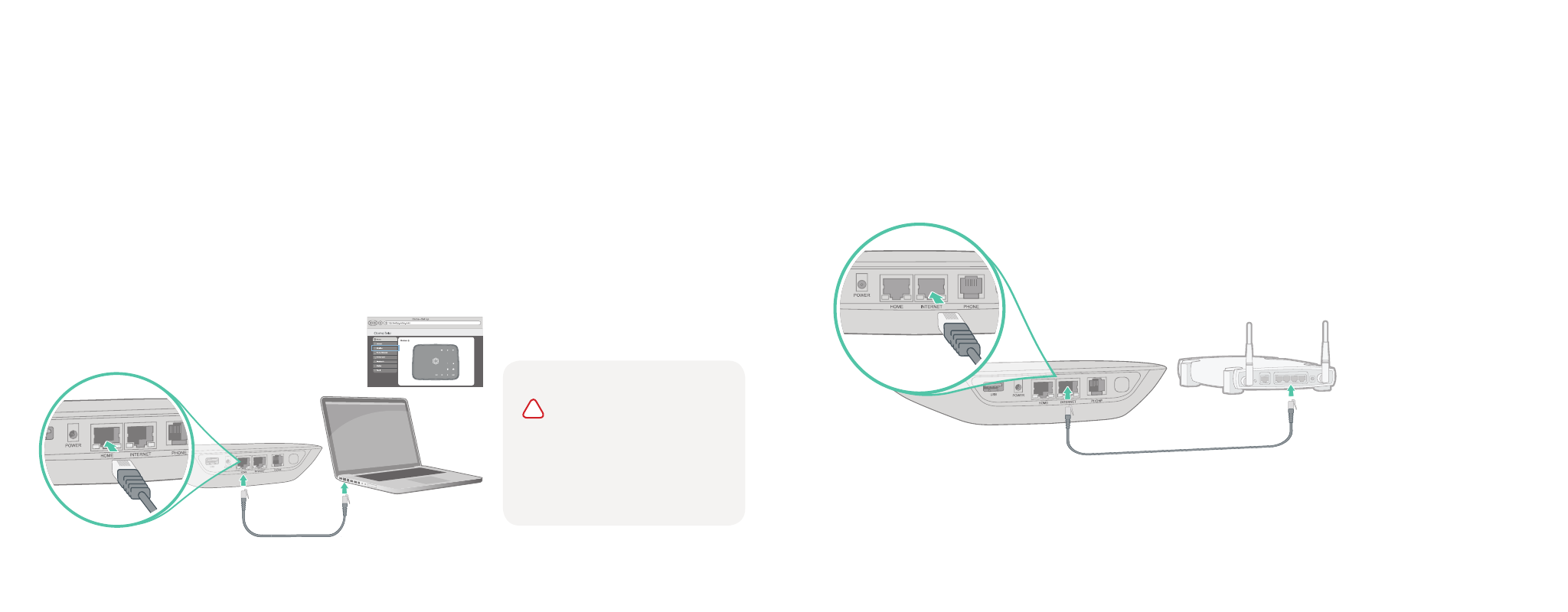
20
21
Alternative Wi-Fi Setup
We recommend using the Ooma Telo setup app for Wi-Fi setup. If you cannot use the mobile app,
follow the instructions below:
Connect a Computer to your Ooma Telo
Power on your Telo Air using the included AC cord. It is
normal for the lights on the Telo to blink for a couple of
minutes while it boots up.
When the device has booted up, use the included
Ethernet cable to connect a computer to the
HOME
port of the Telo.
Configure Wireless Settings
Open a browser on the computer connected to the
Telo and navigate to
setup.ooma.com
, a special site
embedded in your Telo.
Click the Wireless tab on the left side of your screen.
Follow the onscreen instructions to conenct the Telo
to your Wi-Fi network using your network name
and password.
!
IMPORTANT
:If the
computer has Wi-Fi, it must
be disabled. The computer
must have a wired connection
to the Telo.
Plug the included AC adapter into the
POWER
port. The Ooma logo will blink
red
for a
few minutes. When it turns
blue
, the Telo is ready.
Connecting Your Telo Using Ethernet
If you do not wish to connect your Telo to your Wi-Fi network, you can use
a hardwired connection instead. Insert one end of the Ethernet cable into
the
INTERNET
port on the back of the Telo. Connect the other end of the
cable to an open port on your router.