Quick reference, Status lights – ooma Telo VoIP Phone System (Black, $50 International Calling Credit) User Manual
Page 8
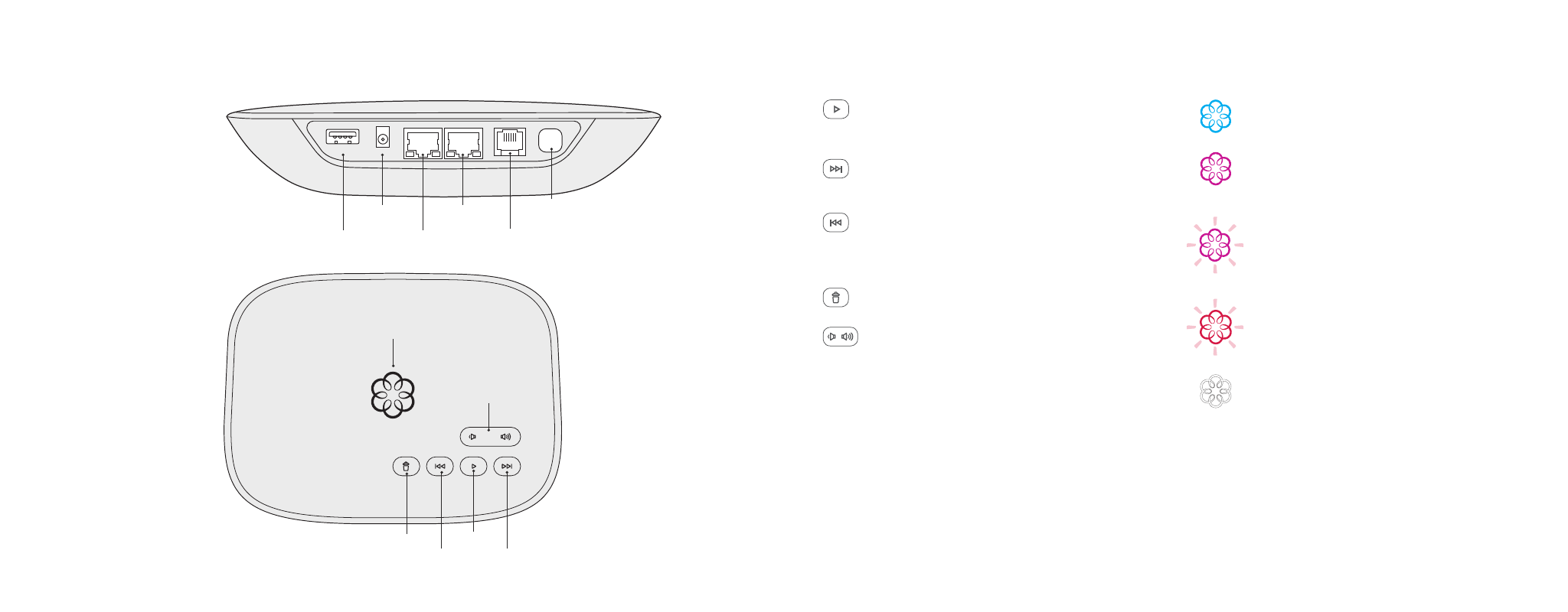
15
14
Quick Reference
Play Key
Press to hear your voicemail messages.
Press again to stop playback. Key will blink when
there are new messages.
Fast Forward Key
During voicemail playback, press
to skip to the next message. Press and hold to toggle
Do Not Disturb.
Rewind Key
During voicemail playback, press once
to replay the current message, and twice to skip to the
previous message.
Press to adjust brightness of the status light.
Delete Key
During voicemail playback, press to delete
the current message.
Volume Adjustment Key
Press to adjust the
volume level.
Page Key
(on rear of Base Station) Press to locate
your Ooma handsets.
Press-and-hold for three seconds to register a
new cordless Ooma device such as an HD2
Handset or Linx.
Status Lights
Solid Blue System Status
Indicates that your
Ooma service is working. You will hear the Ooma
dial tone and all services are operational.
Solid Purple System Status
Indicates that
your Ooma service is working and Do Not Disturb
is enabled. All incoming calls will be directed
to voicemail.
Blinking Purple System Status
Indicates that
your Ooma Base Station is downloading a software
upgrade. All services are unavailable. Do not
unplug your Ooma Base Station when it
is in this state.
Blinking Red System Status
Indicates that your
Ooma service is not working. All services are
unavailable. You will not hear any dial tone and will
not be able to make or receive calls.
White System Status
Indicates that your Ooma
Base Station is not powered on or that brightness
is turned all the way down.
USB
POWER
HOME
INTERNET
PHONE
Page Key
Fast Forward
Delete
Rewind
Play
System Status
Volume