Logitech Zone Wired On-Ear Headset (Teams, OEM Packaging) User Manual
Page 8
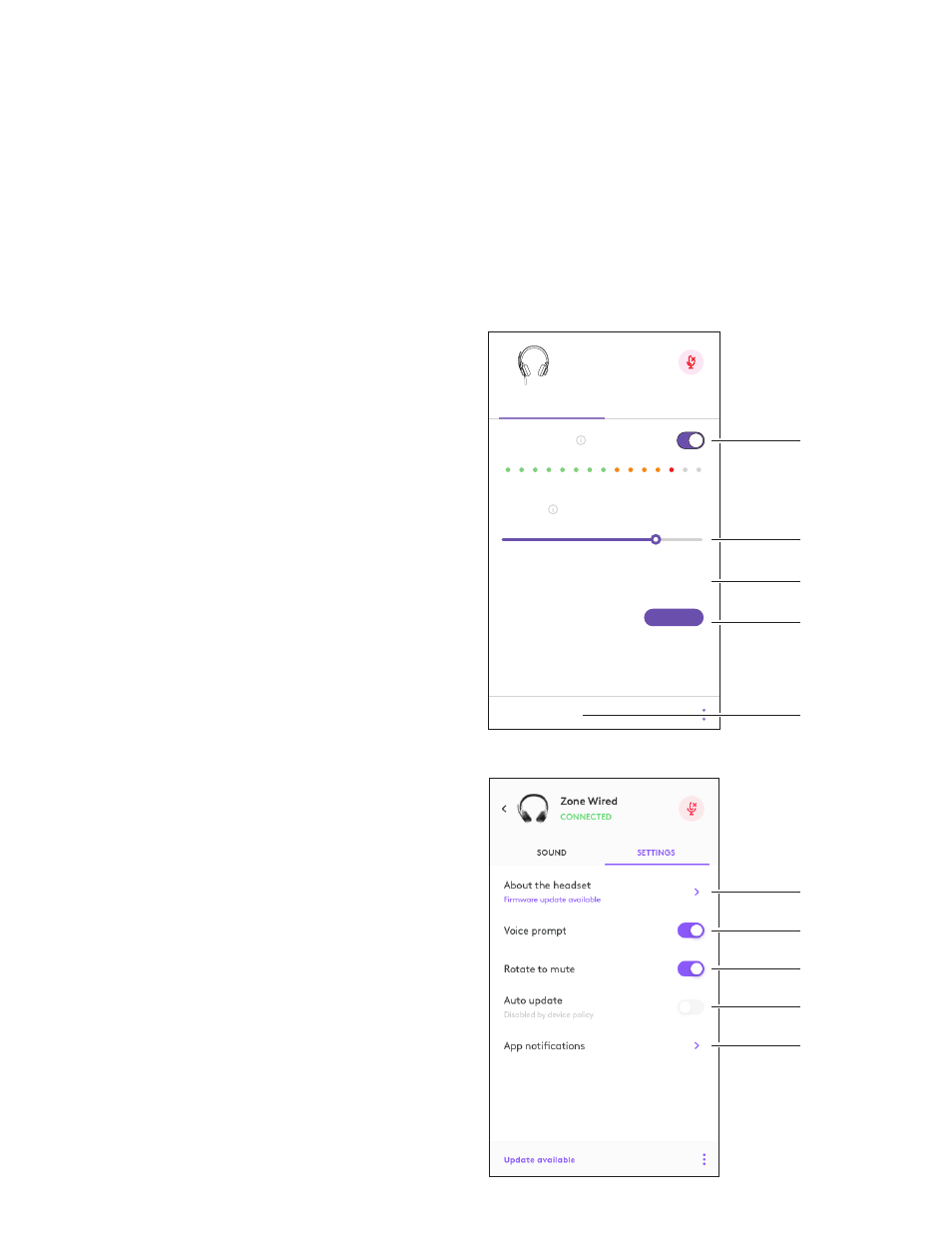
Zone Wired
Bass Boost
SOUND
Firmware update available
SETTINGS
CONNECTED
<
>
Auto mic level
Update available
RUN TEST
Sidetone
Equalizer
Headset diagnostics
80%
LOGI TUNE DESKTOP (PC COMPANION APP)
Logi Tune Desktop helps boost your headset
performance with periodic software and firmware
updates, helps you adjust what you hear with 5 band
EQ customization, and helps you control how you are
heard with mic gain, sidetone controls, and more
The distraction-free mini-app allows you to make audio
adjustments while in an active video call
Learn more & download Logi Tune Desktop at:
www logitech com/LogiTune
1
2
3
4
5
NAVIGATE LOGI TUNE HEADSET SOUND
1 Adjust mic gain to modify the loudness of your voice
on calls
2 Adjust sidetone to better hear your own voice while
on calls
3 Adjust the equalizer with presets tuned for different
music types or create custom EQ settings
4 Run headset test on your speaker, mic and internet
connection The test summary will help with system
fix tools for driver and OS related issues only
5 Notification for software updates Tap to accept
1
2
3
4
5
NAVIGATE LOGI TUNE HEADSET SETTINGS
1 About headset > will give a summary of your device
details and firmware information
2 Control voice prompt
3 Control flip to mute
4 Auto app update - Activate to run updates
in the background so that your app will always
be up to date
5 App notification control
Learn more about Tune for Enterprise
mass deployment and configuration at:
www logitech com/logitune
8 English