Frequently asked questions – Sony PCG-V505EC User Manual
Page 57
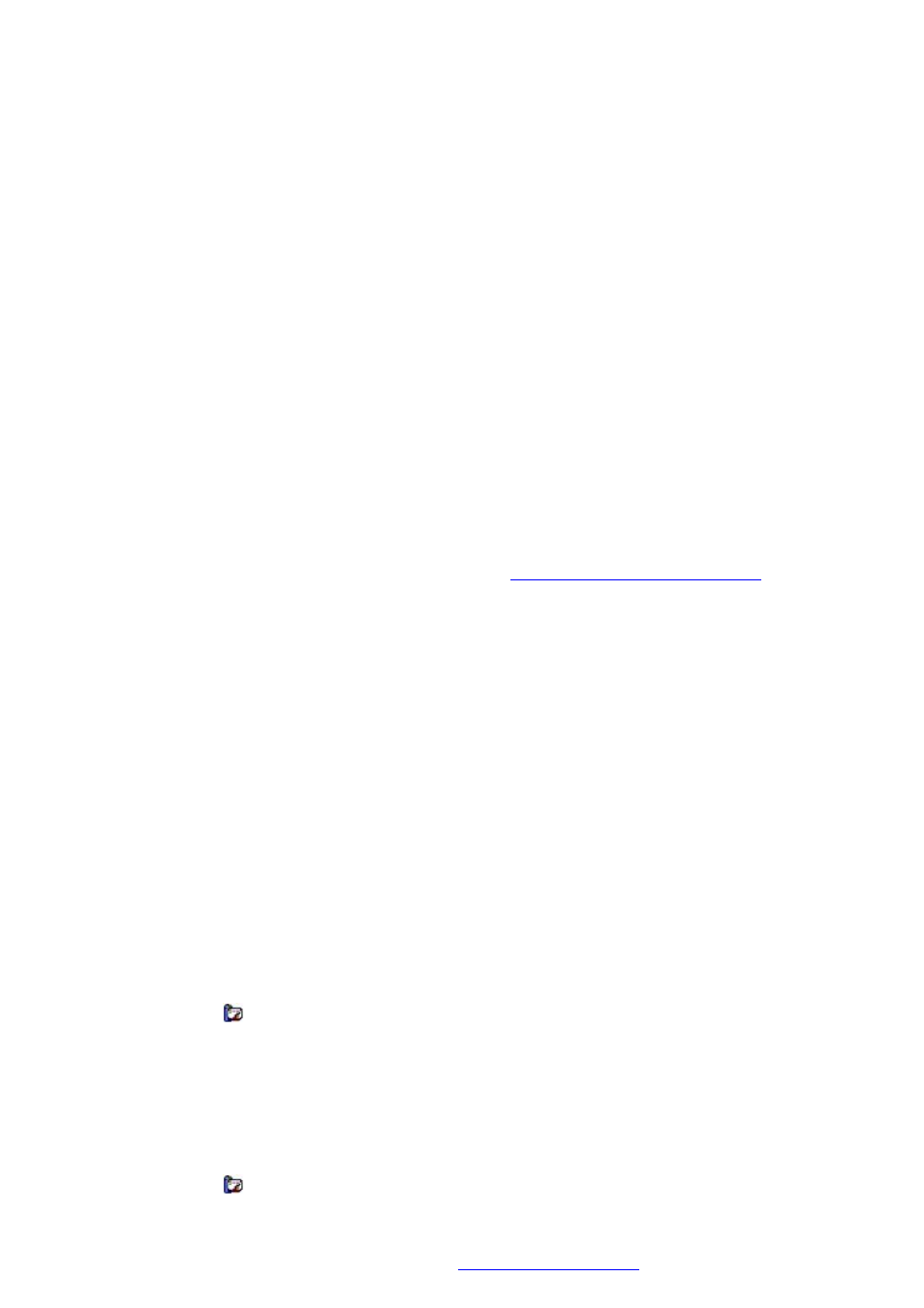
Frequently asked questions
How do I maintain CDs and DVDs?
Avoid touching the surface of the disc with your fingers. Fingerprints and dust on the surface of the disc may cause
reading errors.
Try using canned compressed air to clean dusty discs.
Do not clean the disc with solvents (such as benzine, thinner, alcohol, commercially available cleaners, or anti-static
spray), which may damage the disc. To clean the disc, follow these steps:
1.
Hold the edge of the disc, and use a soft cloth to wipe the surface from the center out.
2.
If the disc is badly soiled, moisten a soft cloth with water, wring it out well, and use it to wipe the surface
of the disc from the center out.
3.
Wipe off any remaining moisture with a dry, soft cloth.
Do not drop or bend the disc.
Why does my computer freeze when I try to read a disc?
The disc your computer is trying to read may be dirty or damaged. Follow these steps:
1.
Restart the computer by clicking
Start
,
Turn Off Computer
, and
Restart
.
2.
Eject the disc from the optical drive.
3.
Examine the disc for dirt or damage. If the disc is dirty, see
How do I maintain CDs and DVDs?
for
instructions on how to clean it.
What do I do if the drive tray won't open?
Make sure the computer is on.
Press the Eject button on the optical drive.
If the Eject button does not work, click
Start
on the Windows
®
taskbar, and click
My Computer
. Right click the optical
drive icon, and select
Eject
from the shortcut menu.
If none of the above options work, insert a thin, straight object (such as a paper clip) in the manual eject hole to
the left of the Eject button.
Why won't the optical drive work?
If you are using the battery to power your computer, the battery profile may be set to Ultimate Battery Life. In order to
extend battery life, this profile does not provide power to the optical drive. You can either customize the Ultimate Battery
Life profile to provide power to the optical drive or select a different power management profile.
To customize the Ultimate Battery Life profile
1.
Right-click the
CPU
icon
on the
Taskbar Notification
area and select
Edit/Create Profiles
from the shortcut
menu.
2.
In the left panel, click
Ultimate Battery Life
.
3.
In the right panel, right click
Optical Drive Power-saving Mode
and select
Off
.
To select a different power management profile
1.
Right-click the
CPU
icon
on the
Taskbar Notification
area.
2.
Point to
Profiles
, and click to select a profile from the menu.
For more information about power management profiles, see
Page 57