Lenco XEMIO-858 User Manual
Page 17
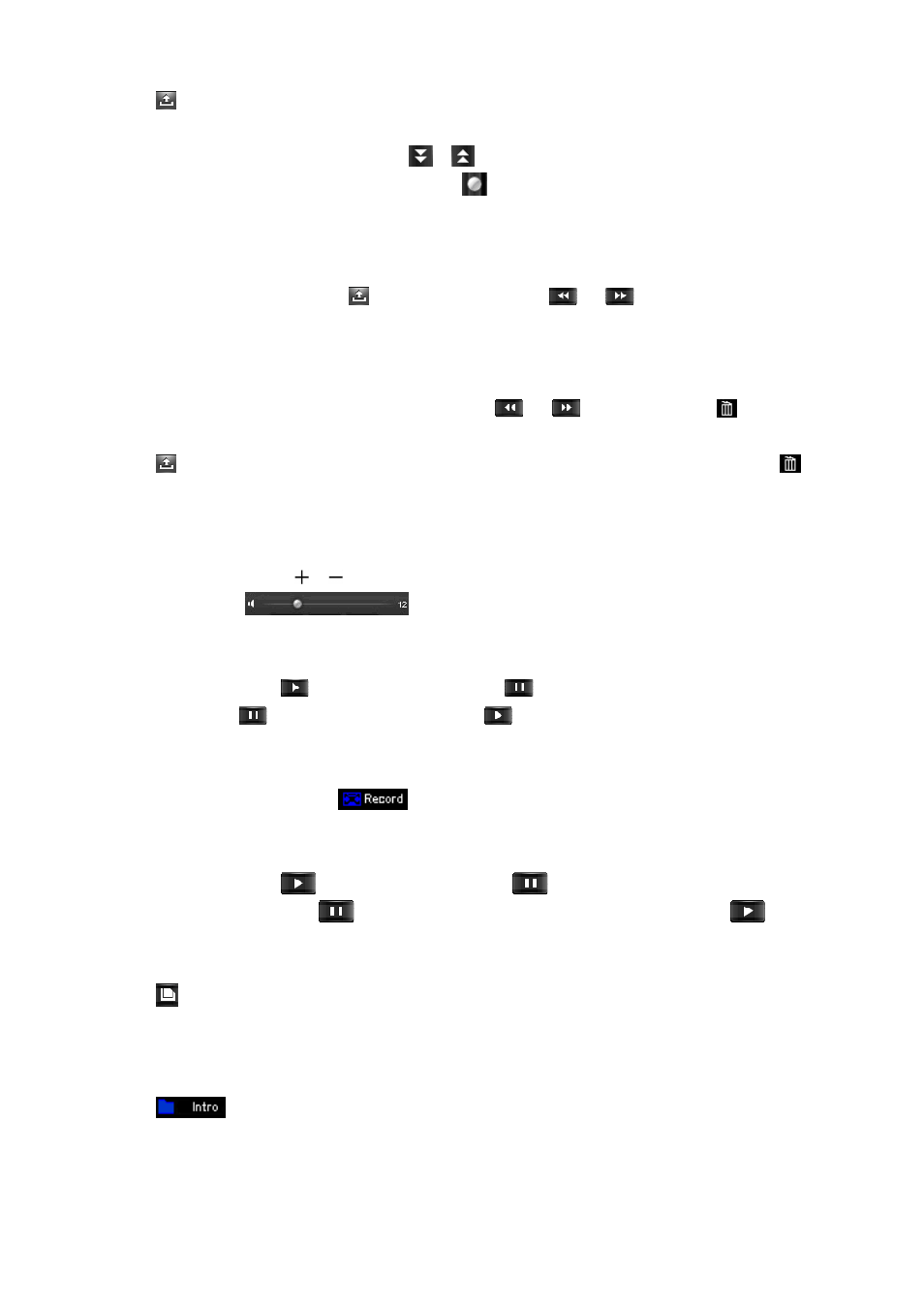
•
Tap
icon to show all saved radio frequency channels by “Auto Search” and “Manual Search”. A
list screen appears to choose.
•
To select your desired radio station, tap
/
icon to move the list page down / up. Or, drag the
progress bar to adjust the page down / up, the
bar dot will move to the progress bar where you
have drag.
•
Once selected, tap you desired radio channel / frequency, example “CH03 : 90:30 MHz”, to enter the
radio station. The selected radio frequency is show and radio station is receiving.
•
To change another stations, tap
icon again or direct tap
or
icon to change the station(s)
down and up according to channel list.
To Delete Station
•
Select the receiving the unwanted station by tapping
or
icon, and then tap
icon, a delete
station dialog box appears to confirm. Choose “Ok” confirm the delete or choose “Cancel” to abort. Or,
•
Tap
icon to enter to channel list, and then select the channel station you want to delete, tap
icon
and choose “Ok” to confirm.
Change Volume
•
Press or press and hold
/
button to increase / decrease volume levels.
•
Or, direct tag the
volume bar to adjust the volume levels.
Mute Radio
•
To mute the radio, tap
icon and it will change into
, the sound is mute.
•
To un-mute, tap
icon and icon will change into
, the sound is up again.
Use FM Record
•
Select you desired station, tap
icon to enter to record mode.
Start Recording and Pause Recording
•
To start recording, tap
icon and it will change into
.
•
To pause the recording, tap
icon to pause the recording and icon will change into
.
To Save Record Voice File
•
Tap
icon to save the current recording voice file into memory, the “Saving File…” dialogues box
appears for few seconds. The file is saved.
To Review and Playback Voice File
•
Tap
icon, a files list appears; all the recorded voice file(s) are show for view. Tap a desired
voice file to play if you want it to.
Change Record Setting (Quality and Volume)