Lenco XEMIO-858 User Manual
Page 21
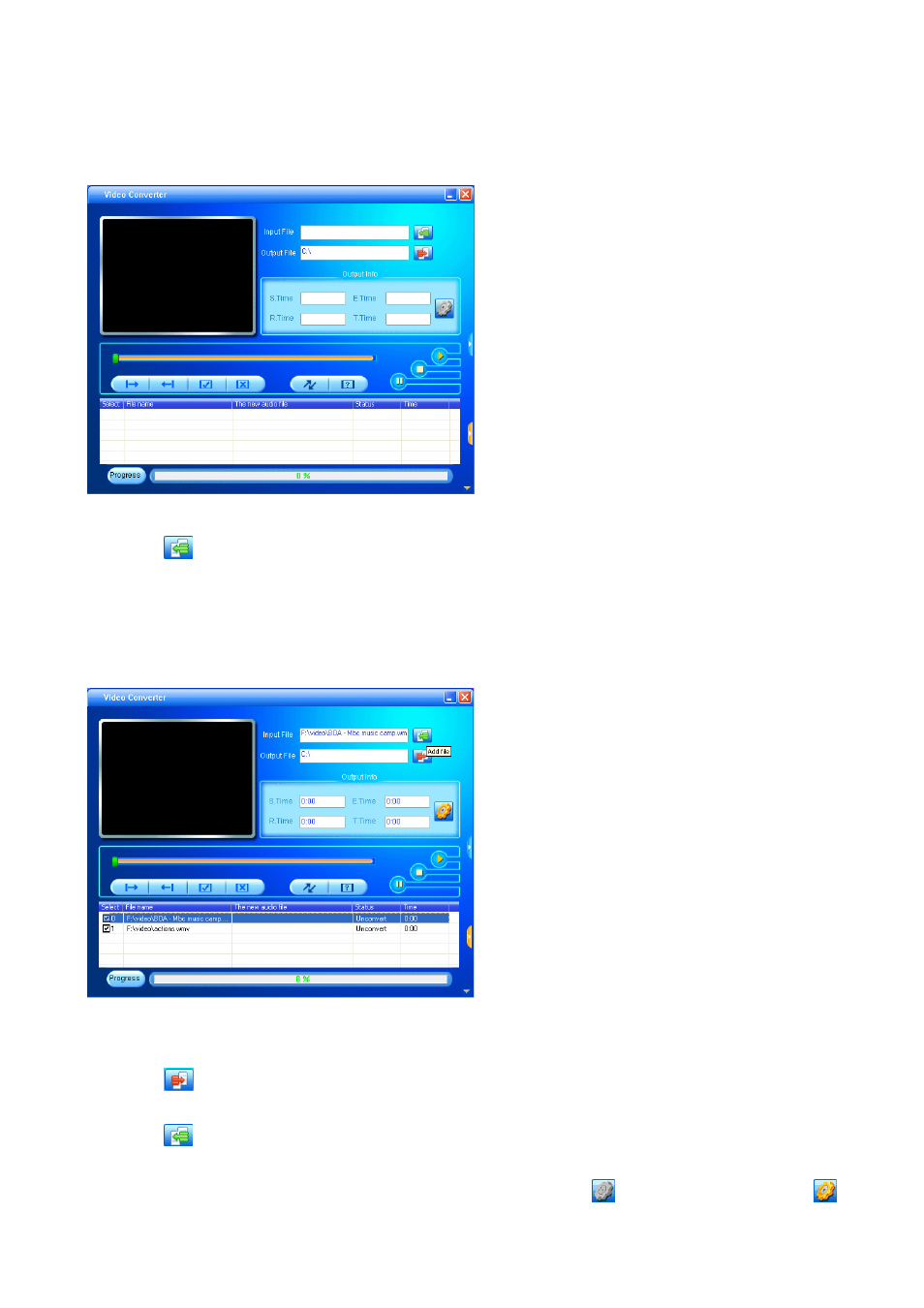
Running the Video Conversion Tool
•
Click
【start】 button > 【program】 menu, select “Media Player Utilities” > “Video Converter” to
enter the main interface.
Adding AV files
•
Click
button on the right side of the “Input File” column to add AV files to be converted, and a
dialogue box will automatically pop out for adding one or more AV files.
•
After the file is added, the path of the AV file will be displayed in the “Input File” field as shown below;
and, relevant information of the added file, such as the check box, file name and path, status and file
length, will be displayed in the status column.
Input and Output AV file
•
Click
button to choose the folder where to save the converted AV files, the “browse file folder”
dialogue box will pop up, select the specified storage path and then click “confirm” button to complete.
•
Click
button to select the folder where the original files are, a dialogue box will pop up for adding
one or more AV files, the original file will show in the file window once selected.
•
Select with highlight the unprocessed AV files in the file window, the
icon will be highlighted into
.