Installing the cyclone v soc development kit, Installing the cyclone v soc development kit -6 – Altera SDK for OpenCL Cyclone V SoC User Manual
Page 15
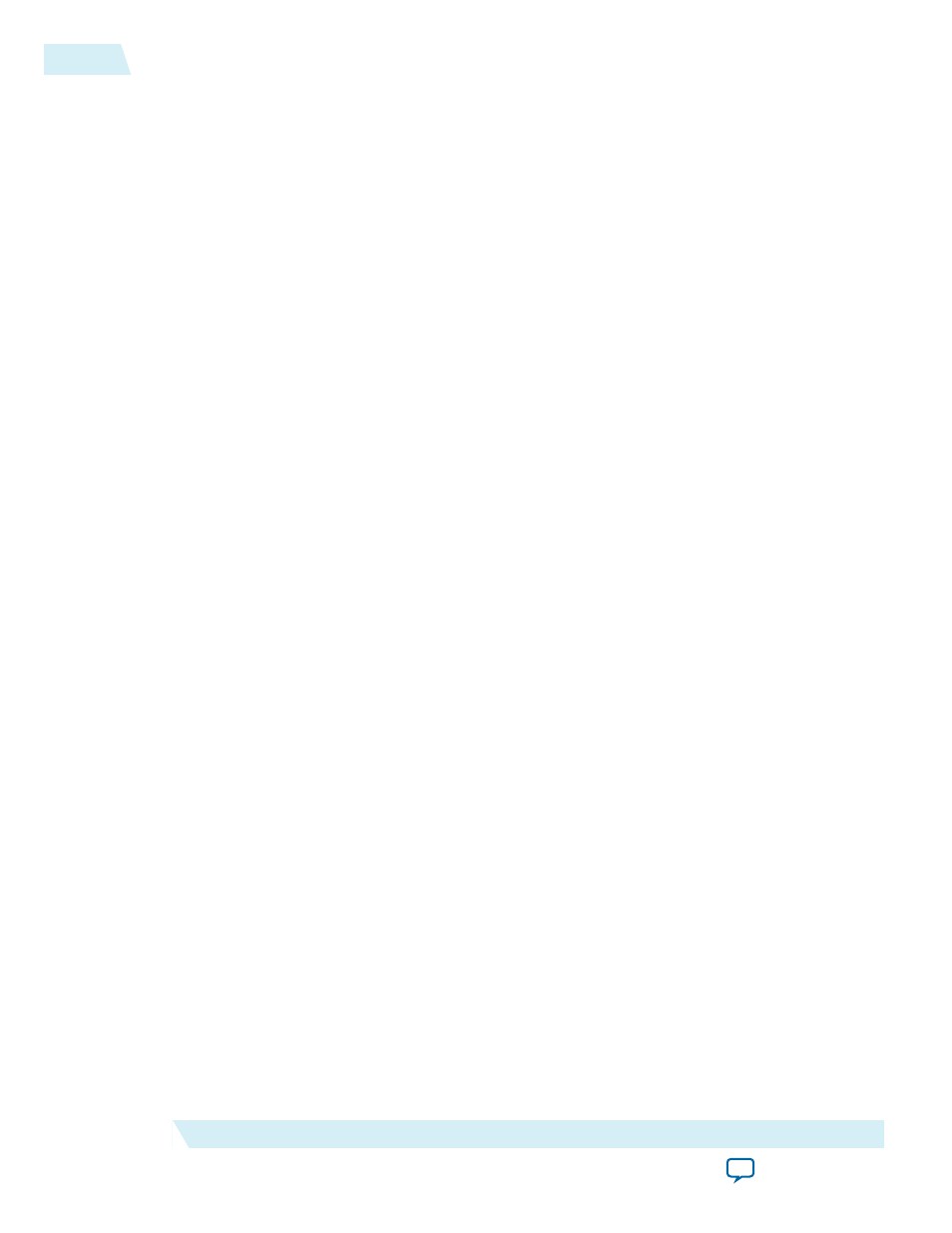
a. Create a backup copy of the provided license file.
b. Save the new license file on your local hard drive.
c. Append the
<path_to_license_file>/<license_filename>
file to the LM_LICENSE_FILE environment
variable.
5. If you have a floating licence, append the
<path_to_license_file>/<license_filename>
file to the
LM_LICENSE_FILE environment variable in the following manner:
a. Obtain the port number and host name from the network or system administrator. Alternatively,
the information is in the license file line
SERVER <hostname> <8 to 12 character host or NIC
ID> <port>
.
The license location for the user is <port>@<hostname>. If a port is not listed in the license file,
specify @<hostname>.
b. Modify the license file to update the port number and host name.
c. Append the
<path_to_license_file>/<license_filename>
file to the LM_LICENSE_FILE environment
variable.
Related Information
•
•
•
Installing the Cyclone V SoC Development Kit
To execute an OpenCL kernel on a Cyclone V SoC, first install the Cyclone V SoC Development Kit and
configure it as described in the Altera SDK for OpenCL (AOCL) documentation.
1.
Writing an SD Card Image onto the Micro SD Flash Card on Windows
on page 2-6
To write an SD card image onto the micro SD flash card on Windows, download and install the Win32
Disk Imager, and then write the SD card image onto the micro SD flash card.
2.
on page 2-7
Configure the SW3 dual in-line package (DIP) switches on the Cyclone V SoC Development Kit.
3.
Setting Up Terminal Connection in Windows
To set up the terminal connection for the Cyclone V SoC Development Kit in Windows, specify the
USB virtual COM port settings.
4.
Setting Environment Variables and Loading OpenCL Linux Kernel Driver
After you turn on the board and establish terminal connection, log into the Cyclone V SoC
Development Kit as user
root
with no password. Then, before you run your host application, set the
environment variables and load the OpenCL Linux kernel driver.
5.
Connecting the Board to Network via Ethernet
on page 2-9
Connecting the Cyclone V SoC Development Kit to the host network allows you to transfer files to and
from your SoC.
Writing an SD Card Image onto the Micro SD Flash Card on Windows
The Altera SDK for OpenCL (AOCL) includes a Cyclone V SoC Development Kit Reference Platform. To
write an SD card image onto the micro SD flash card on Windows, download and install the Win32 Disk
2-6
Installing the Cyclone V SoC Development Kit
OCL006-15.0.0
2015.05.04
Altera Corporation
Setting Up the Altera SDK for OpenCL, SoC EDS, and the Cyclone V SoC Development Kit for Windows