Setting the environment variables for windows, Setting the environment variables for windows -4 – Altera SDK for OpenCL Cyclone V SoC User Manual
Page 13
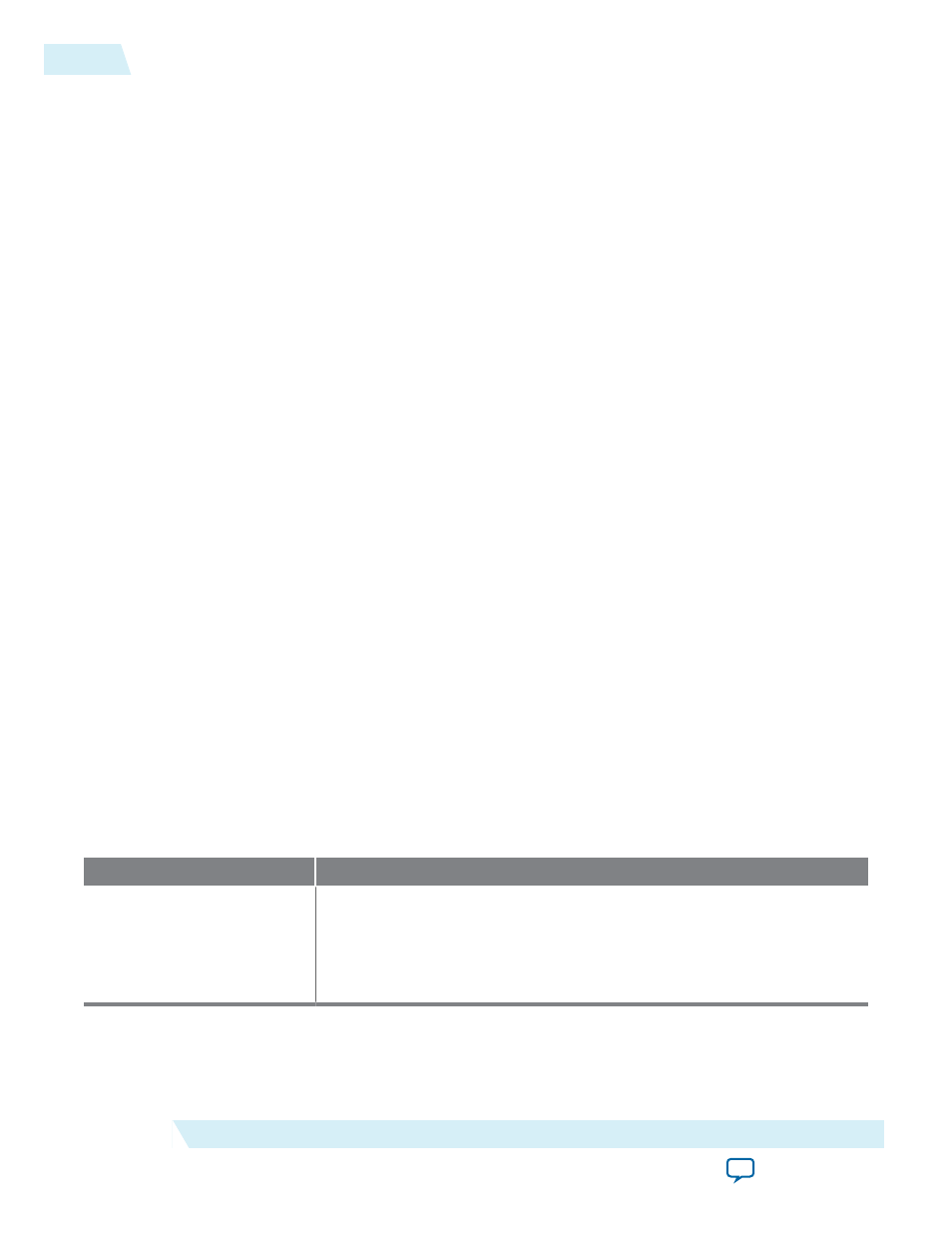
• To install the AOCL, Quartus II software, and device support files simultaneously, perform the
following tasks:
1. Run the
QuartusSetup-<version>-windows.exe
file to launch the installation wizard. Perform the tasks
outlined in the wizard.
2. The installer sets the user environment variable ALTERAOCLSDKROOT to point to the path of the
software installation. To verify the ALTERAOCLSDKROOT setting, from the Windows main menu,
click Control Panel > System and Security > System > Advanced system settings. In the System
Properties pop-up window, click the Environment Variables button to open the Environment
Variables pop-up window. The ALTERAOCLSDKROOT environment variable and its setting
appears under User variables for <user_name>. Edit the value if the path does not point to the
AOCL installation.
3. In the Environment Variables pop-up window, verify that the PATH environment variable setting
includes the
bin
folder in the Quartus II system folder (for example,
<home_directory>\altera\
<version>\quartus\bin
). Edit the value as needed.
• To install the AOCL as a stand-alone software, perform the following tasks:
1. Ensure that your system already has the current version of the Quartus II software and applicable
device support files.
2. Ensure that the PATH environment variable includes the
bin
folder in the Quartus II system folder
(for example,
<home_directory>\altera\<version>\quartus\bin
).
3. Run the
AOCLSetup-<version>-windows.exe
installer. Direct the installer to extract the software to an
empty folder that you own (that is, not a system folder).
The installation path must not contain any spaces (for example,
<home_directory>\altera\<version>\
hld
).
4. The installer sets the environment variable ALTERAOCLSDKROOT. Ensure that
ALTERAOCLSDKROOT points to the current version of the software.
Setting the Environment Variables for Windows
Set the PATH user environment variable to point to Altera SDK for OpenCL (AOCL) libraries.
1. In the Windows Start menu, click Control Panel > System and Security > System.
2. In the System window, click Advanced system settings. In the Advanced tab of the System Properties
dialog box, click Environment Variables.
3. In the Environment Variables dialog box, include the following paths in the corresponding environ‐
ment variable settings:
Environment Variable
Path to Include
PATH
1.
%ALTERAOCLSDKROOT%\bin
2.
%ALTERAOCLSDKROOT%\host\windows64\bin
where ALTERAOCLSDKROOT points to the path of the software installa‐
tion
2-4
Setting the Environment Variables for Windows
OCL006-15.0.0
2015.05.04
Altera Corporation
Setting Up the Altera SDK for OpenCL, SoC EDS, and the Cyclone V SoC Development Kit for Windows