Configuring the sw3 switches, Configuring the sw3 switches -7 – Altera SDK for OpenCL Cyclone V SoC User Manual
Page 16
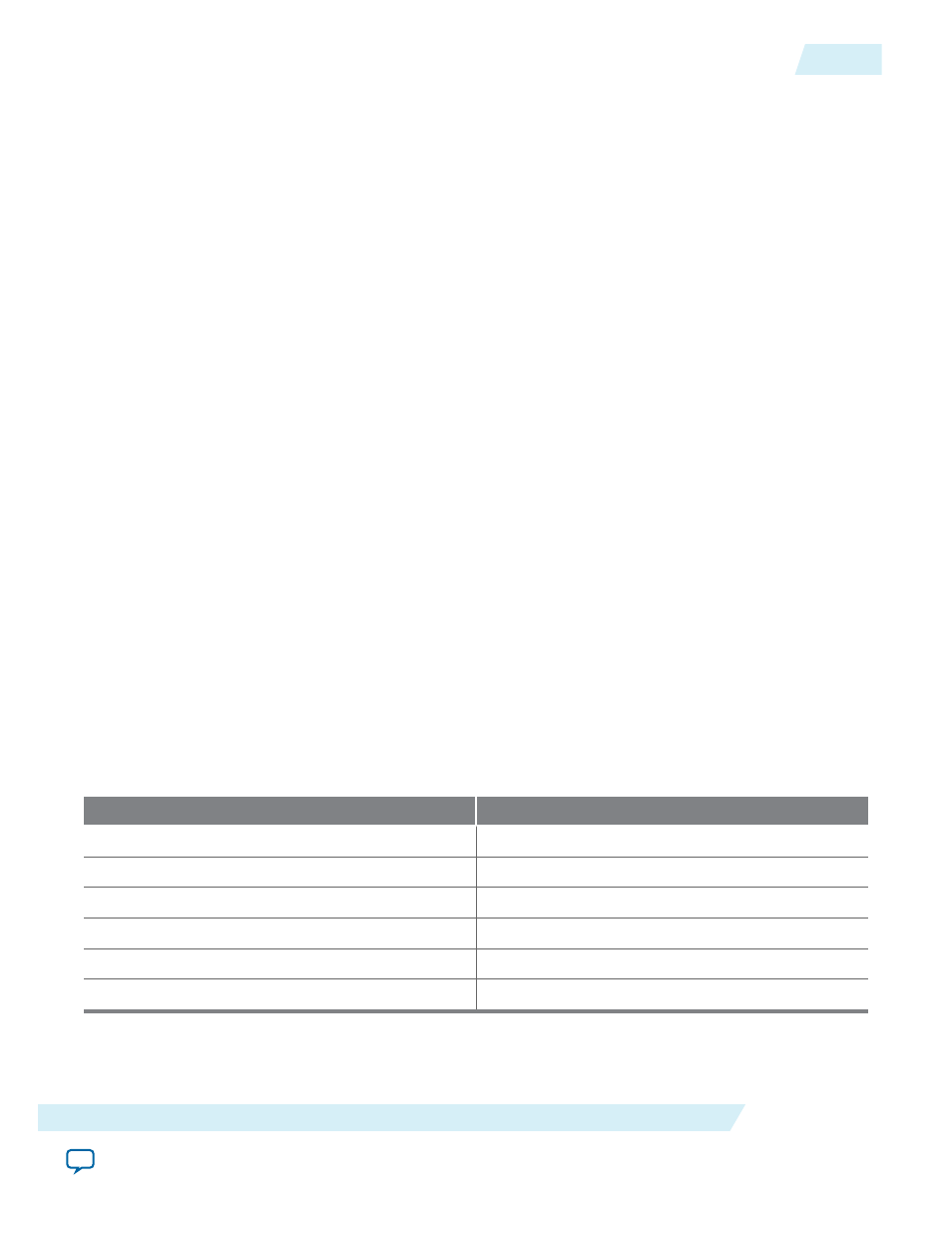
Imager, and then write the SD card image onto the micro SD flash card. The SD card image contains
everything you need to start using OpenCL on the board.
Before you begin
The SD card image
linux_sd_card_image.tgz
is available in the Cyclone V SoC Development Kit Reference
Platform. Ensure that the environment variable AOCL_BOARD_PACKAGE_ROOT points to the location
of the
board_env.xml
file in the Reference Platform.
You must have administrator privileges.
1. Extract the files from the
%ALTERAOCLSDKROOT%\board\c5soc\linux_sd_card_image.tgz
archive.
You can use tools such as 7zip or WinZip to extract the SD card image file from the
.tgz
archive.
2. Download the Win32 Disk Imager from the
3. Unzip the Win32 Disk Imager and the SD card image to a directory that you own.
4. Insert the micro SD card into the card reader and connect it to your PC.
5. Launch the Win32 Disk Imager. In the dialog box, under Image File, browse to the SD card image file.
6. From the Device pull-down menu, select the destination drive of the micro SD card.
Warning:
Specifying the wrong device name might cause the SD card image to overwrite all existing
data.
7. Click Write.
8. After you write the image onto the micro SD flash card, insert the card into the micro SD card slot on
the Cyclone V SoC Development Kit.
9. Power up the board.
If the LEDs on the FPGA flash in a counter pattern, the image is written onto the micro SD card
successfully. A section of OpenCL logic on the FPGA drives these LEDs.
Related Information
Configuring the SW3 Switches
Configure the SW3 dual in-line package (DIP) switches on the Cyclone V SoC Development Kit. The
switch bank is located next to the SD card slot.
1. Set the SW3 DIP switches to the following positions:
Switch
Configuration
1
ON
2
OFF
3
ON
4
OFF
5
ON
6
ON
The figure below illustrates the physical configuration of the SW switches on the Cyclone V SoC
Development Kit:
OCL006-15.0.0
2015.05.04
Configuring the SW3 Switches
2-7
Setting Up the Altera SDK for OpenCL, SoC EDS, and the Cyclone V SoC Development Kit for Windows
Altera Corporation