Effects – Alto Professional Live 802 User Manual
Page 6
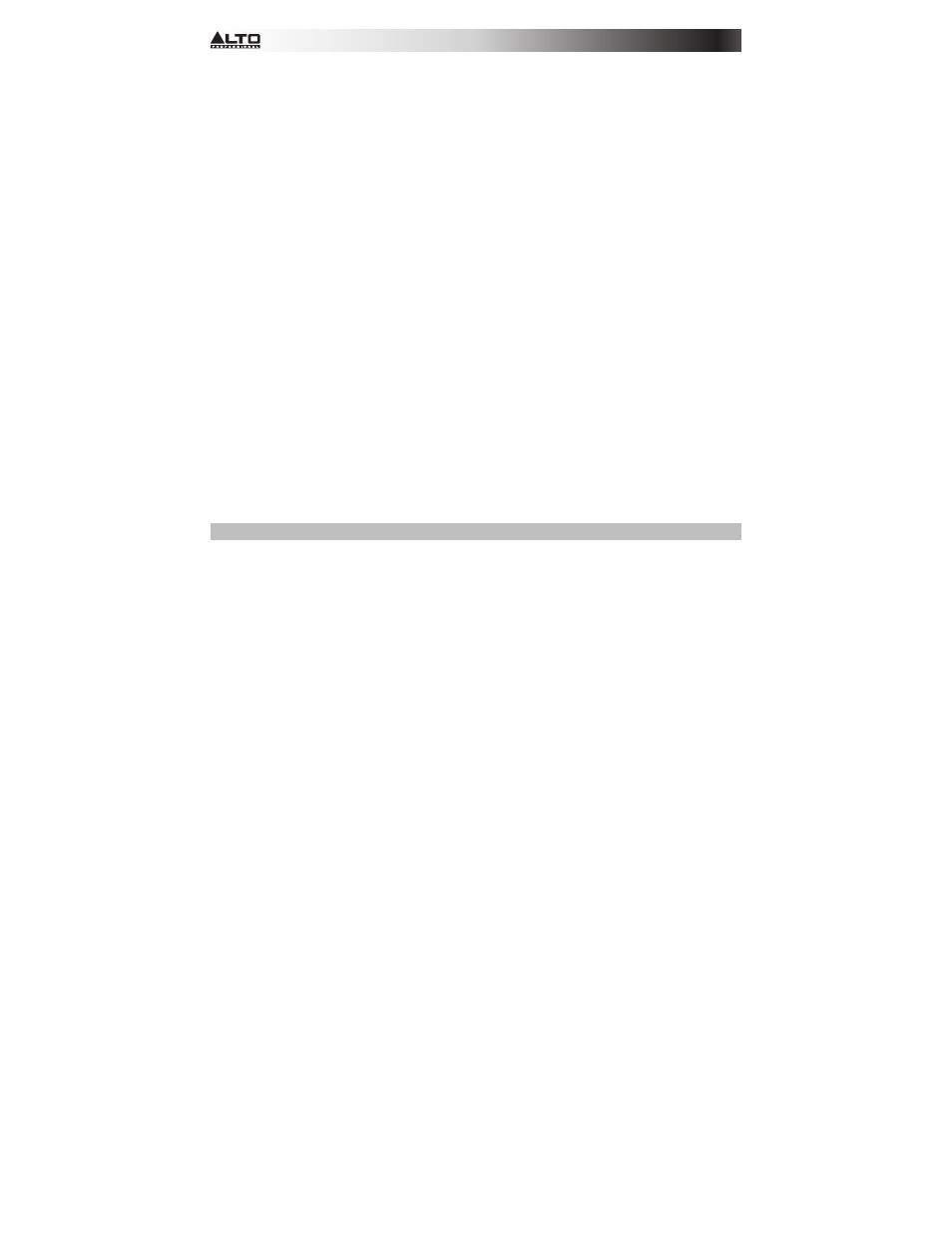
6
28.
Phones Output: Connect 1/4" stereo headphones to these outputs. The Phones Volume knob
controls the volume. The Phones Source button sets what signal is sent to this output.
29.
Phones Source: When this button is raised, the signal from the Main Mix Outputs will be
heard in the Phones Output. When this button is depressed, the signal from the Control Room
Outputs (Ctrl Out) will be heard in the Phones Output.
30.
Phones Volume: Adjusts the volume of Phones Output.
31.
USB In Source: When this button is raised, the signal sent to the mixer through its USB Port
will be sent to the Main Mix Outputs. When this button is depressed, the signal sent to the
mixer through its USB Port will be sent to the Control Room Outputs (Ctrl Out).
32.
USB In Level: Adjusts the level of the signal sent to the mixer through its USB Port.
33.
2 Track In Source: When this button is raised, the signal from the 2 Track In will be sent to the
Main Mix Outputs. When this button is depressed, the signal from the 2 Track In will be sent
to the Control Room Outputs (Ctrl Out).
34.
2 Track In Level: Adjusts the level of the 2 Track In.
35.
Monitor Fader: Adjusts the level of the Aux Send 1 (Mon) output (the Monitor Mix).
36.
Main Fader: Adjusts the level of the Main Mix Outputs.
37.
LED Meters: Shows the audio level of the Main Mix Outputs. The Clip LED can light up
occasionally, but if it happens too often, reduce the volume of the mix and/or individual
channels.
38.
Phantom Power: Activates/deactivates phantom power. When activated, phantom power
supplies +48V to the XLR mic inputs and the LED next to the button will light up. Please note
that most dynamic microphones do not require phantom power, while most condenser
microphones do. Consult your microphone's documentation to find out whether it needs
phantom power.
39.
Power LED: Illuminates when the mixer is on.
40.
USB Power Connection: You can use this USB port to connect and power (or charge) a
device that requires power from a 5V, 1A USB bus.
Effects
To apply effects, turn the Effects Preset Knob and press it to select one of the available presets. To
send a channel's signal to the effects processor, turn up that channel's DFX Knob (Aux 2).
Each effect has 10 variations. Select one that suits the environment and your preferences.
Numbers Effect
Description
00-09 Delay
Reproduces the signal after a small period of time.
10-19 Delay+Verb
Delay
effect with room reverb.
20-29 Tremolo Rapidly
increases and decreases the signal volume at a regular rate.
30-39 Plate
Simulates
bright plate reverb.
40-49
Chorus
Simulates the full, complex, watery sound of several instruments playing
the same thing.
50-59
Vocal
Reverb, simulating a room with a small delay time.
60-69
Rotary
Simulates the classic Doppler effect of the spinning horn inside an organ
speaker.
70-79 Small
Room Reverb
simulating
a bright studio space.
80-89 Flange+Verb
Applies room reverb plus a classic stereo flanging effect.
90-99 Large
Hall
Reverb
simulating a large acoustic space.