Atlona ATHDSync V3 User Manual
Page 6
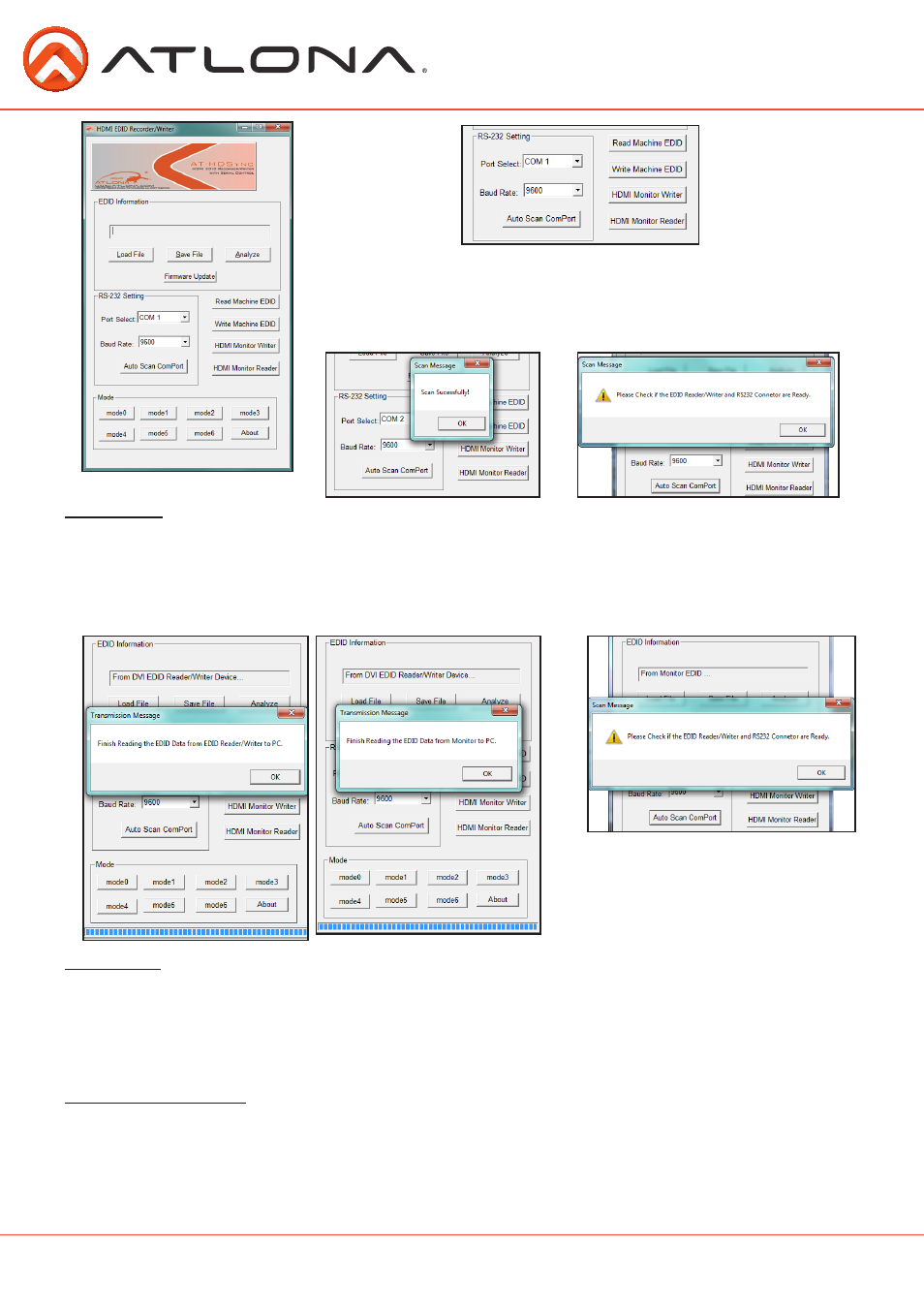
5. Once open (as pictured to the left), you should see the “RS-232
Setting” box. Press the “Auto Scan ComPort” button.
(see picture B)
**If successful you should get a command pass window
(see picture C)
***If unsuccessful you will get a check device window
(
see picture D)
There are two options of reading EDID. You can read the HDSync’s EDID
(see picture E)
or the Monitor’s
EDID
(see picture F)
. To read the HDSync’s EDID, press the “Read Machine EDID” then to read the HDMI/
DVI monitor connected to the HDSync, press the “HDMI Monitor Reader”. Both devices will need to
be powered on during this process.
Once you’ve received a pass on the EDID reading, press the “Save File” button to save the current
EDID to your computer. This option is for EDID compatibility issues. Example: Send the file to an
Atlona Tech Support Rep when compatibility issues come up with an Atlona product and your
display.
If the monitor read fails: check to make sure
the device is connected to the monitor port,
the monitor is on and on the correct port
number, and that the RS-232 cable is secure
on both HDSync and computer.
PASS
A
B
C
D
FAIL
PASS
PASS
FAIL
Once you’ve received a pass on the EDID reading, press the “Analyze File” button to view the EDID
code. If you’d like to see more details about the product press the “View Detail” button.
(
See picture H
on top of page 7
)
. This option is best used for trying to troubleshoot issues of the wrong resolution being
passed between source and display. Use this to view things such as the display’s native resolution,
etc
(
see picture I on top of page 7
)
.
E
F
G
6
atlona.com
Toll free: 1-877-536-3976
Local: 1-408-962-0515
Read EDID
Save EDID
View/Analyze EDID