23 operation controls and functions – Atlona AT LINE EX User Manual
Page 5
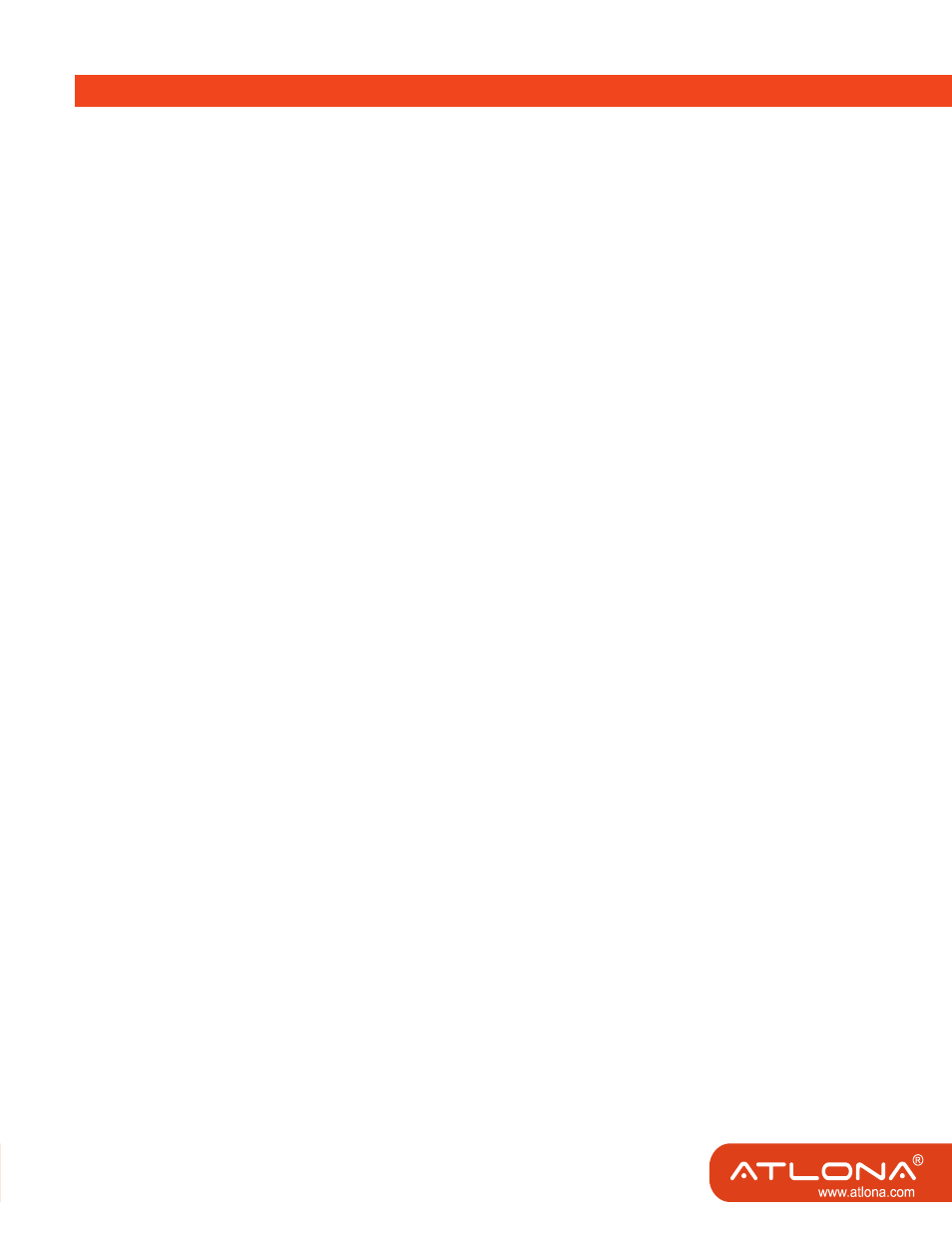
2
3
Operation Controls and Functions
• AT-LINE-EX is designed with 2 HDMI™, 2 VGA and 2 analog sources selection.
• For each analog video connection, you can choose to connect Composite Video, S-video or Component Video. A RCA
audio input can be used as the audio input of Composite, S-video or Component.
• The VGA input support VGA video to HDMI™ video conversion only. If you need audio, please connect a speaker or
other sound device to the audio output of your VGA sources.
• VGA input supports resolution:
640×480(60/72/75 Hz), 800×600(60/72/75 Hz), 1024×768(60/70/75 Hz), 1280×768(60 Hz),1280×960(60 Hz),
1280×1024(60/75 Hz), 1400×1050(60 Hz), 1440×1050(60 Hz), 1440×900(60 Hz), 1360×768(60 Hz), 1920×1080(60 Hz),
DOS720×400(70 Hz), MAC640×480(67 Hz), MAC832×624(75), MAC1024×768(75 Hz)
* Due to various resolution designs of VGA input devices, you may encounter some difficulty to show the pictures on
screen in some case. If you cannot see the pictures, it is suggested to try with a different VGA resolution.
* The picture can not show in full screen or the picture shows over the screen when use VGA input, you may use
Auto Frame or Full TV Frame function of your display device to adjust it, if the function applies to your TV.
• HDMI™ input supports resolution:
480i, 480p, 576i, 576p, 720p (50/60 Hz), 1080i (50/60 Hz), 1080p (50/60 Hz);
640×480 (60 Hz), 800×600 (60 Hz), 1024×768 (60 Hz), 1280×720 (60 Hz), 1280×1024 (60 Hz), 1920×1080 (60 Hz)
• YPbPr input supports resolution:
480i, 480p, 576i, 576p, 720p(50/60 Hz), 1080i(50/60 Hz), 1080p(50/60 Hz)
• AV / S-video input support: NTSC, PAL
• HDMI™ output supports resolution:
480p (60 Hz), 720p (60 Hz), 1080i (60 Hz),1080p (60 Hz)
Note:
1. AT-LINE-EX is designed mainly for up-scaling the HDMI™ Output signal to 480P, 720P and 1080P. The function
of 1080i is a simulated sub-function. Users are strongly recommended to use 720P and 1080P up-scaling to avoid the
compatibility issue between TV and AT-LINE-EX.
2. AT-LINE-EX is designed to support the input resolution listed above. But you may encounter some difficulty in
compatibility due to varied designs of sources and display devices. When this occurs, please try to use different input
resolution.
Operations of AT-LINE-EX Media Center
Manual Operation mode
• Power On: Please use the power key to turn on the AT-LINE-EX from standby mode. The LED indication light of power
will be on.
• Power Off: Please use the power key to turn the AT-LINE-EX into standby mode. The LED indication light of power will
be off.
• Selection: Press the selection key of each input source to select the inputs. After you press the selection key, the
selection key will be light on to indicate the input source device.
1. Press AV1 key to select analog video input between Composite Video 1, S-video 1, and Component video 1.
2. Press AV2 key to select analog video input between Composite Video 2, S-video 2, and Component video 2.
3. Press VGA1 key to select VGA 1 video input.
4. Press VGA2 key to select VGA 2 video input.
5. Press HDMI1 key to select HDMI 1 input.
6. Press HDMI2 key to select HDMI 2 input.
• Resolution setting: 480P, 720P, 1080i, 1080P.
Use “RES.” key at front panel to set the output resolution. The sequence is in a circling order.
If the picture can not show on screen, the TV may not support that resolution you select. Please change to another
resolution. For example, if the TV can not show while you select 1080i, please try to change resolution to 720p, 1080p etc. to
meet the resolution and format that TV supports.