Atlona AT LINE EX User Manual
Page 6
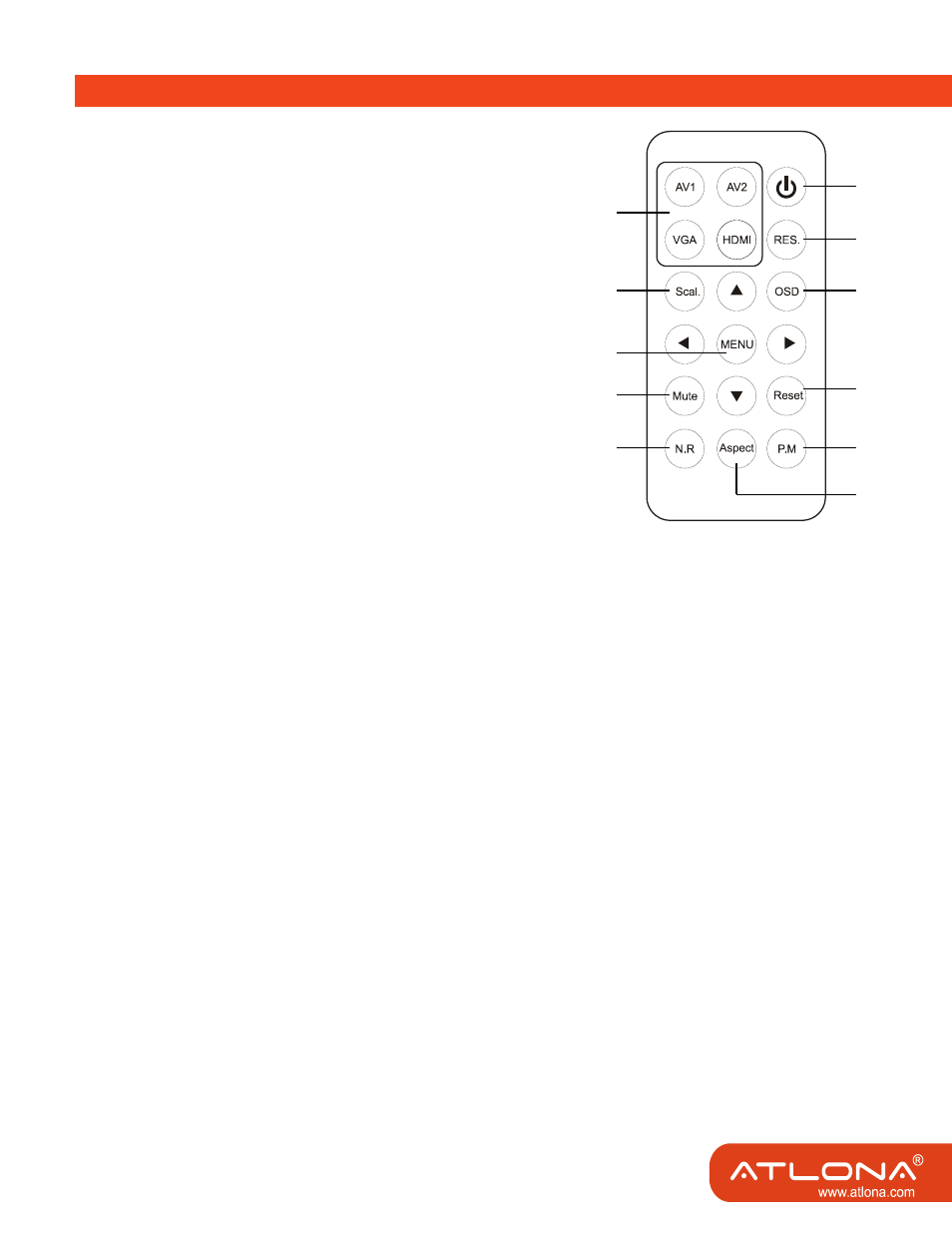
4
IR Remote Control Operation mode
1. Input Selection key: AV1, AV2, VGA, HDMI™
• Press “AV1” for Video 1, S-video 1, YPbPr 1 video selection. The
sequence is in a circulating order. Started from Video 1.
• Press “AV2” for Video 2, S-video 2, YPbPr 2 video selection. The
sequence is in a circulating order. Started from Video 2.
* Analog audio (R/L audio) inputs will be converted to digital audio
(R/L audio) for HDMI output
• Press “VGA” for VGA video selection. You can choose between
VGA 1 and VGA 2.
• Press “HDMI” for HDMI™ selection. You can choose between
HDMI™ 1 and HDMI 2.
2. Power ON/OFF
3. [RES.] Resolution setting: 480P, 720P, 1080i, 1080P. Use
“RES.” key to set the scaling resol ution. The sequence is in a
circulating order. If the picture can not show on screen, the TV may
not support the resolution you select. Please change to another
resolution. For example, if the TV can not show while you select
1080i, please try to change the resolution to 720p or 1080p etc.
4. [OSD] On Screen Display information. Show Input source and
output resolution info.
5. [Scal.] Aspect ratio information display. Show aspect ration information.
6. [MENU] Menu of Brightness, Contrast, Saturation, Hue, and Sharpness adjustment.
• Press the “MENU” button, a menu will show on the TV screen for setting adjustment.
• Press down button to enter the setting. The selected item will show in yellow color.
• Use up and down button to select different items, and use left and right button to adjust the
setting. The preset value is 50. The setting range is from 0 to 100.
• After finish the setting, press the “MENU” button again to leave to the menu setting mode.
7. [Mute] Press “Mute” button to mute the audio output.
8. [Reset] System Reset. Press the “Reset” button the system will set to original setting.
9. [P.M] Picture mode . Press “P.M” for picture mode selection. Three picture modes (Clear, Normal,
and Dark) are available for selection.
10. [N.R] Noise reduction. Press “N.R” for noise reduction. Three noise reduction modes are avail able
for selection.
11. [Aspect] Press “Aspect” key to transfer 4:3 aspect ratio to 16:9 aspect ratio.
* When the aspect ratio of original input signal is 16:9, only 16:9 aspect ratio will be showed.
* VGA input does not support aspect ratio adjustment.
Note:
The left and right keys on the Remote control can be used as volume control keys. Press the left key to
turn down the volume. Press the right key to turn up the volume.
1
2
3
4
8
9
11
5
6
7
10