Atlona AT HDView User Manual
Page 5
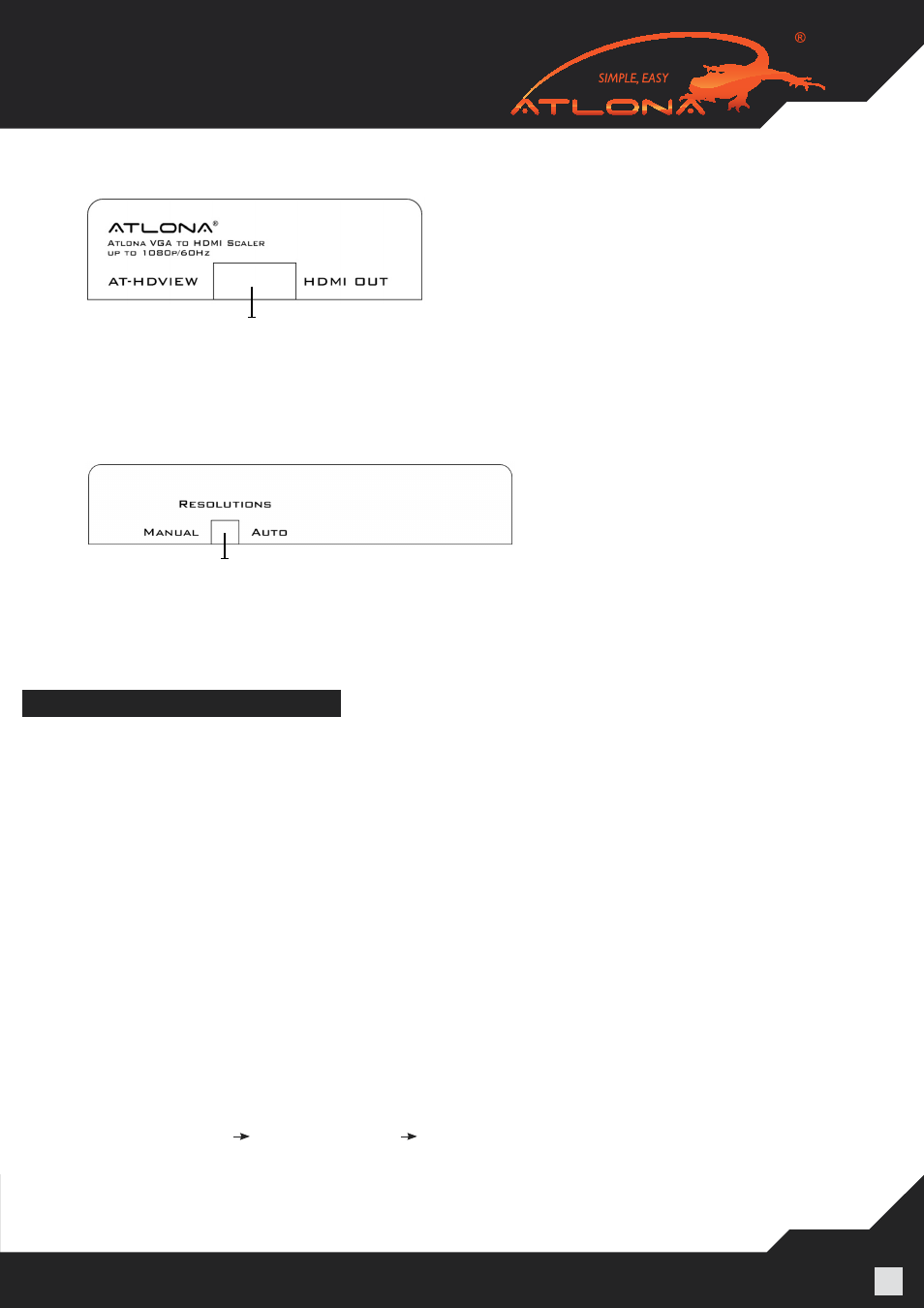
www.atlona.com | toll free:
1-877-536-3976
For International: 1-
408-962-0515
5
1. HDMI OUTPUT: Connect this slot with HDMI cable from the output display HDTV or monitor
3. Right Panel
1
1. Resolutions switch: Switch the resolution between manual and auto. There are a total of six built-in resolutions
available on this device. Move the switch to auto and the device will detect EDID displays as well as show the
best available resolution. OSD will appear on the left top corner of the display with selected timing.
4. Bottom Panel
1
ACTIVATING A VGA OUTPUT ON A LAPTOP
Most laptops have the VGA output disabled by default. In order to use Atlona converter user would have to en-
able it.
There are 2 x configurations:
A) Mirror mode.
In this mode, your desktop (or screen) is duplicated on the second display, so your audience
sees what’s on your screen. For example, use Mirrored mode if you’re recording ideas as people mention them
during a brainstorming session and you want participants to see what’s being recorded. The main downside
of this mode is that instant message pop-ups, e-mail notifications, and other potentially annoying messages
appear on the screen. Also, if you browse for a file or switch between programs, your audience will see these
actions on the second display.
Note: Most laptops have the VGA output disabled by default. User would have to press a combination of but-
tons to enable it.
1. On your laptop’s keyboard, find the key marked “FUNCTION” or “Fn” (usually on the lower left corner of the
keyboard).
2. Then, search for a key that has either the letters “CRT/LCD” or a little monitor icon. Most often, it will be in
the top row of keys marked F1 through F12, but not always.
3. When you have keys located, press the FUNCTION key and then the LCD/CRT key that you located before
at the same time. It might take a couple of seconds for the computer to react.
4. This should toggle the screen image through a cycle like this:
Image on Laptop Screen Image on Projector Image on Both (to go from one mode to another, you
would have to simultaneously press Function key and LCD/CRT at the same time)